I inserted a new SIM card and now it is asking me for a PIN or unlock code to unlock it
A SIM card or network lock may be preventing you from making calls or messages. There are several reasons why your device network might be locked when you insert a new SIM card. Read on to find out more about how to solve this issue.
If instead you are having difficulties unlocking your device handset you can find out more about how to unlock your device.
SIM Card Lock
A SIM card lock protects your SIM from being used on other mobile devices. Follow the below steps to find out how to lock or unlock your SIM card.
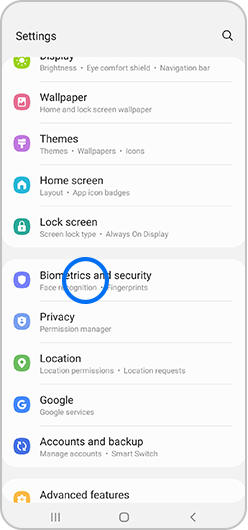
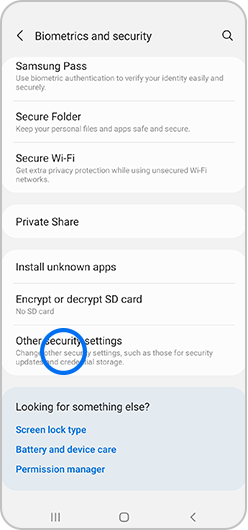
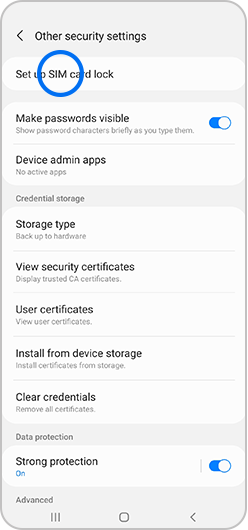
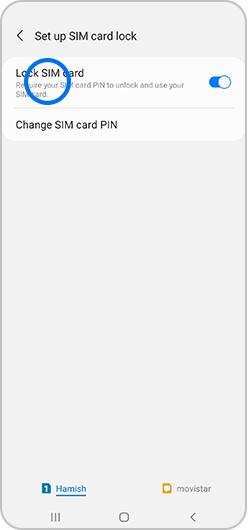

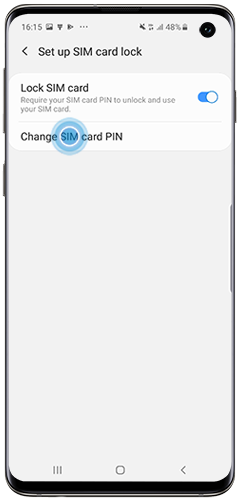
Network Lock
If you originally received your device from one network provider and your new SIM card is from a different network, the original network provider may have locked the device to their network.
Samsung does not lock any of its devices to any particular network. You will need to contact the original service provider or retailer to request an unlock code.
Some service providers may allow you to unlock the device for a small charge or for free, whereas others may not allow the device to be unlocked at all.
Thank you for your feedback!
Please answer all questions.