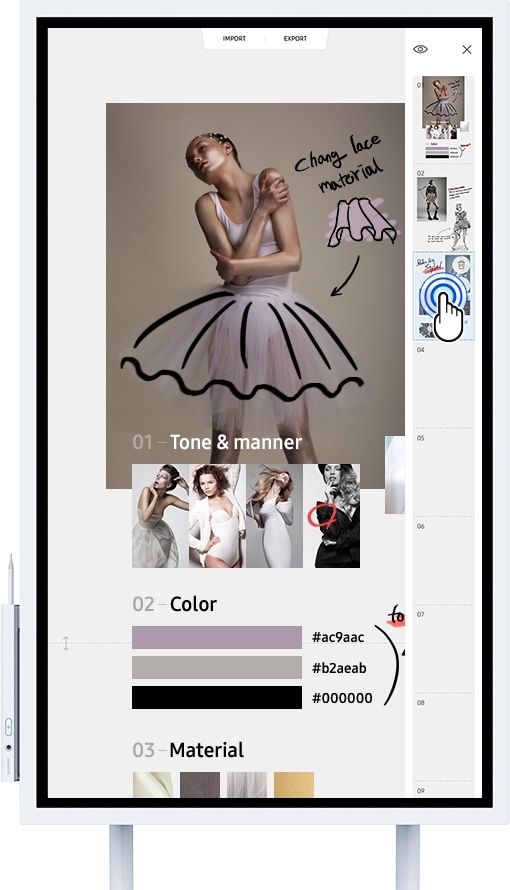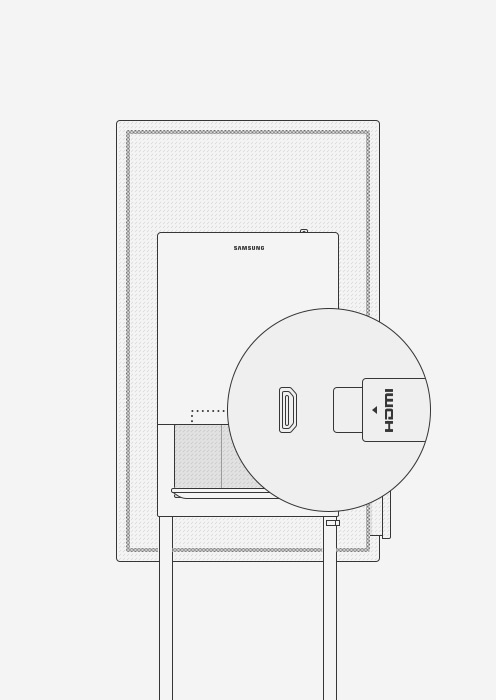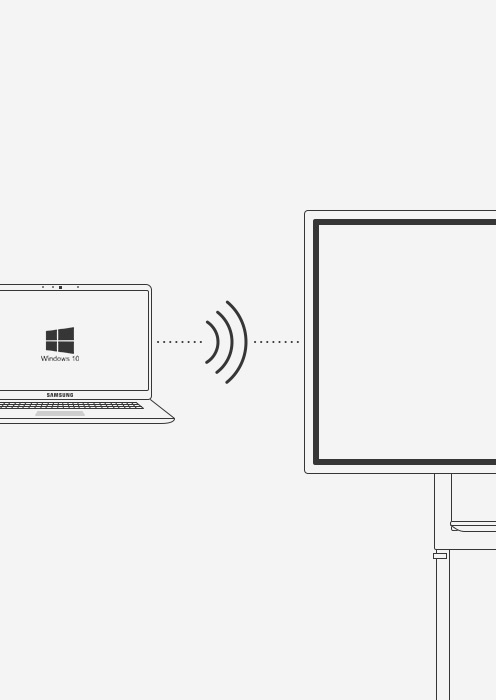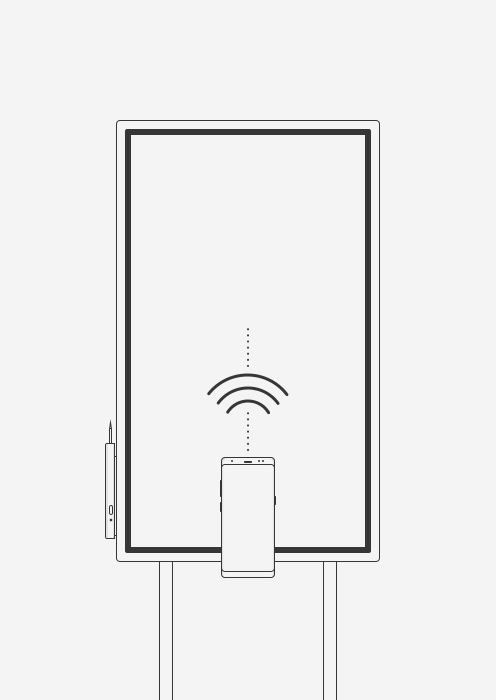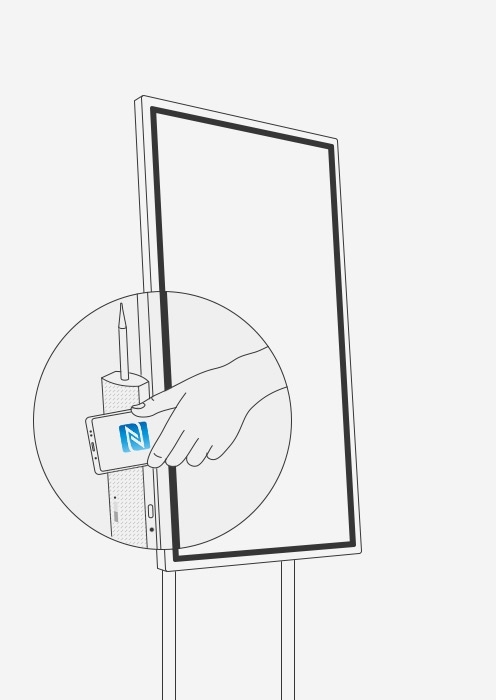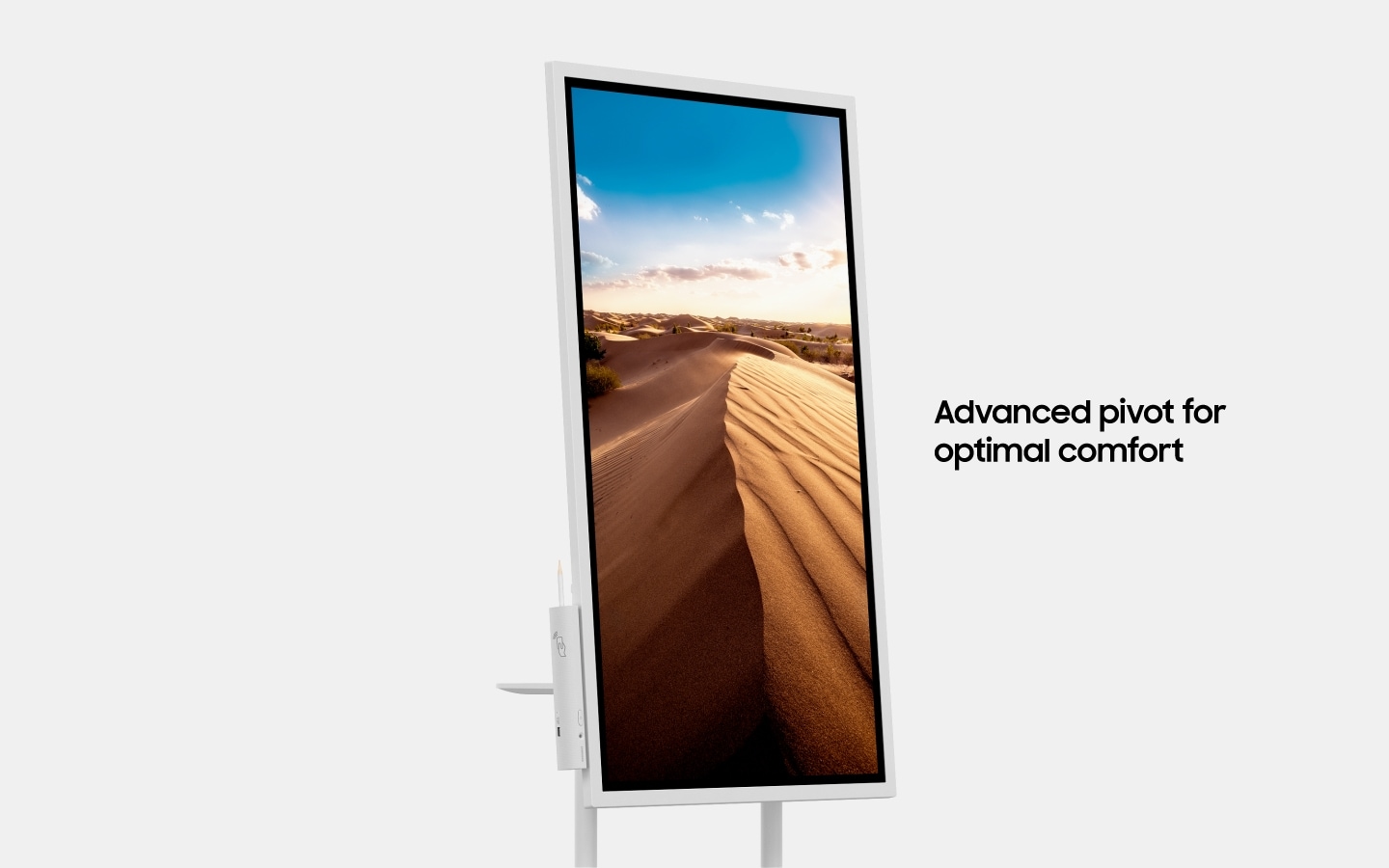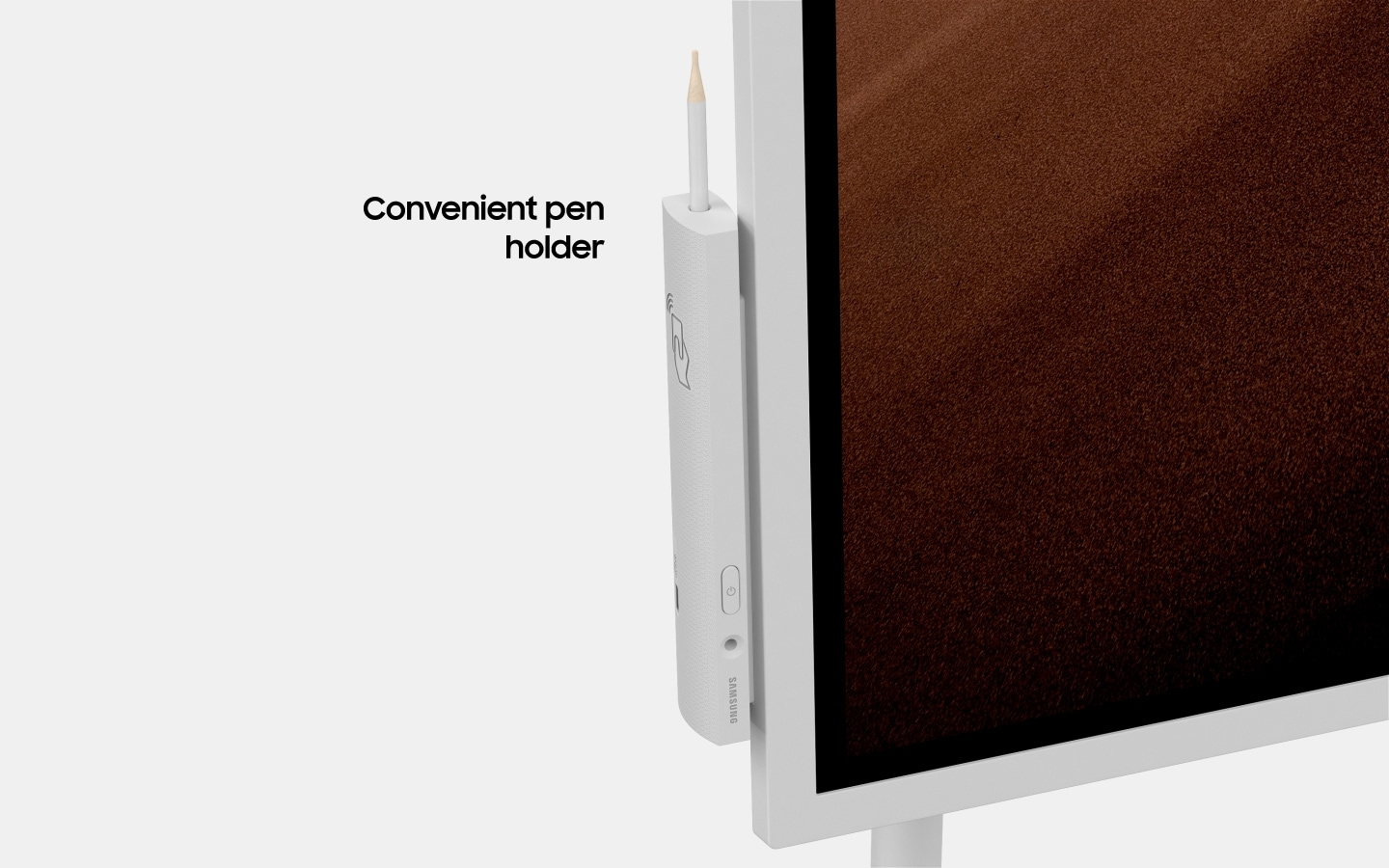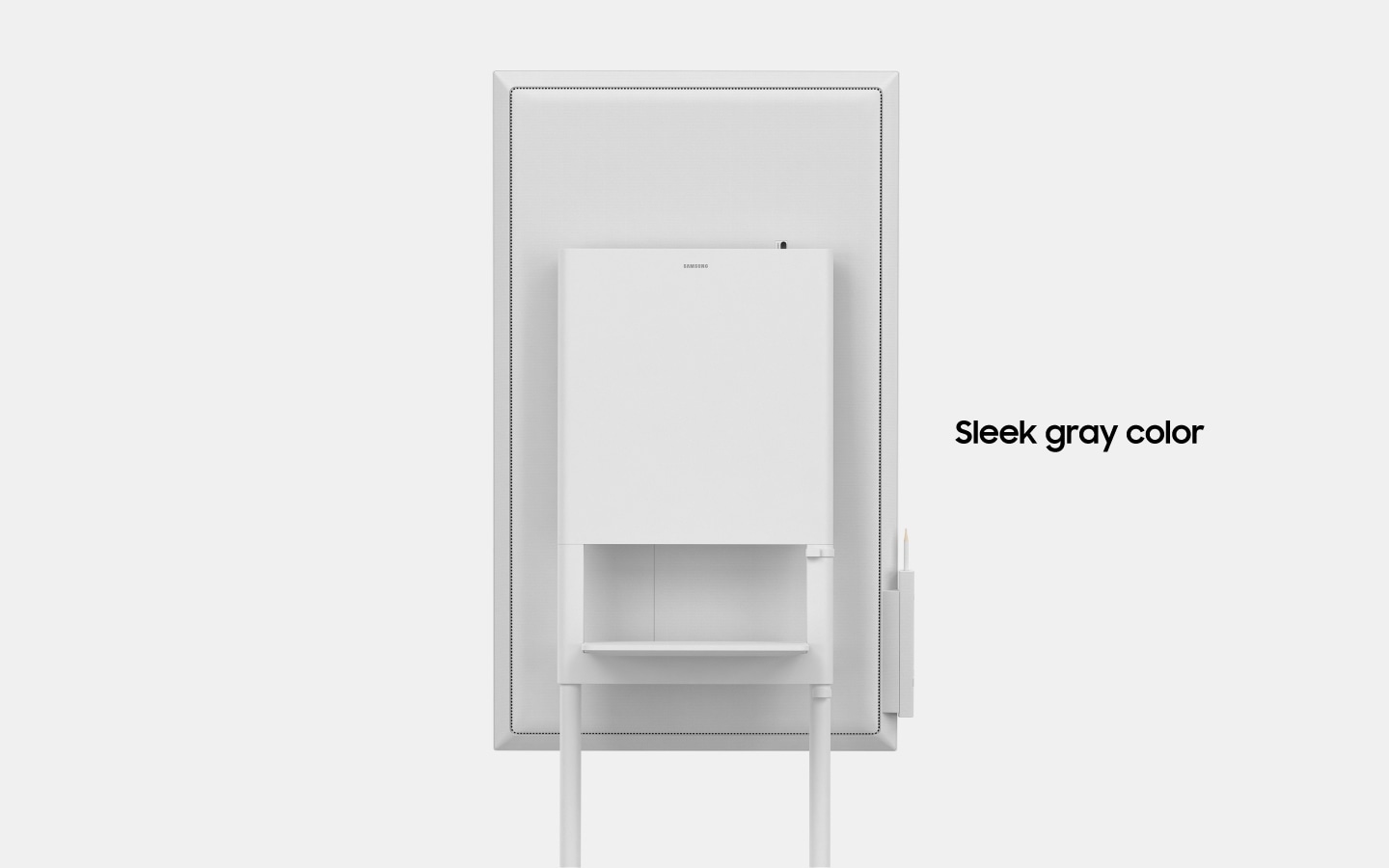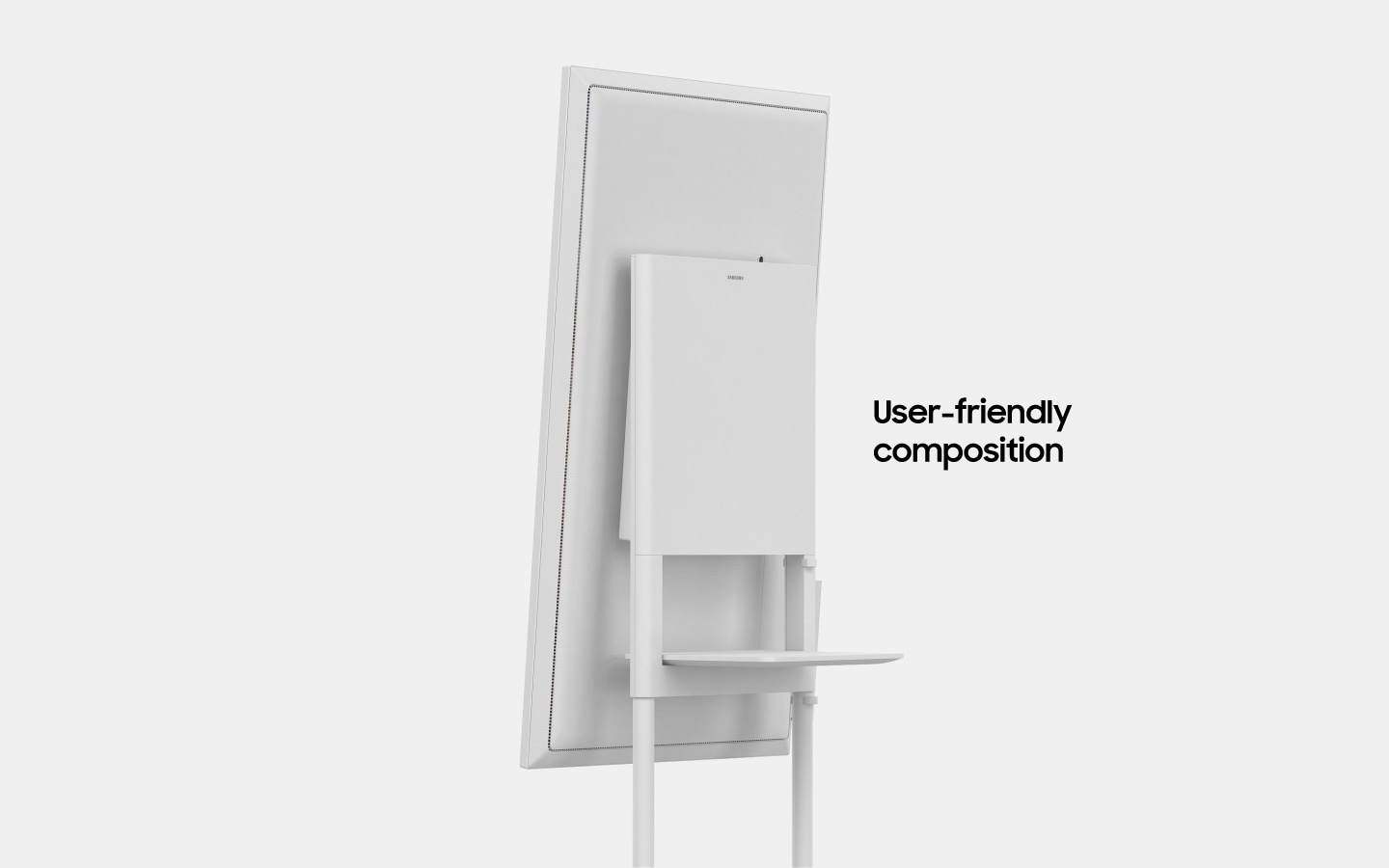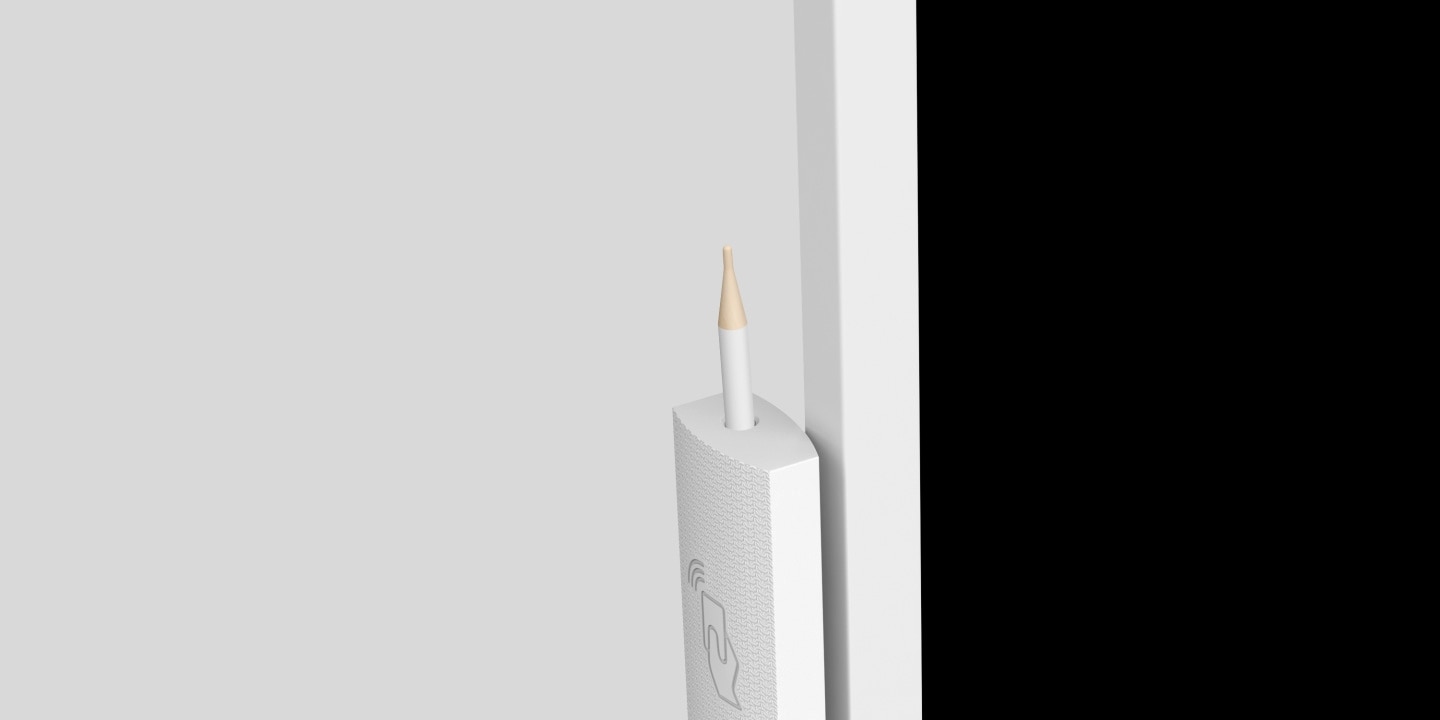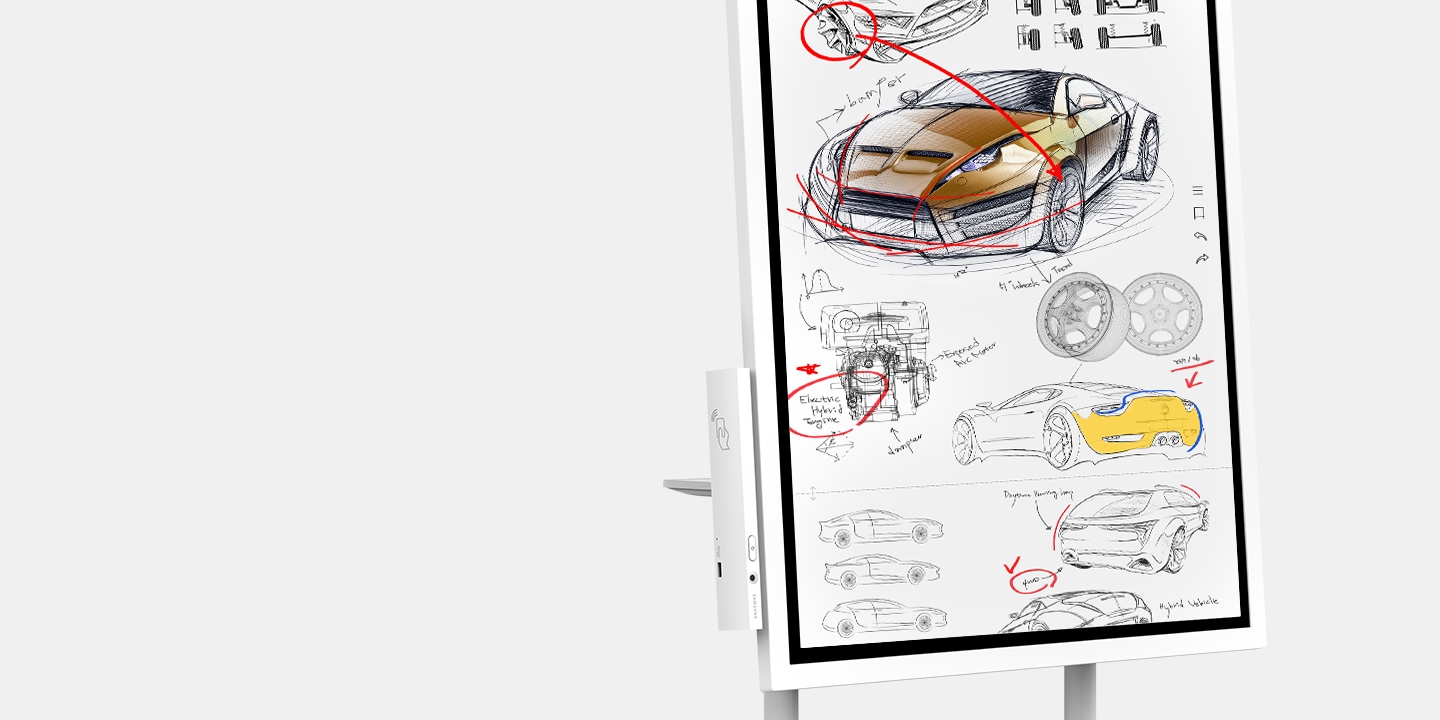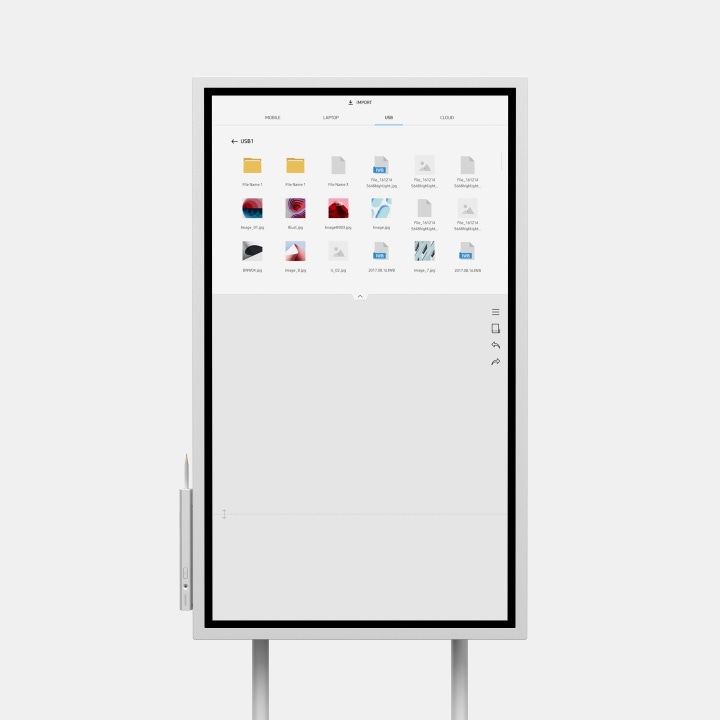Flip Creativity
Flip Notation
Draw, Write, Inspire
Enjoy the smooth, familiar feel of traditional writing in a versatile digital format, with a variety of colours, styles and widths available. Up to 4 people can write simultaneously, using any object as a writing tool.
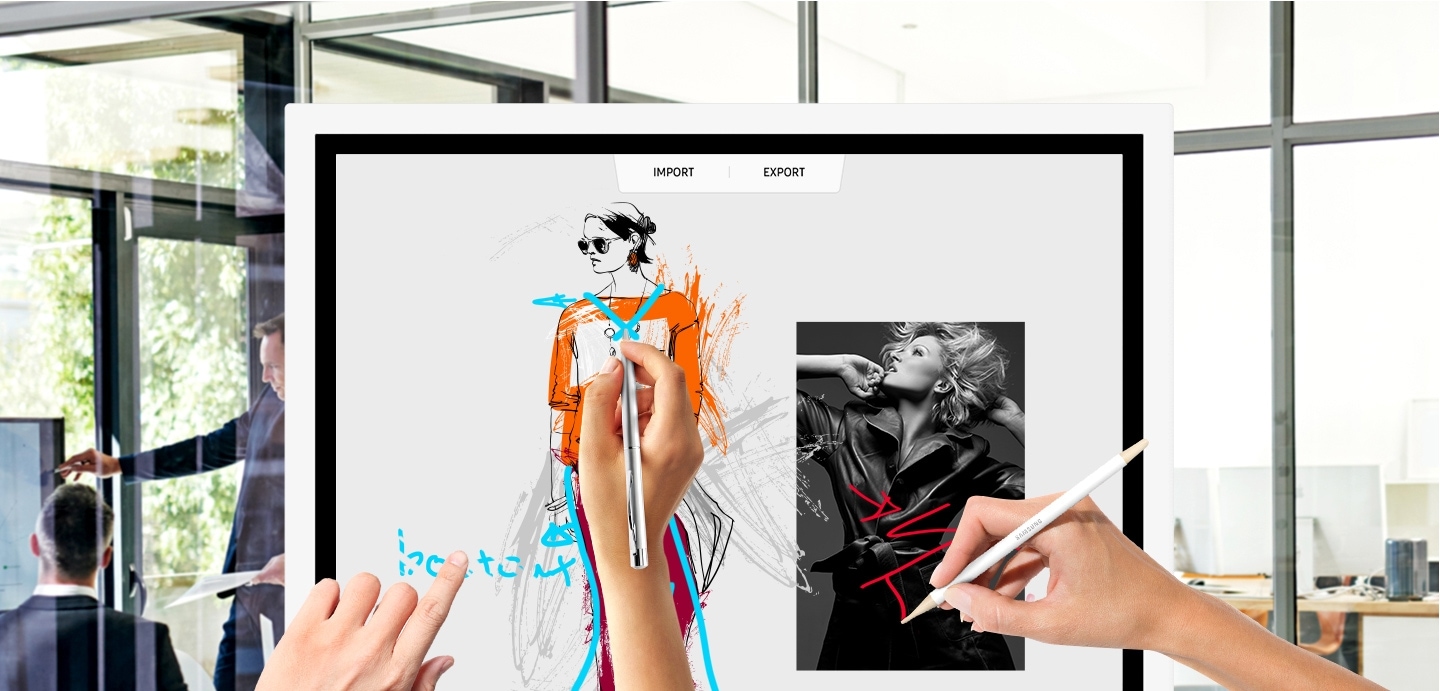
Flip Capture
Capture, in Collaboration
Through Samsung Flip's broad connectivity, you and your team can share and make notations within a variety of content files, all maintained at optimal visual quality.

Flip Collaboration
Flip Connection
Enjoy Versatile Connectivity
Samsung Flip's connectivity empowers a fully synchronised, user-friendly collaborative experience. Align your personal devices with the central screen for interactive content visibility, notation and sharing.
Flip Synchronization
Sync Viewing, Sync Control
The touch out control functionality allows users to sync their personal devices to the Flip for real-time viewing and control. Changes made on the central screen will automatically transmit to the user's personal device, and vice versa, for efficient, matched viewing.
*Touch Out Control is available through a touch USB cable connection or UIBC-connected Android mobile devices (2016 or later) and Windows 10 PCs.

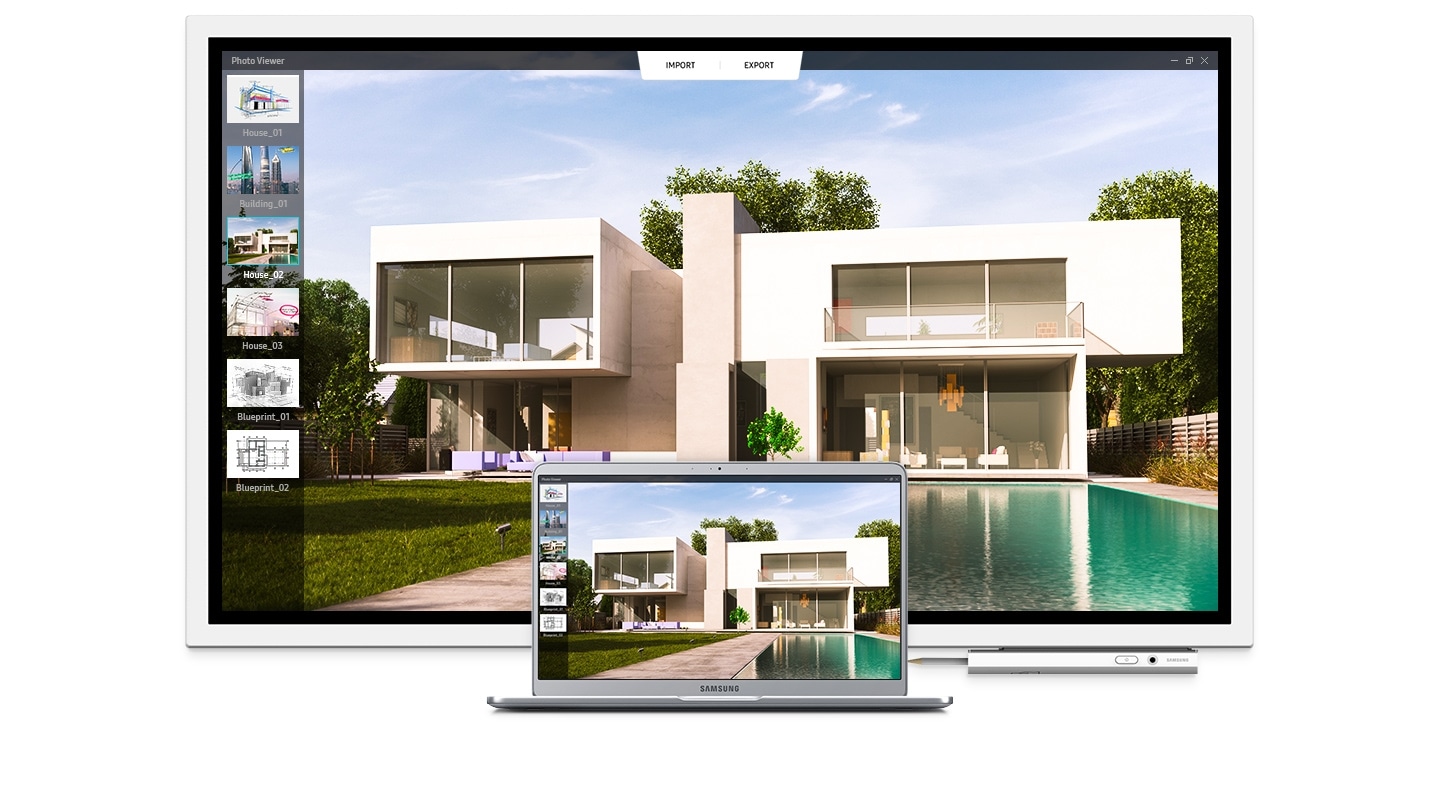
Flip Presentation
Professionally Showcase Your Work
Adjust to varying huddle room dynamics without sacrificing comfort. Featuring a versatile pivot mode and ergonomic stand, each Flip display can configure to a portrait or landscape orientation to match your collaborative needs.
Flip Distribution
Effortlessly Share Post-Meeting Recaps
Any meeting participant knows the frustration of capturing and sending handwritten recaps. The Samsung Flip relieves this burdensome process. Save conversations and critical content within the display's central storage, and easily share with your colleagues through mobile and digital channels.

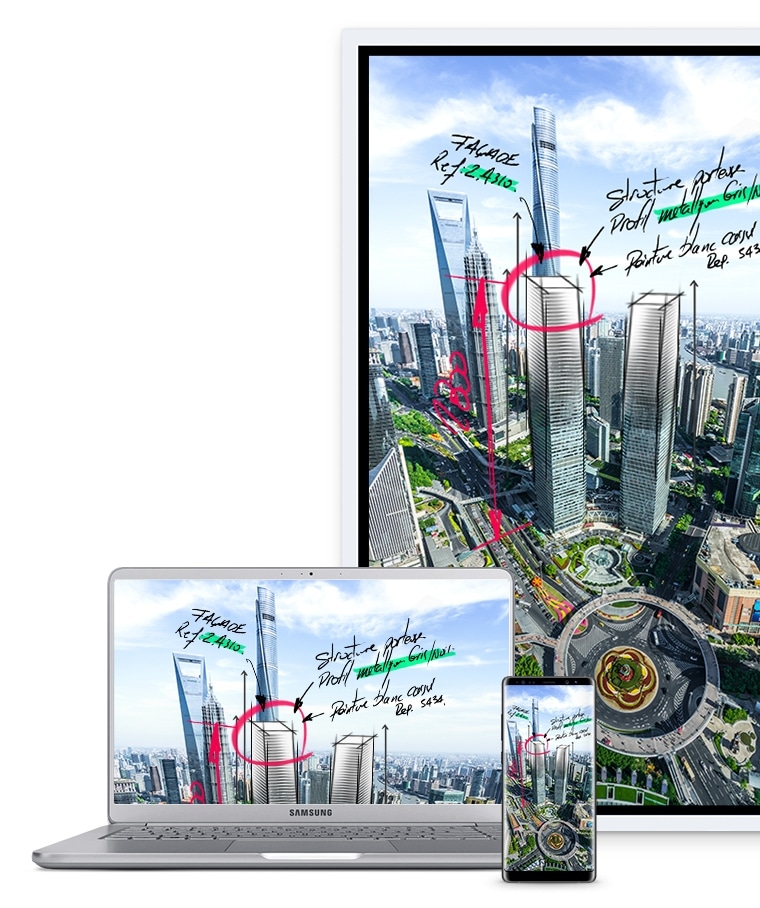
Flip Innovation
Flip touch
Navigate Touch-Driven Communication
InGlass™ technology ensures real-time feedback and speeds without delay. This allows users to experience smooth writing or drawing, equivalent to that of working on traditional paper.
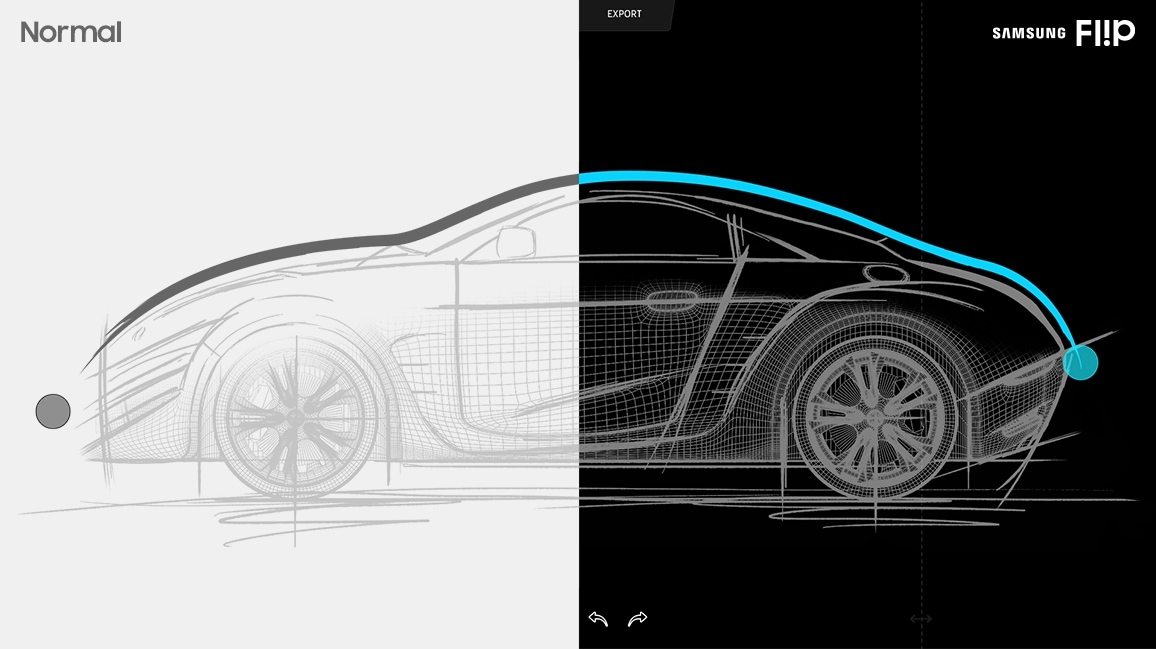
Flip Design
Pioneer thought, Style and Comfort
The Flip’s sleek, gray design positions any environment as sophisticated and forward thinking. With an ergonomic tilt of 4.5° and a spacious front tray and pen holder to house essential meeting tools, you and your team can stay comfortable and organised to focus on what’s important.
Flip Design
Transform any Space into a Meeting Room
For business with limited collaborative areas, the Samsung Flip elevates any personal office or available room into a fully-functional huddle space. A portable, wheel-based stand empowers users to start a meeting in any location at anytime.
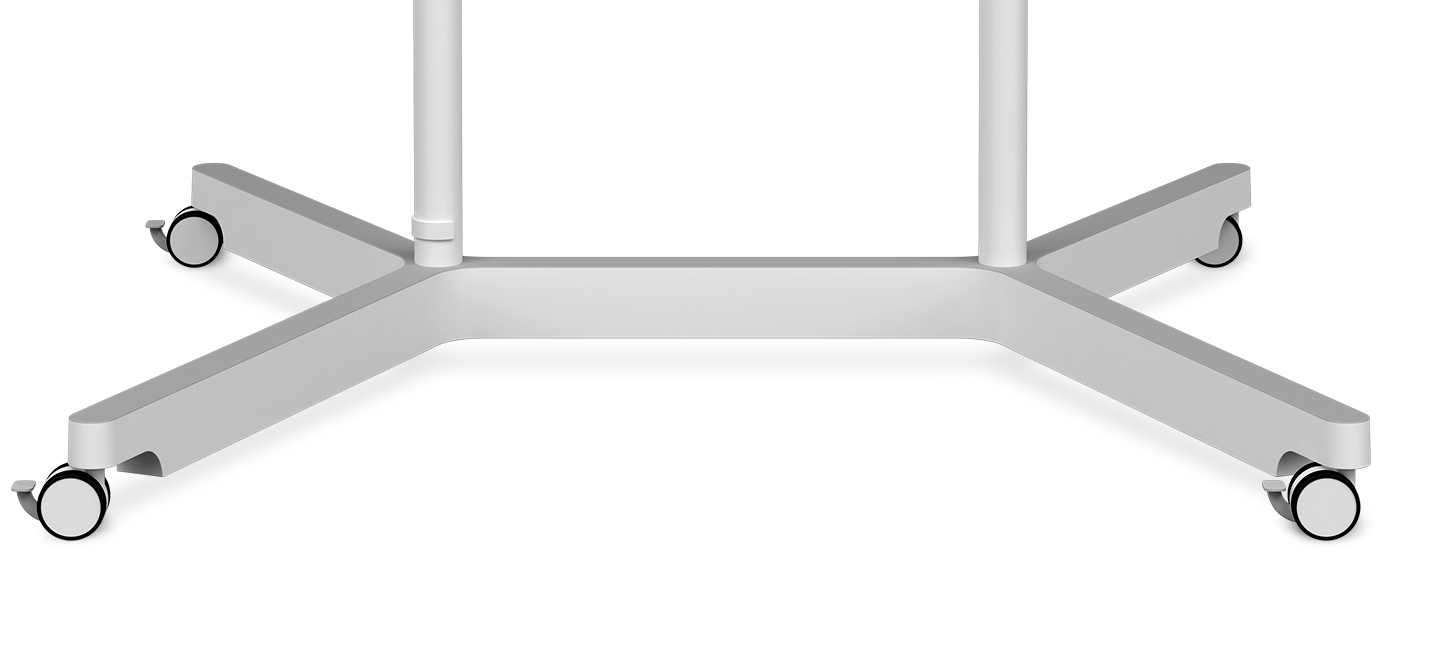
Flip Display
Present Visuals with Precision
Samsung Flip maintains consistent and clear UHD picture quality regardless of the surrounding environment or use case, introducing more powerful and compelling visuals to the meeting room.


Flip Solution
Keep Your Ideas Within Reach
Avoid the fears of lost or erased handwritten meeting notes. Backed by the powerful TIZEN 3.0 operating system, the Flip offers extensive, centralized space to store meeting content. Additionally, TIZEN 3.0 provides you and your team with an intuitive interface to locate and view saved materials.
An 8GB SD card memory icon.Network Storage
Flip Solution
Activate your Display Intuitively
Start your meetings on time and without a lengthy boot-up. Embedded sensors activate the Flip display ad user approach the screen, pick ip a pen or rotate between portrait and landscape modes, allowing you and your colleagues to launch a new discussion or resume where you left off.
Hall sensor
The screen turns on instantly when a user removes the pen in the holder.
Proximity sensor
The Flip begins to boot automatically when a user approaches the display
Accelerometer sensor
The UX intuitively adjusts according to the Flip's portrait or landscape orientation.
Specifications
Support
Find answers the question you have about the product
-
Quick Guide
- ver 01
- 1.18 MB
- Feb 15. 2019
ENGLISH -
User Manual
- ver 03
- 1.24 MB
- Feb 15. 2019
ENGLISH
{{family.currentModel.displayName}}
{{family.currentModel.modelCode}}
Price with discount: {{model.prices.currentPriceDisplay}}
Price before: {{model.prices.priceDisplay}}
-
{{summary.title}}
-
{{summary.title}}
Compare the models
Compare with similar items