How do I save and sync my contacts with Google in Galaxy S4?
To save your contacts to Google server, please ensure that a Google account was registered on the device.
PATH: Settings->Accounts->Google
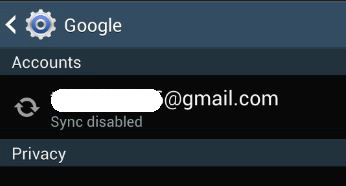
For contacts already saved on the phone memory, you may sync your phone contacts to Google. Follow the path below.
PATH: Contacts->Tap menu->Merge Accounts->Merge with Google
(Note: only contacts saved in the phone memory can be merged to Google)
In the contacts list, tap menu->contacts to display->Select google ID.
It will just populate your contacts list with contacts being merged to Google ID.

To ensure, the contacts are being saved in to server before any untowared data loss may happen, follow the steps below.
PATH: Settings->Accounts->Google->Tap on the Google ID. Tap on Sync Contacts

To automatically save contacts to Google the moment you save the contact in the phone, simply set the Google as the saving area.

Note: Same procedure can be done with Samsung Account also.
Thank you for your feedback!
Please answer all questions.