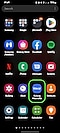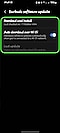How do I update my Galaxy Buds software?

Keeping your Galaxy Buds updated is the best way to ensure you get the most out of your Buds every day. Here is how to check and update your Galaxy Buds software to ensure your Buds are always current, follow the steps below to update your buds:
Note: To update your Galaxy Buds software, you must first download the Galaxy Wearable app on your smartphone following these steps: Open the Galaxy Store or Play Store and tap the Search icon. Search for and select Galaxy Wearable, and install it.
Please note: Depending on the model, network, and version information you are using the "Earbuds software update" menu may not appear.
Thank you for your feedback!
Please answer all questions.