What is mobile data & how do I turn it on or off
Mobile data is the internet connectivity provided by your mobile network provider. While your phone will automatically switch to Wi-Fi if a network is available, you can manually control your mobile data use by enabling and disabling it. You can also enable Data saver to prevent mobile data usage by apps that are running in the background.
If you have disabled mobile data and would like to activate Wifi calling, you can find out more here.
Please note: If after trying the steps below you are unable to activate your mobile data you should contact your network provider.
There are two ways to activate or deactivate mobile data. The quickest way is via the Quick panel or alternatively you can access the Mobile data options via the Settings menu.
Via the Quick panel


Through the Settings menu



Some apps depend on the use of mobile data to transfer information when they are running in the background. Follow the steps below if you prefer to restrict an app's background data usage:




Data saver helps cut down your data usage by preventing apps from using data in the background. You can select which apps you would like to continue using mobile data while Data saver is enabled.





Alternatively, you can access these options using the following steps:
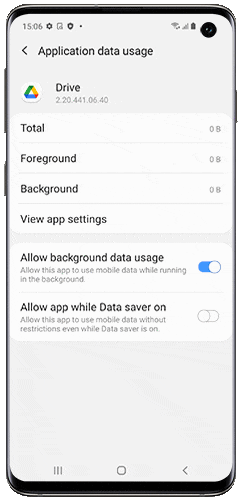
Thank you for your feedback!
Please answer all questions.