Setting up Samsung Multiroom speakers using the Multiroom App
Setting up Multiroom Speakers
What software or apps do I need?
You will need to install the Multiroom App on your Android or iOS device.
Click here to download the app for an Android device.
Click here to download the app for an iOS device.
Do I need a Samsung Multiroom Hub?
If you have a small living environment such as a flat with one or two bedrooms and a strong Wi-Fi connection, you should not need the Samsung Multiroom Hub.
If you have a larger home or a lot of Wi-Fi interference, we recommend setting up your system with the Samsung Multiroom Hub for a superior audio experience.
If you are using a Multiroom Hub, it should recognise and add your speakers as part of the set-up process. Click here to view a video showing you how to set up your speakers using a Multiroom Hub.
Setting up Multiroom Speakers using the Samsung Multiroom app
1. Open the Multiroom App on your device

2. The first time you open the app, it will take you through a short tutorial showing you how to play music and select which speakers you wish to play.
At the end of the tutorial, you will have the option to Skip or Connect Now. Tap Connect Now.
If you selected Skip or do not see this screen, scroll down to the instructions for adding a new speaker.
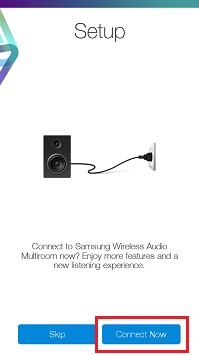
3. The app will begin searching for speakers
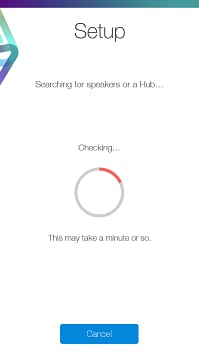
4. Depending on your speaker, you may need to follow further instructions such as pressing a SPK ADD button on the back. These will appear on the screen.
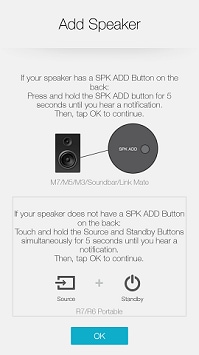
5. You will see a Connection Complete screen once the speaker is connected.
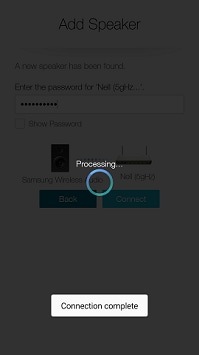
6. Tap I agree to agree to the Terms and Conditions.
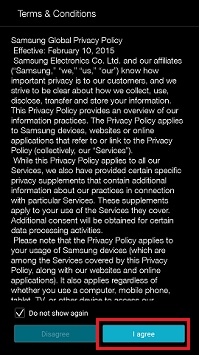
7. You are now ready to play music on your speakers
Adding a new speaker to your Multiroom System
1. Open the Multiroom App on your device

2. Tap the Settings icon
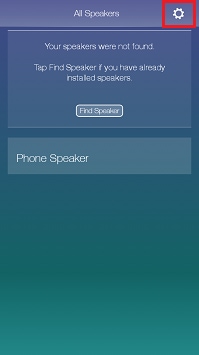
3. Tap Add New Speaker and the app will begin scanning for new speakers
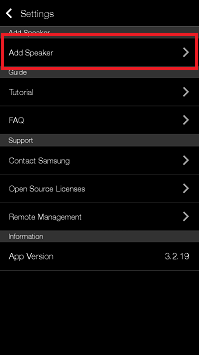
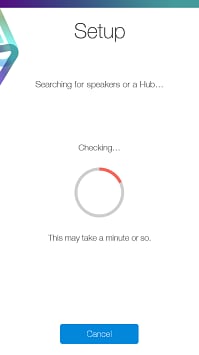
4. Depending on your speaker, you may need to follow further instructions such as pressing a SPK ADD button on the back. These instructions will appear on the screen.
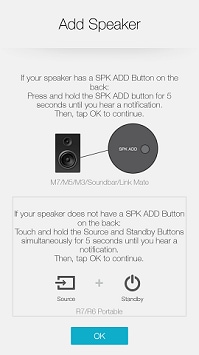
5. You will see a Connection Complete screen once the speaker is connected.
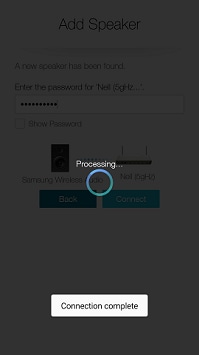
6. Tap I agree to agree to the Terms and Conditions.
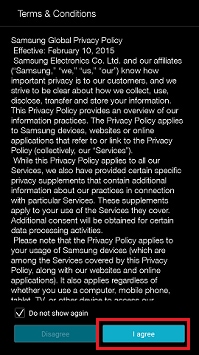
7. You are now ready to play music on your speakers
Thank you for your feedback!
Please answer all questions.