Customize the Lock screen on your Samsung PC

The Lock screen is the very first thing you see when you turn on your PC. You can personalize it to create a unique welcoming experience whenever you start up your PC. For example, you can set Windows spotlight as the Lock screen background, which features beautiful photography taken from all around the globe.
Lock screen background
The most recognizable and noticeable feature of the Lock screen is the background. You can change the background to your favorite photo, slide show, or Windows spotlight.
Click the Start icon, and then click Settings. Click Personalization, and then click Lock screen. Click the drop-down menu under Background, and choose the desired setup:
Windows spotlight: Displays photography from around the world and is updated daily. You also get tips and tricks for getting the most out of Windows.
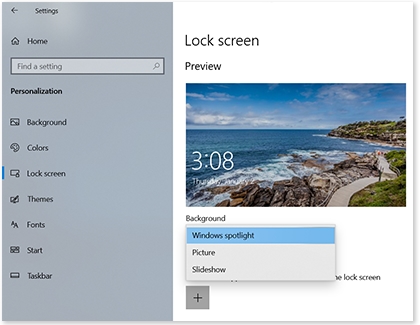
Picture: Choose your own picture as the Lock screen background.
Slideshow: Choose a photo album for your slideshow.
Lock screen apps
Lock screen apps run in the background when your PC is locked. Selecting Lock screen apps allows you to receive status updates and notifications for your apps. For example, if you select the email app, you will get notifications that you have a new email even when your PC is locked.
Click the Start icon, and then click Settings. Click Personalization, and then click Lock screen. Click Add (the plus icon) under "Choose what apps show quick status on the lock screen." Next, select the desired app. You can only have one app that shows a detailed status, but you can have up to 7 apps for a quick status.
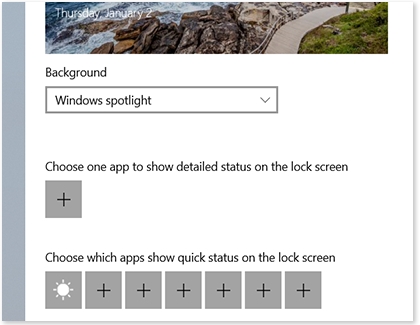
Lock screen Cortana options
Cortana is a virtual assistant created by Microsoft! You can access Cortana straight from the Lock screen.
Click the Start icon, and then click Settings. Click Personalization, and then click Lock screen. Scroll to and click Cortana lock screen settings. Click the switch for "Use Cortana even when my device is locked." You can also check the box to allow Cortana access to calendar, email, messages, and Power BI data.
Note: To get Cortana tips on the Lock screen, choose Picture or Slideshow as your background.
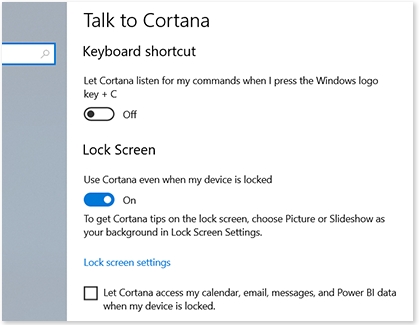
Other answers that might help
-
Mobile 8 AM - 12 AM EST 7 days a week
-
Home Electronics & Appliance 8 AM - 12 AM EST 7 days a week
-
IT/Computing 8 AM - 9 PM EST 7 days a week
-
Text Support 24 hours a day 7 Days a Week
Contact Samsung Support


