Block a phone number or contact on your Galaxy phone
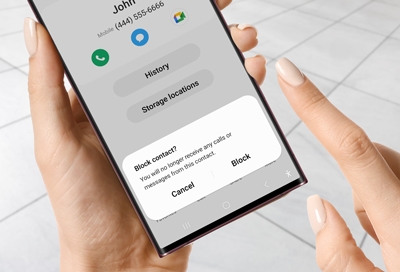
Receiving spam calls or persistent unwanted contacts can be bothersome. Fortunately, if you're using a Galaxy phone with Android 9.0 (Pie) or later, there are several methods to block these numbers, ensuring their calls and text messages won't disturb you. This guide covers blocking contacts directly from your phone, using the Smart Call feature for spam calls, and even preventing callers from leaving voicemails. Note that the availability of these features may vary based on your wireless service provider, software version, and phone model.
Blocking contacts via the Contacts app
The Contacts app lets you block numbers already saved in your phone:
Open Contacts.
Tap the contact you want to block.
Select More, then tap Block contact, and confirm by tapping Block.
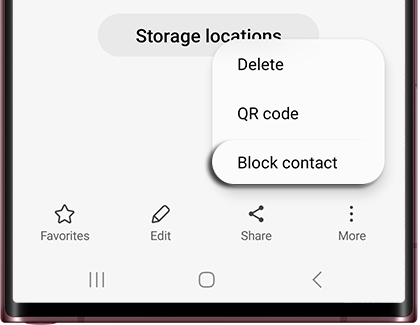
Blocked contacts will remain in your Contacts list but won't be able to reach you.
Blocking numbers via the Phone App
To block numbers not saved as contacts:
Open the Phone app.
Tap More options (three vertical dots), then Settings.
Go to Block numbers, enter the phone number, and tap the Add icon.
You can also block numbers from your call log by tapping the number, selecting Details, and then tapping Block.
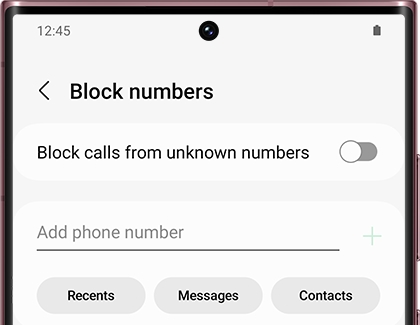
Blocking via the Samsung Messages app
For blocking numbers from messages:
Open Samsung Messages and go to the conversation with the unwanted number.
Tap the number or name at the top, then Block number.
For numbers saved as contacts, use the Contacts tab in the app, tap More, Block contact, and confirm.
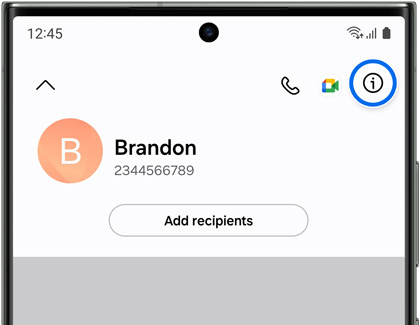
Managing blocked numbers and messages
To review or adjust your block list:
Open Samsung Messages.
Tap More options, then Settings.
Choose Block numbers and spam to view or edit your block list.
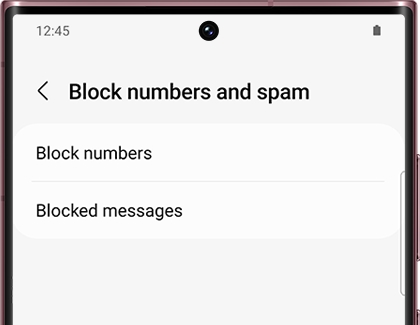
Unblocking numbers or contacts
To unblock:
In Contacts, select the contact, tap More, then Unblock contact.
Or, in the Phone app, tap More options, Settings, Block numbers, and remove the desired number.
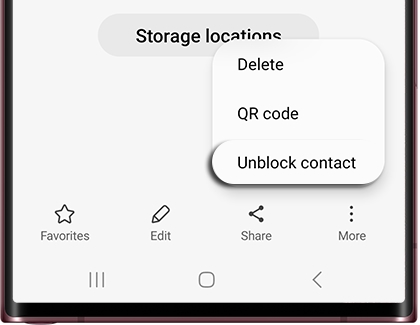
Blocking spam calls with Smart Call
Note: Smart Call availability varies.
Smart Call blocks unknown numbers not in your contacts:
In the Phone app, tap More options, then Settings.
Activate Caller ID and spam protection.
Use Block number or Report number options during or after a call for unwanted numbers.
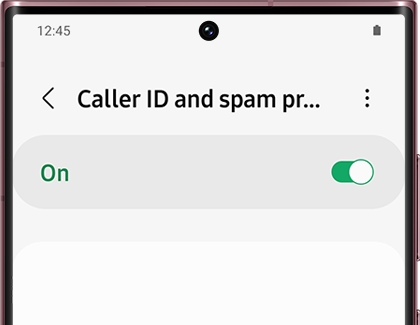
Check for software updates in Settings.
Clear Phone app data in Settings > Apps > Phone app > Storage > Clear data.
Troubleshooting Smart Call
If Smart Call isn't working:
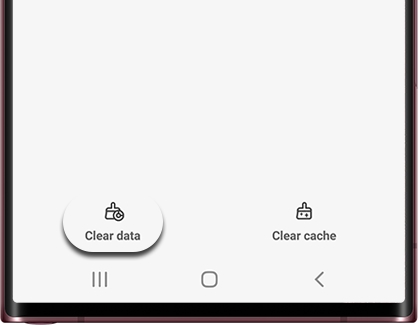
Preventing voicemail from callers
Contact your carrier directly to block voicemail from specific callers. Carrier contact information includes Verizon, T-Mobile, AT&T, and United Cellular, among others.
Other answers that might help
-
Mobile 8 AM - 12 AM EST 7 days a week
-
Home Electronics & Appliance 8 AM - 12 AM EST 7 days a week
-
IT/Computing 8 AM - 9 PM EST 7 days a week
-
Text Support 24 hours a day 7 Days a Week
Contact Samsung Support


