Port forwarding on your Connect Home with SmartThings

Whenever you're out the house, it's natural to wonder what's going on when you're not there. What if something happens while you're away? No worries, when you set up port forwarding on your Connect Home, you can view your smart home's security cameras from almost anywhere. And that's not all - if you add a port, you can also remotely access many other devices over the internet.
Add a port
When you add a port to a device, it will send information directly to your Connect Home.
On your phone, navigate to and open the SmartThings app. Then, tap Menu (the three horizontal lines), and navigate to the Location where the Connect Home is saved. Select your Connect Home from the list of devices. Then, tap the DEVICES button; it may say something different depending on how many devices you have connected. For example, it might say 2 DEVICES or 3 DEVICES.
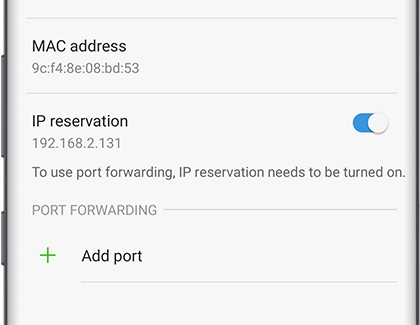
Select your desired device from the list of connected devices. Next, tap Add port, enter your port information, and then tap DONE.
Other answers that might help
-
Mobile 8 AM - 12 AM EST 7 days a week
-
Home Electronics & Appliance 8 AM - 12 AM EST 7 days a week
-
IT/Computing 8 AM - 9 PM EST 7 days a week
-
Text Support 24 hours a day 7 Days a Week
Contact Samsung Support


