Set up and manage a guest network on Connect Home with SmartThings

Having a party tonight? Make sure to create a guest network for your Connect Home. That way, everyone can enjoy the internet, but they won't have access to your personal information. Don't worry, it's easy to set one up with the SmartThings app.
Set up a guest network
You don't have to be tech savvy to set up a guest network.
Navigate to and open the SmartThings app. Tap Menu (the three horizontal lines), and then tap All devices. Select your Connect Home from the list of devices.
Tap More options (the three vertical dots), tap Guest access, and then tap Add guest network. Enter a desired name and password for the guest network, and then tap DONE. Now that you've created the network, you can share its information with your guests, so they can use the internet.
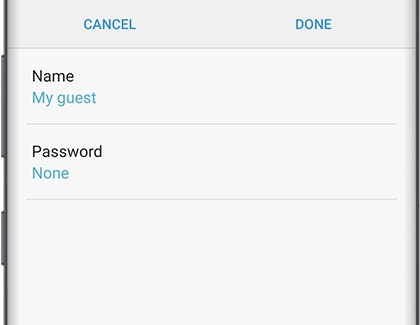
To delete a guest network, select the desired network, and then tap DELETE. Tap DELETE again to confirm.
Share a guest network
Before you can share a guest network with everyone, make sure you've set one up.
Navigate to and open the SmartThings app. Then, tap Menu (the three horizontal lines), and then tap All devices. Select your Connect Home from the list of devices.
Tap More options (the three vertical dots), and then tap Guest access. Tap your desired guest network, and then tap SHARE. Choose from the available sharing options, and then send the info to your guests.
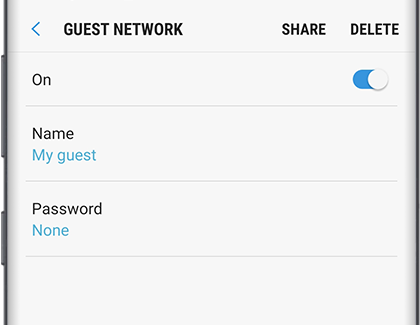
Turn off a guest network
After the party is over, you can turn off your guest network.
Navigate to and open the SmartThings app. Then, tap Menu (the three horizontal lines), and then tap All devices. Select your Connect Home from the list of devices.
Tap More options (the three vertical dots), tap Guest access, and then tap the switch next to your desired guest network. The network will remain off until the next time you activate it.
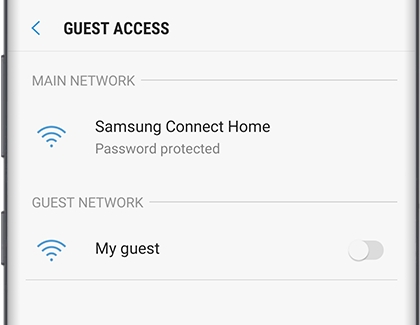
Change guest network's name and password
Maybe you are having a family get-together soon. Instead of creating a whole new guest network, you can edit the one you already made.
Navigate to and open the SmartThings app. Then, tap Menu (the three horizontal lines), and then tap All devices. Select your Connect Home from the list of devices.
Tap More options (the three vertical dots), and then tap Guest access. Select the guest network that you want to edit. Tap Name and enter a new network name. Then, tap Password and enter a new password. When you're finished, tap DONE to save.
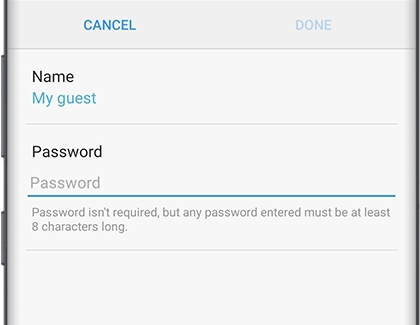
Note: In order to edit the information, the guest network needs to be turned on.
Other answers that might help
-
Mobile 8 AM - 12 AM EST 7 days a week
-
Home Electronics & Appliance 8 AM - 12 AM EST 7 days a week
-
IT/Computing 8 AM - 9 PM EST 7 days a week
-
Text Support 24 hours a day 7 Days a Week
Contact Samsung Support


