Gear S2: How can I use the Nike plus Running application on my Samsung Gear S2?
Nike+ Running
Track your runs using the Nike+ Running application on your Gear S2. The application requires you to download the Nike+ application on your mobile device.
Note: The screens and steps shown below may vary by wireless service provider and your mobile device.
Install Nike+ Running
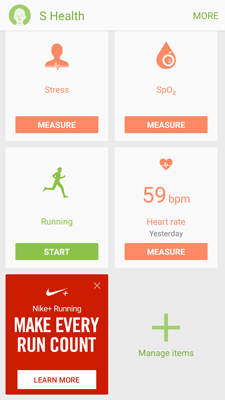
Note: You can also go to Apps > Play Store and search for the Nike+ Running application
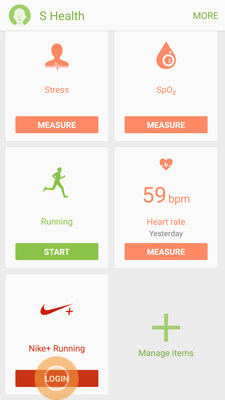
Sync Nike+ Running to S Health
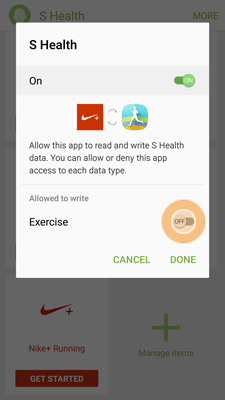
Set Up Your Nike+ Profile
When you open the Nike+ Running application on your Gear S2 for the first time, you will be prompted to update your profile.
Run with Nike+ Running
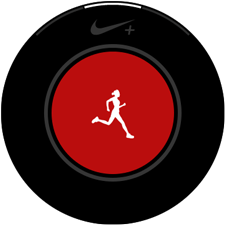
Note: Touch and hold the screen to skip setup and start running right away.
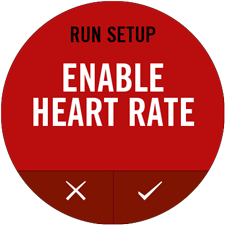
Note: Touch OK to give Nike+ permission to connect to your Facebook® account when Cheers is activated.
Note: Swipe to the right to control your music during a run.
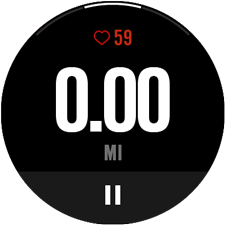
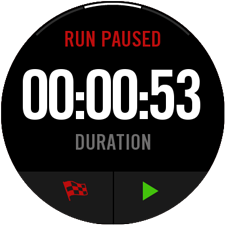
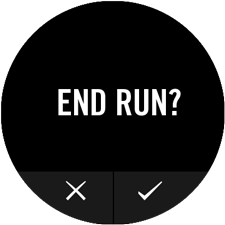
Thank you for your feedback!
Please answer all questions.