HW-K450: How do I use the Samsung Audio Remote app to control my Soundbar
Last Update date : Nov 22. 2021
Audio Remote
To control the Soundbar with your smart device and the Samsung Audio Remote app, download the Samsung Audio Remote app from Google Play Store. You can select different input sources, select songs, and control some functions through the Audio Remote App.
Getting Started
1
Touch Audio Remote. If the icon is not on the home screen, enter the Apps Library and find the Samsung Audio Remote App.
![]()
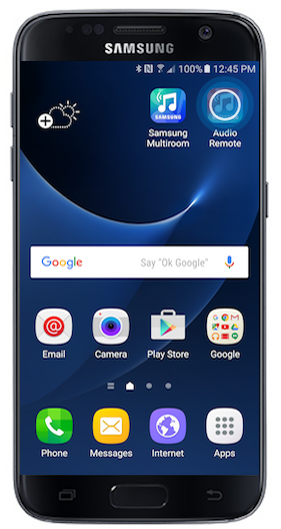
2
Touch the device you wish to connect. For this demonstration, the HW-K450 will be selected.
![]()
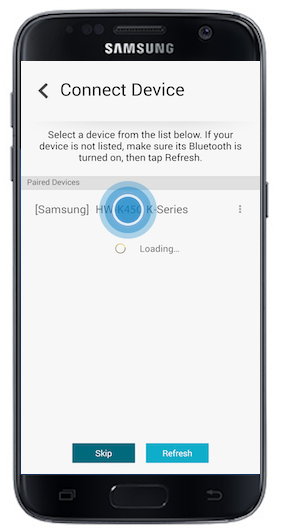
3
Touch the Back icon when the connection is complete.
![]()
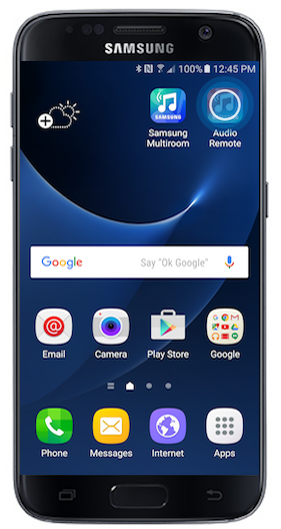
4
Touch the X to close the window.
![]()
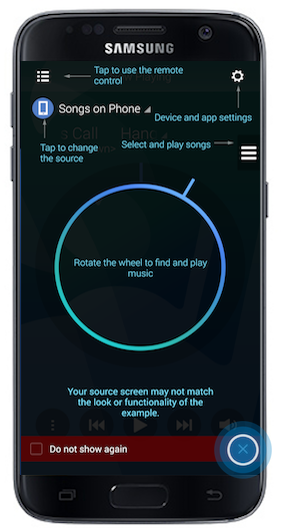
5
You can now start using the Samsung Audio Remote App:
![]()
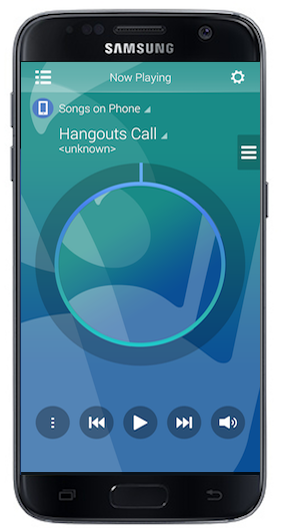
Playing Music
1
Touch Remote Audio.
![]()
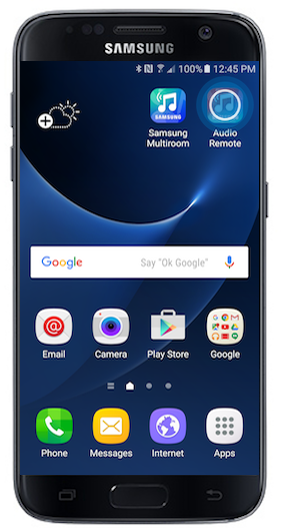
2
Rotate the dial to browse through the available songs.
![]()
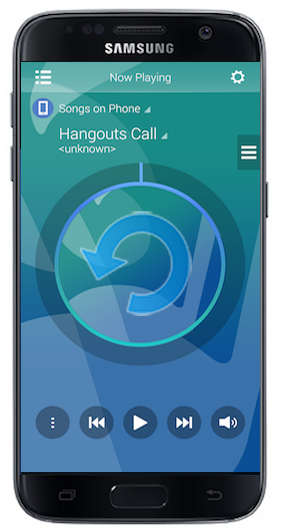
3
Releasing your finger will select the song and it will automatically begin playing.
![]()
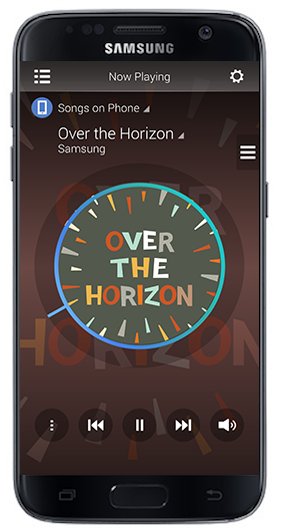
4
Alternatively, touch the Song menu.
![]()
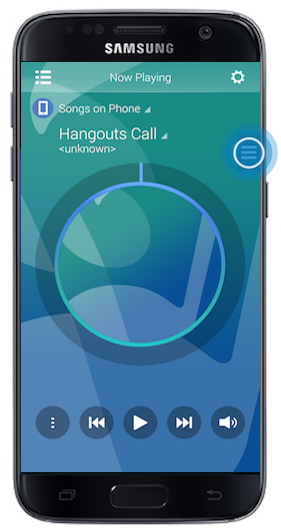
5
All available songs will be listed here. Touch the desired song to begin playing it. For this demonstration, Over the Horizon will be selected.
![]()
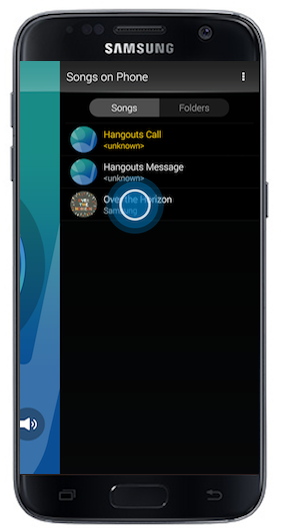
6
The selected song will begin playing:
![]()
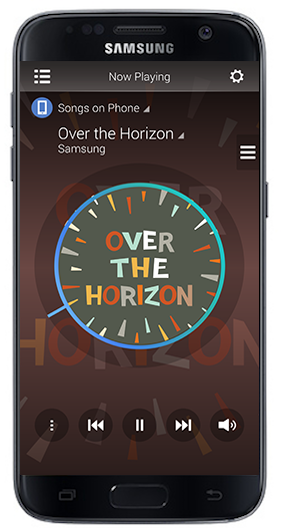
Using Remote Control
1
Touch Remote Audio.
![]()
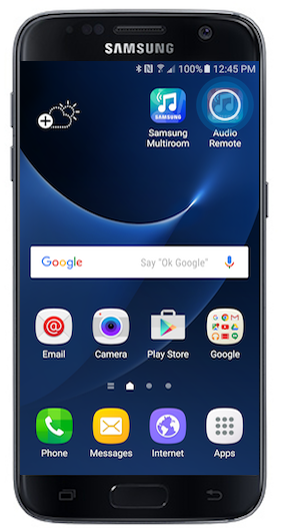
2
Touch the Remote Control menu.
![]()
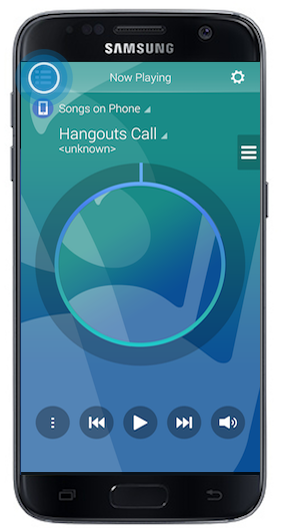
3
Touch Remote Control.
![]()
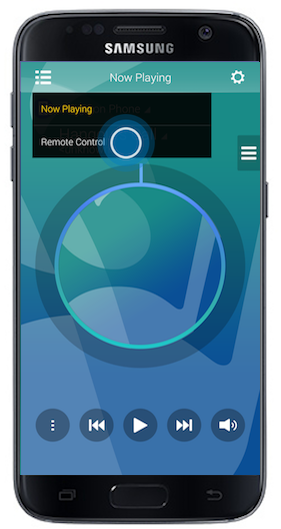
4
You can now use your smart device as a remote for the soundbar:
![]()
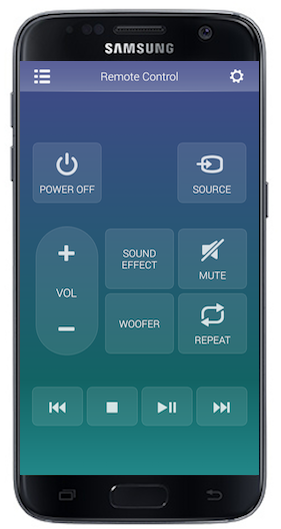
Selecting Input Source
1
Touch Audio Remote.
![]()
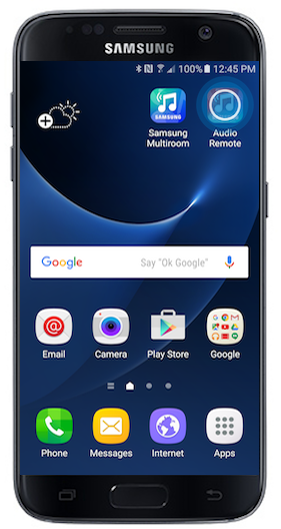
2
Touch the Source menu.
![]()
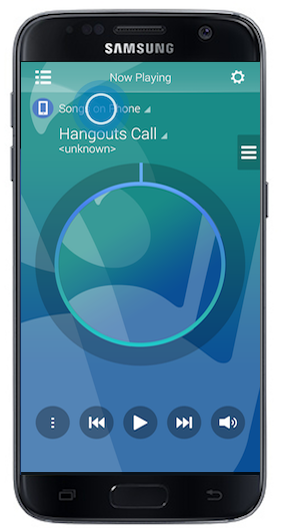
3
Touch the desired source to play music from. For this demonstration, D.IN will be selected.
![]()
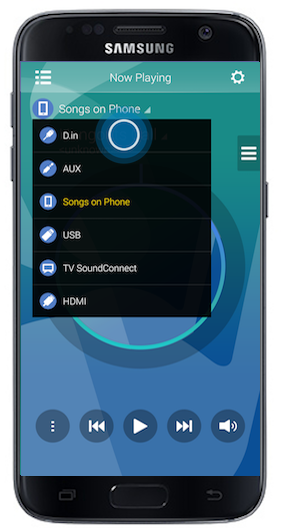
4
If there is an external device connected, you can start playing files:
![]()
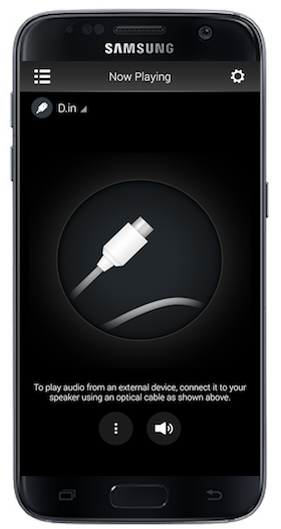
Thank you for your feedback!
Please answer all questions.