How to change the viewing mode of the UHD M8 Monitor?
you can enhance your experience with the UHD M8 Monitor and optimise the Product for viewing specific video formats.

You can set the Game Mode to optimise the Product screen for better gaming performance.
When you connect a video game console such as PlayStation and Xbox, Game Mode is set to Auto. When you connect the other game source such as PC, set the Game Mode to On through the above path.
You can also set the Game Mode quickly from Home Screen ( Menu > Settings > down directional button > Game Mode ).
Note:
- When Game Mode is enabled, Picture Mode and Sound Mode are switched to Game automatically. Sound Mode may not be automatically switched depending on the selected audio device on the Sound Output menu.
- When Game Mode is set to On, some functions are not available
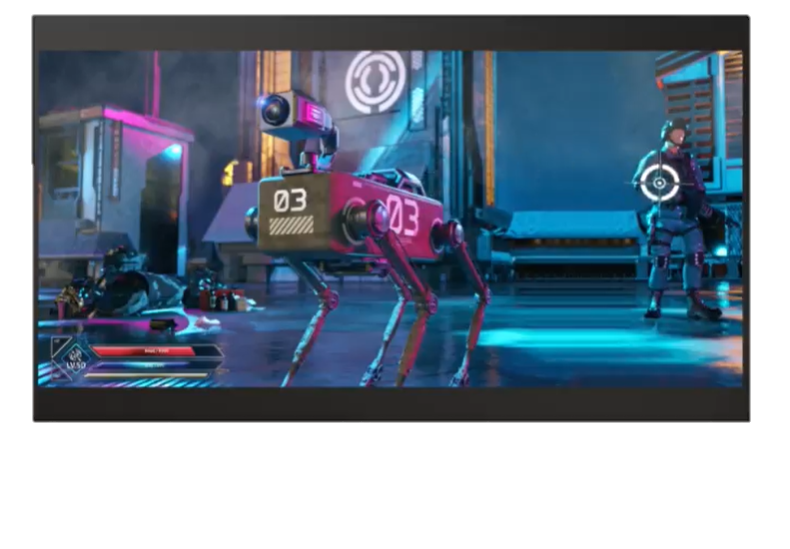
Setting the Game Mode details :
You can make your games more immersive by using intense, three-dimensional sound optimised for games.
You can easily detect items or hidden enemies lurking in dark corners by improving visibility and object details in dark scenes without washing out colours and contrast in brighter scenes.
- Game Motion Plus
- Judder Reduction
- LED Clear Motion
Turn on this function to adjust the LED backlight to make dynamic scenes look clearer.
Change the picture size and position for your Product.
Picture Size
You can change the size of the picture displayed on the Product screen to:
- 16:9 Standard
- Custom
- 4:3
Fit to screen
Fitting the picture to the screen.
Zoom and Position
Adjusting the picture size and/or position.
Note: Zoom and Position function is available only if Picture Size is set to Custom.
Set to an optimum picture quality suitable for eye relaxation.
Thank you for your feedback!
Please answer all questions.