Logo Detection and Screen Saver features on Samsung OLED monitors
Your Samsung OLED monitor can use two functions to preserve image retention on the screen: Logo Detection and Screen Saver. Our guide will walk you through how both of these functions work on your monitor.

Note: If you are experiencing issues with your Samsung OLED monitor, please check for available software updates. Device screenshots and menus may vary depending on the device model and software version.
Logo Detection detects images that are continuously located in one place on your Samsung OLED monitor, and then automatically reduces the brightness in that area to prevent image retention. These images may include broadcast logos, program names, or news captions that last for an extended period of time.
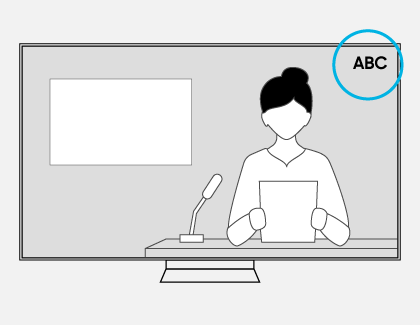
You can use the following steps to enable or disable Logo Detection:

To further prevent image retention, your Samsung OLED monitor uses a Screen Saver, which is enabled by default. If your monitor displays the same still image or does not detect an input signal for 2 minutes, then the Screen Saver will automatically start. You can cancel the Screen Saver by pressing any button except for power button on the Samsung TV remote.
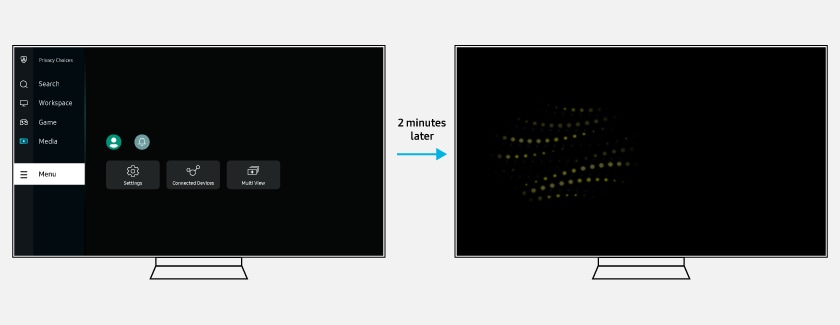
Note: The Screen Saver cannot be disabled. The Screen Saver may not run during live TV, Samsung TV Plus, external input, full screen video playback, or while using certain apps.
Thank you for your feedback!
Please answer all questions.