Gear Sport: How do I transfer the images from mobile device to Gear Sport?
To import images from your mobile device to Gear Sport, On the Apps screen of the mobile device,
tap Samsung Gear.
Tap Send content to Gear. (1) and Tap Select photos. (2.1)
Select the files you wish to send (2.2) and tap DONE (2.3).
When the Gear does not have enough available memory, it deletes files that you have not set as your favorites in order from oldest to newest.
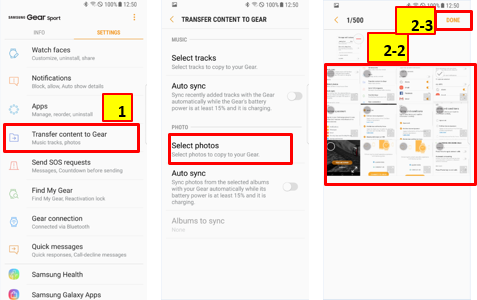
Note:
To sync images in your mobile device with your Gear, tap the Auto sync switch under Photo,
tap Albums to sync, and then select albums to import to the Gear. The selected albums will be synced with your Gear when it is charging and when it has more than 15 % of remaining battery power.
To sync the images in your mobile device with your Gear when the device is charging, tap the Auto sync switch (3) under Select Image and tap Albums to sync (4.1) and select your folders (4.2) to be imported to the Gear. Then tap “Done” (4.3)
The selected files will be synced when the Gear is charging.
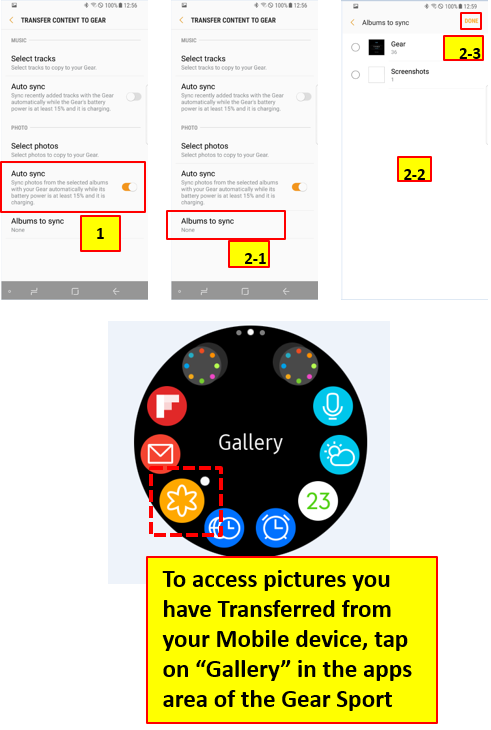
Thank you for your feedback!
Please answer all questions.