How to send SOS messages from my Samsung Watch
 Please Note: The information on this page is for Australian products only. Models, sequences or settings will vary depending on location and/or where the product had been purchased. To be redirected to your local support page please click here.
Please Note: The information on this page is for Australian products only. Models, sequences or settings will vary depending on location and/or where the product had been purchased. To be redirected to your local support page please click here.
In an emergency situation, you can send an SOS message by quickly pressing the Gear’s Home key three times. You can also set your Samsung Watch to automatically call your emergency contacts. Follow the below guide for step-by-step instructions.
If you would like to learn how to raise an error report for your Samsung Watch, please click here for more information.
Setting up SOS Messages


Adding emergency contacts


Activating SOS calls
Set the Gear to automatically call your emergency contact after sending an SOS message. You can only call one of your emergency contacts.
Launch the Samsung Gear app on your mobile device and tap SETTINGS → Send SOS requests. Tap the Make SOS calls to switch to activate it and select an emergency contact.

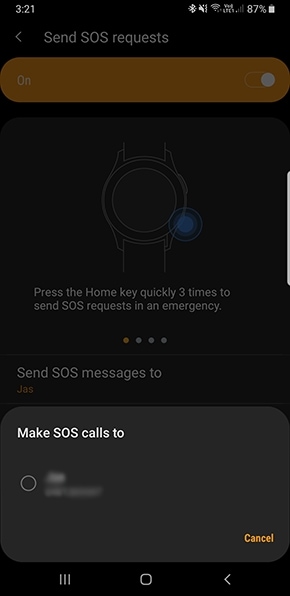

Setting the SOS message delay
Set the Gear to send an SOS message five seconds after you quickly press the Gear’s Home key three times.
Launch the Samsung Gear app on your mobile device and tap SETTINGS → Send SOS requests. Tap the Count down before sending switch to activate it.

Sending SOS messages
In an emergency situation, quickly press the Gear’s Home key three times.
The Gear will send SOS messages to your emergency contacts. The messages will include your current location information and a link to track your real-time location information for 60 minutes.
If the Make SOS calls to feature is activated, the Gear will automatically call the selected emergency contact.
After sending an SOS message, the alarm icon will display on the Watch screen. Swipe to the right to view the result of your SOS request.
Viewing my location
After sending an SOS message which includes your location information, you can view your location on the notification panel. On the Watch screen, swipe to the right to the notification panel and tap the screen to view your current location.
Stop Sharing my Location
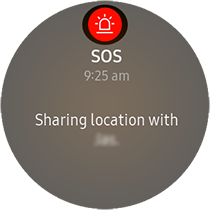

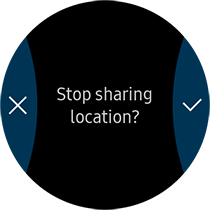
For further assistance, please contact our Chat Support or technical experts on 1300 362 603. To find your Samsung product's User Manual, head to Manuals & Downloads.
Thank you for your feedback!
Please answer all questions.