Customising the Watch Face on your Samsung Watch
Want to download other cool Watch Faces on your Samsung watch but not too sure? Or maybe you want to create your own watch face using images saved in your Gallery? Check out the below guide to learn how to download different watch faces via the Galaxy Wearable app or through your smartwatch, purchasing Watch Faces from the Galaxy Store, and customising faces.
Before following the below steps, ensure that your Samsung watch is paired to your Smartphone and you are connected to an internet connection - either a Wi-Fi connection or using your mobile data.
Please Note: This guide is designed for Australian variant Galaxy devices, if you have an international device and require further support click here to get in touch with your Samsung subsidiary.
There are two different ways to download watch faces onto your Samsung Watch, either directly from the watch or via the Galaxy Wearable app on your smartphone.
Using the Galaxy Wearable app

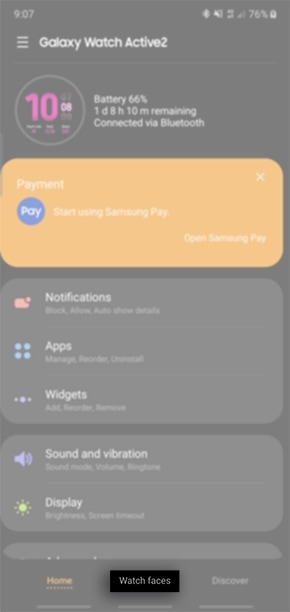

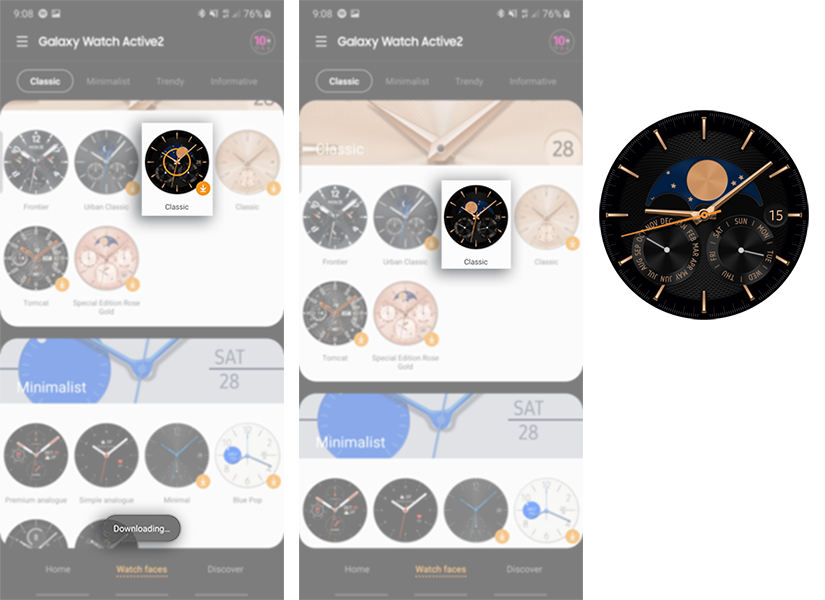
Using the Watch
 Galaxy Store app
Galaxy Store app
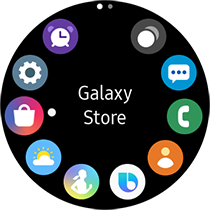
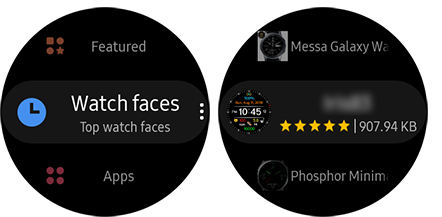
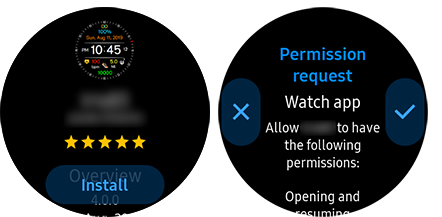
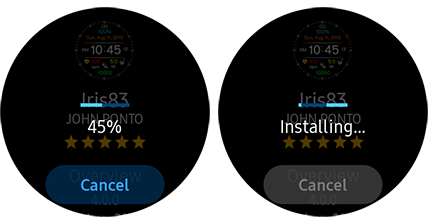
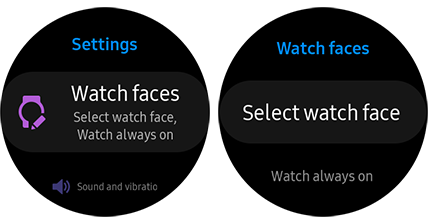

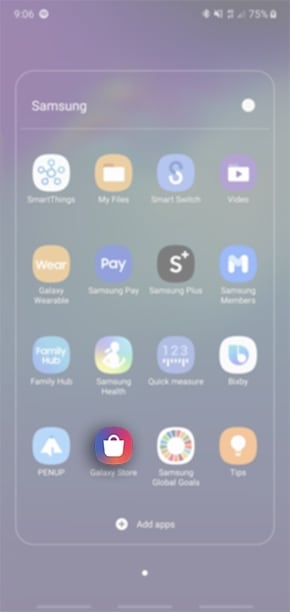


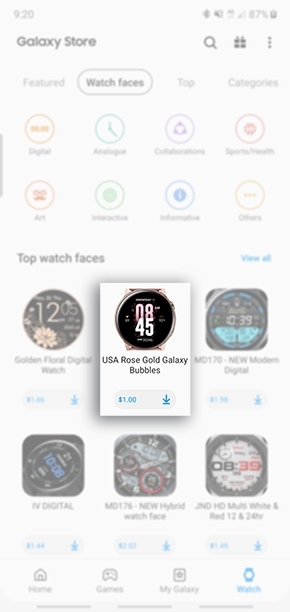

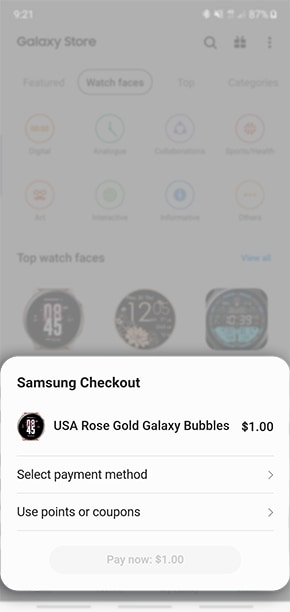
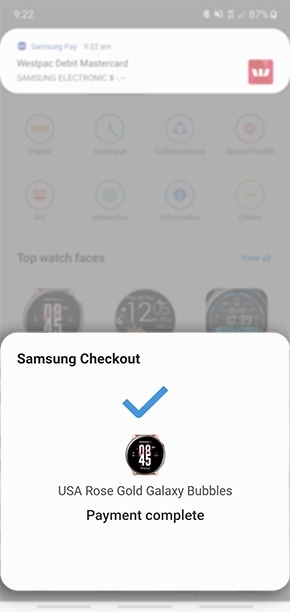
 to apply the Watch Face
to apply the Watch Face
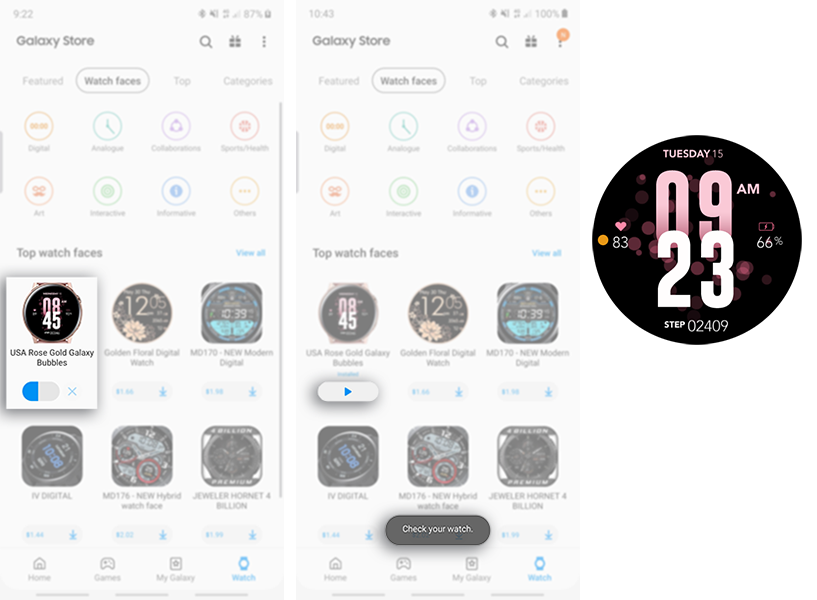
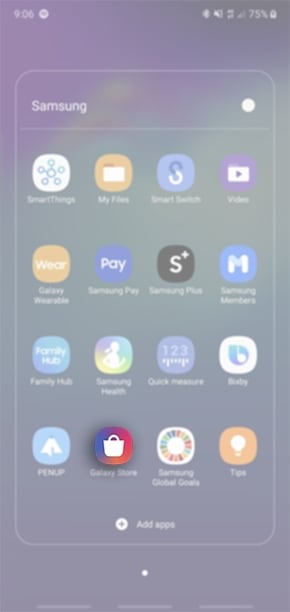
 > My Page
> My Page
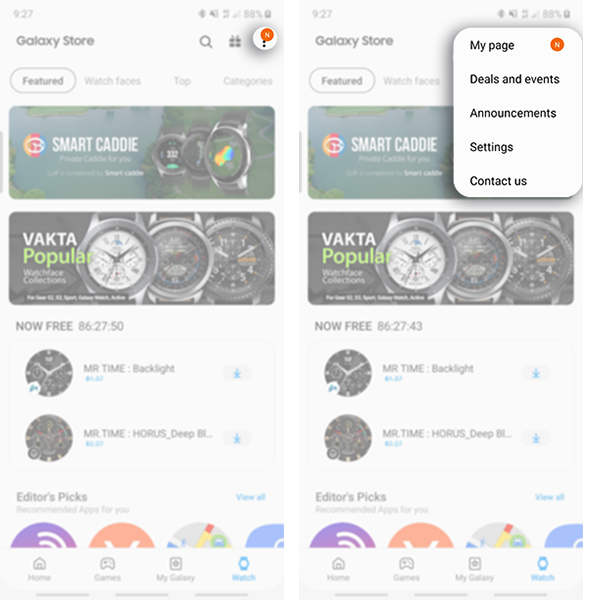
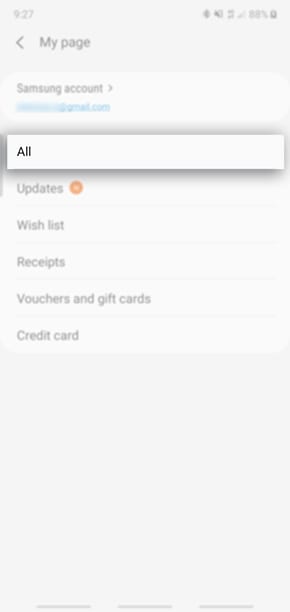
 to apply Watch Face
to apply Watch Face
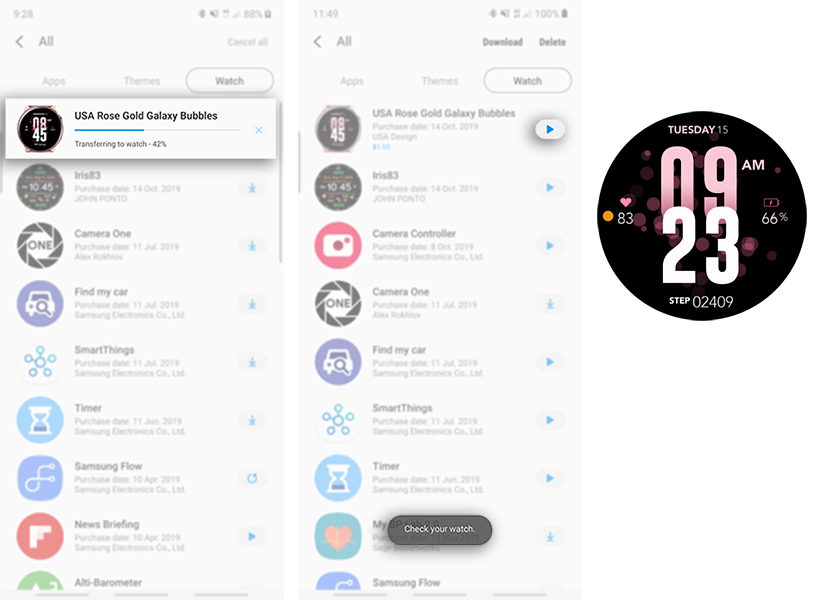
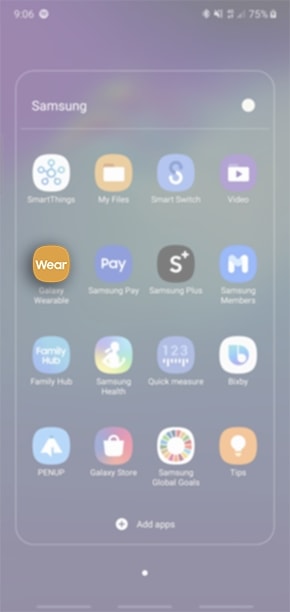
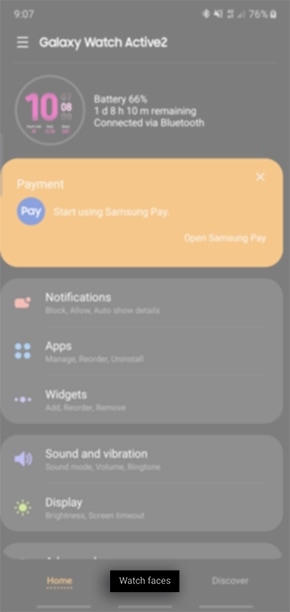
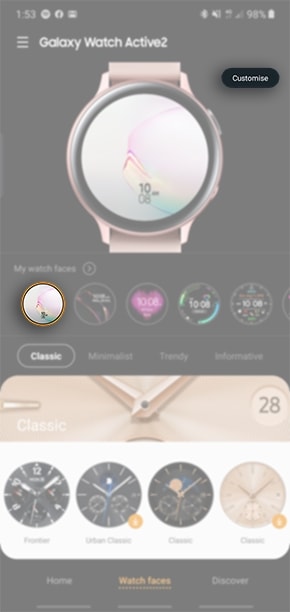
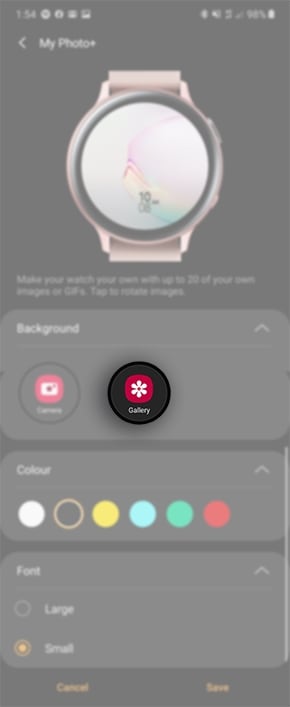
Please Note: You are only able to add images from your Gallery or Camera using the My Photo+ Watch Face. If you select a different Watch Face you may only be able to change the colour or font of the time.

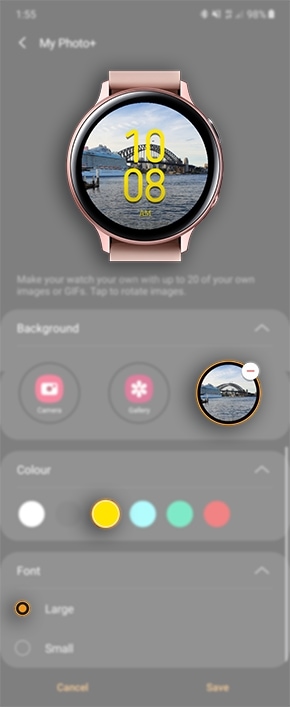

 Galaxy Wearable app
Galaxy Wearable app
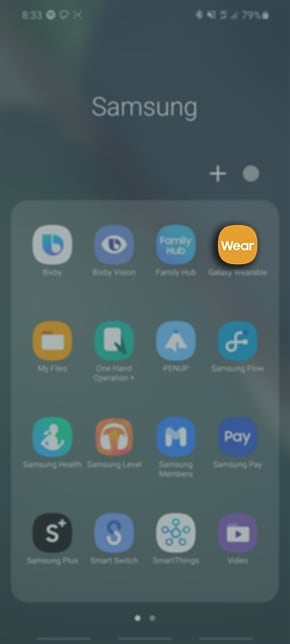
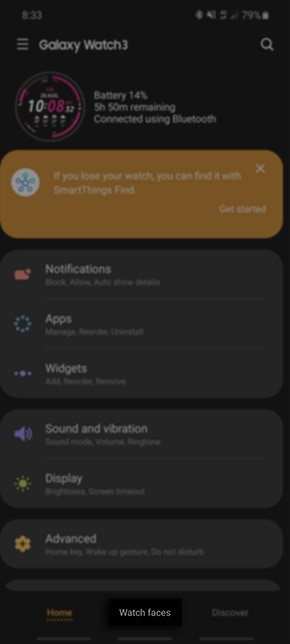
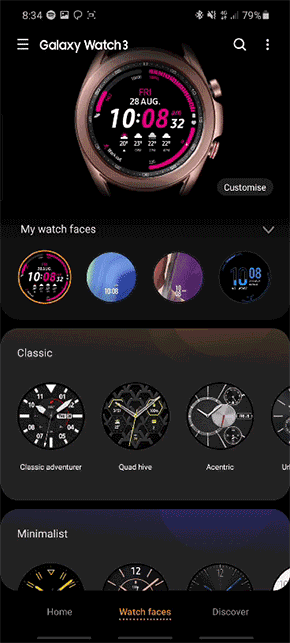
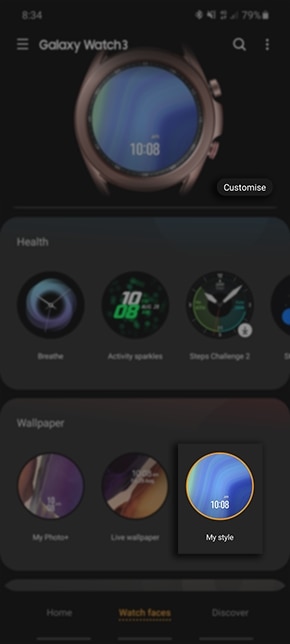
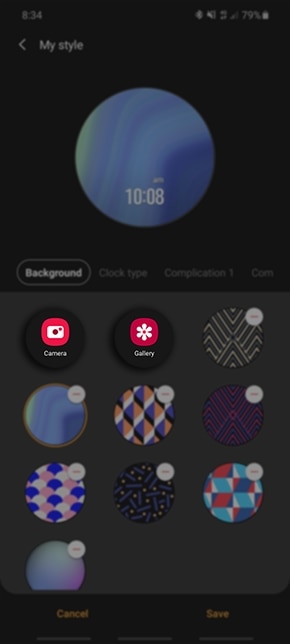
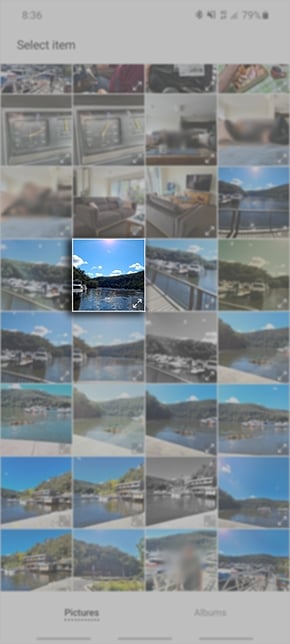
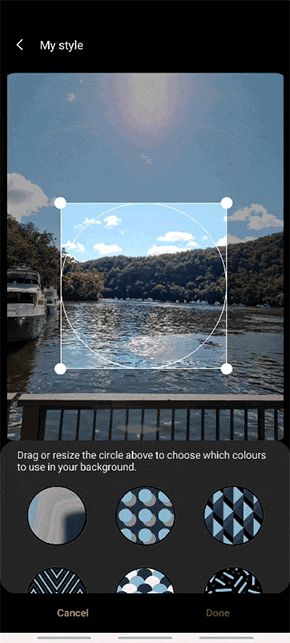
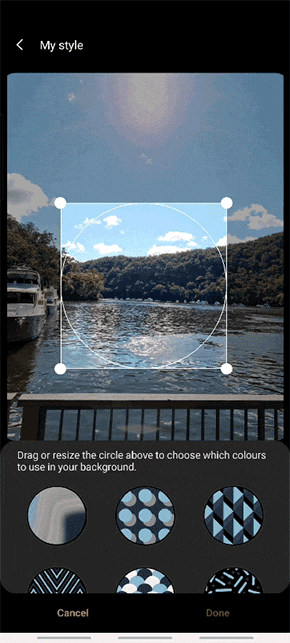

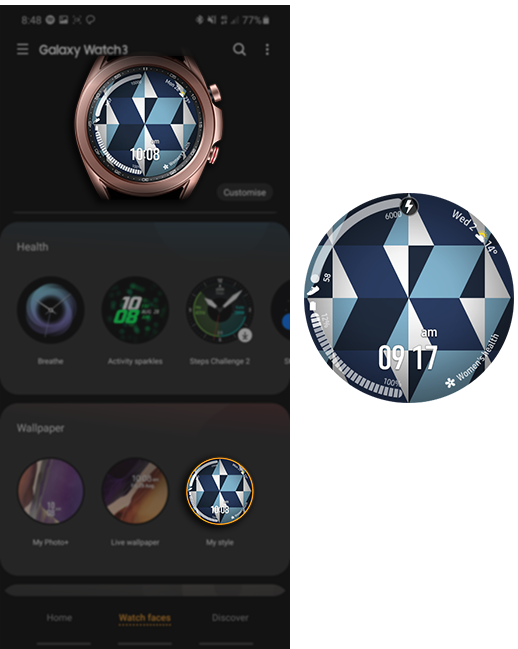
For further assistance, please contact our Chat Support or technical experts on 1300 362 603. To find your Samsung product's User Manual, head to Manuals & Downloads.
Thank you for your feedback!
Please answer all questions.