Remote control of your Samsung dryer with SmartThings
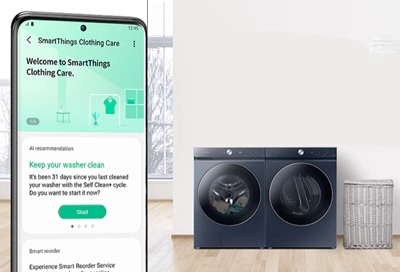
Even when you're away, staying on top of your laundry is easy. With the SmartThings app on your smartphone or tablet, you can ensure your clothes are perfectly dried every time. This convenient tool lets you receive notifications, download new drying cycles, and maintain control over your laundry process with the Smart Control feature.
Note: This guide is specifically for Samsung dryers available in Canada. For a list of SmartThings-compatible dryers, please visit our website.
Enjoy the convenience of real-time notifications and updates about your dryer's progress by easily integrating it with the SmartThings app. Whether through a simple QR code scan or Bluetooth connectivity, setting up is straightforward and user-friendly.
Note: A Samsung Account is required. Samsung devices that already have a Samsung Account stored on them will use that account automatically. Otherwise, you can log into or create a Samsung Account by following the on-screen instructions in the app.
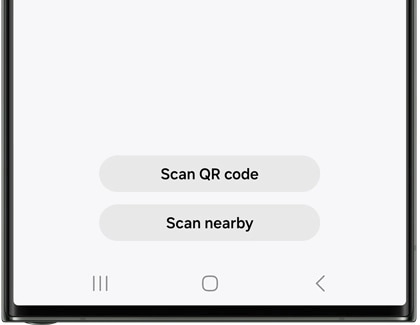
Note:If your device isn't detected, you can add it manually. Tap Add next to Samsung devices, and then select Dryer in the list. Finally, tap Add without QR code.
With certain models equipped with SmartThings, you gain access to exclusive drying cycles. If your model has a “Downloaded” cycle feature, you can use SmartThings to update it with cycles like Sanitize, Eco Normal, Small Load, and Wrinkle Away.
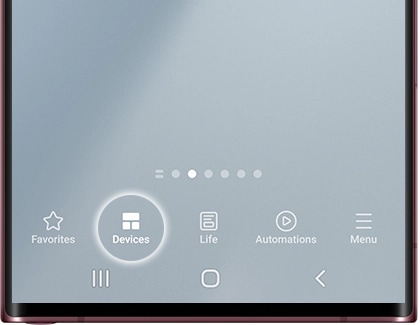
Note: Available cycles may vary depending on your specific model. For more detailed information, feel free to refer to your user manual.
Whether you're at work or out running errands, Smart Control lets you monitor your clothes' drying process remotely.
Note: Availability of Smart Control varies by dryer model. Consult your user manual for specific information.
Open the SmartThings app and tap the Home icon. Choose the location with your dryer and then select your dryer. The current status of your dryer, including the active cycle and estimated completion time, will be displayed.


Thank you for your feedback!
Please answer all questions.
The coding for Contact US > Call > View more function. And this text is only displayed on the editor page, please do not delet this component from Support Home. Thank you
_JPG$)