The ultimate experience for your 2021 Galaxy A 5G series

Now that you have a new 2021 Galaxy A 5G series phone, it is time to check out all of its features and settings. There is tons you can do, like mirror your screen to a TV with Smart View, extend your battery life with Adaptive Power Saving, back up data with Smart Switch, and keep your personal information safe with screen locks and Secure Folder. Your phone also comes with several additional features like Link to Windows, Game Launcher, and Dolby Atmos.
Note: Information provided applies to devices sold in Canada. Available screens and settings may vary for smartphones sold in other countries.
Your 2021 Galaxy A 5G series phone has an excellent battery life, but it can be extended by using Power saving mode and Adaptive power features. Power saving mode will limit certain things on your device, including apps and background syncing. You can also choose from other Power saving options like decreasing your screen’s brightness.
To extend your battery life even more, enable Adaptive Power Saving so your phone can turn Power saving mode on and off automatically.

To find the Adaptive Power Saving feature, navigate to and open Settings, tap Battery and device care, and then tap the More options icon (the three vertical dots). Tap Automation, and then tap the switch next to Adaptive power saving to turn it on. There are also two other options on this screen:
- Auto optimize daily: This setting is turned on by default. It will automatically optimize your phone once per day. Keep in mind this will only work when your screen is off and your phone is not being used. If desired, tap Time to schedule a time during the day when your phone will be optimized. You can also tap the switch next to "Close apps to free up memory" to close all background apps during auto optimize.
- Auto restart at set times: Your phone will automatically restart within one hour of the time you set. Keep in mind this will only work when your screen is off, your phone is not being used, the battery is above 30 percent, and the SIM card is not locked.
Note: When charging your phone, make sure to use Samsung-approved chargers.
Note: The 2021 Galaxy A 5G series phones are not MHL (Mobile High Definition Link) compatible and do not support display connections via an HDMI cable or Samsung DeX.
A range of devices and accessories can be connected to your Galaxy A 5G series phone, such as Galaxy earbuds, Samsung smart watches, Bluetooth headphones, TVs, and speakers. Galaxy buds that have been previously paired to your other Galaxy devices with the same Samsung account will appear in your device’s Bluetooth settings.

To begin connecting a device, make sure the device is charged and within range of your phone. Using two fingers, swipe down from the top of your phone’s screen to open the Quick settings panel, and then touch and hold the Bluetooth icon to open its settings.
Tap the switch to turn on Bluetooth, and then tap your device’s name under Available devices. If it does not appear, you can search for it by tapping Scan. Keep in mind that some Bluetooth devices will require a passcode to proceed.
Your phone can connect to your car, as well, so you can answer calls and listen to music while on the road. You can connect via Bluetooth, with a USB cable, or with an AUX cable. If your phone does not have a headphone jack, then you can use a USB-C headphone adapter.
Smart View lets you mirror your phone’s content to a TV when you would like to watch videos and movies on a large screen. You can also cast your phone’s screen to another device, like a PC or tablet, if you are using apps like Netflix or YouTube.
There are a few options for storing and backing up your data on your 2021 Galaxy A 5G series phone if you need a little extra space. A microSD card can be used when storing and transferring your data to another device, like a PC. You can conveniently store multiple types of files on a microSD card, including videos, images, and documents.
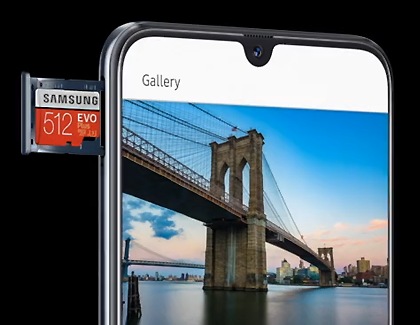
A second option for transferring data is through Smart Switch. It allows you to wirelessly transfer data from one device to another. You can also use a microSD card or USB cable with Smart Switch if you prefer.
If you need to back up and restore your data, such as before performing a factory data reset on your phone, just use Samsung Cloud or Google Drive. Both options allow your data to be backed up automatically, so you do not even need to think twice about it.
Note: Each 2021 Galaxy A 5G series phone sold in Canada can support up 1TB microSD cards.
There are several ways to keep your personal data secure on your 2021 Galaxy A 5G series phone. One option is to set up a screen lock using a pattern, PIN, or password, so only you can access your device. Or, use biometric security to unlock your phone with your fingerprints or facial recognition.

Another way is to use the Secure Folder when storing private information and files. A pattern, PIN, or password will be required to unlock your Secure Folder. You can also add apps and files to the folder.
If you misplace your phone, your information will remain secure when you use Find My Mobile. You can lock your phone remotely or assign a Guardian who can access your phone if needed. The SmartThings Find feature in the SmartThings app offers additional ways to track your phone as well
The 2021 Galaxy A 5G series offers other features as well, including some you may already be familiar with. You can share files with Quick Share or Nearby Share, start a video chat session with built-in video calling, and relax with your favorite game using Game Launcher, all from your phone.

- Camera: The cameras of your 2021 Galaxy A 5G phone include Ultra Wide, Macro, and Depth lenses for capturing stunning photos and videos.
- AR emoji: With the Camera’s AR Zone, you can create your own AR emoji that perfectly matches your own style. Your emoji can be added to messages as well if you would like to give your texts a personal touch.
- Gaming options: Your phone is equipped with Game Launcher, which lets you store and play your games whenever you want. Game Booster offers additional options for enjoying your gaming experience, such as blocking alerts or opening apps during a game.
- File sharing: When you need to send a photo or file to a friend, you can use Nearby Share or Quick Share to send it instantly. Nearby Share also lets you connect to and share a file with someone in your immediate area.
- Media and Device panels: The Media and Device panels are where you will find your connected devices. You can view the song that is currently playing on Spotify, or turn on one of your smart devices.
- Dolby Atmos: Dolby Atmos can be used for gaming or other audio options on your phone, such as when playing movies or videos.
- Link to Windows: If you need to connect your phone with a Windows 10 PC, just use Link to Windows. It allows you to sync your phone’s contacts, messages, and photos, as well as make calls right from your PC.
- Video calling: Video calling is built right into your phone so you can start a chat session with friends and family. You can also find third-party video chat apps on the Galaxy Store and Play Store.
- Samsung Health: The Samsung Health app will assist with your fitness goals by offering exercise activities to get you motivated. The app will also track and record your activities.
- Samsung Pay: You can use your phone to make purchases with the Samsung Pay app. It will store credit, debit, and gift cards that are accepted at most major retailers.
Thank you for your feedback!
Please answer all questions.
The coding for Contact US > Call > View more function. And this text is only displayed on the editor page, please do not delet this component from Support Home. Thank you