Using Google Drive
Back up and Restore data using Google
Check out the instructions on how to back up and restore data on your Galaxy phone using Google.


Delete Google account
Disconnect the Google account associated with your device before resetting your Galaxy device.

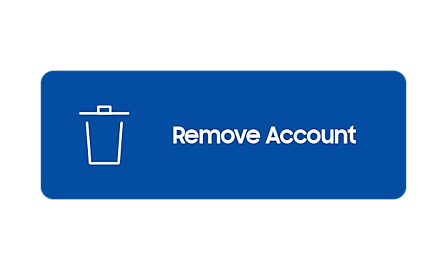
Move photos, videos, or music
You can use Google Drive to move or transfer your pictures, videos, or music.


Using Samsung Cloud
Back up and move photos, videos, or music using Samsung Cloud
You can store your photos, videos, and music on a wireless cloud service – Samsung Cloud is now supplied by OneDrive.

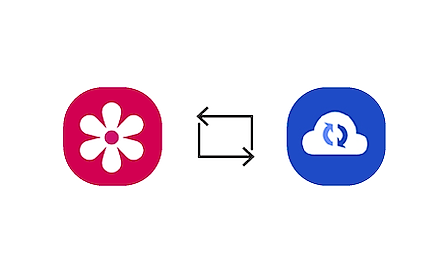
Back up and Restore data using Samsung Cloud
Samsung Cloud may not be available on all Galaxy devices, and may not be supported in certain countries. You can always try other methods on this page to back up or transfer data.

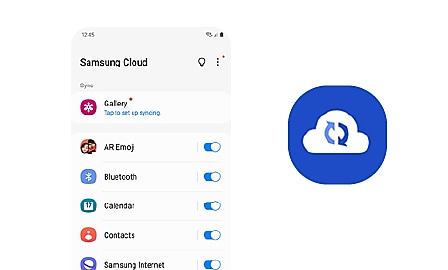
Using Smart Switch
What is Samsung Smart Switch?
Samsung Smart Switch is an application which allows you to connect different devices that are compatible with Samsung devices.


Transfer data using Smart Switch
Smart Switch lets you seamlessly transfer all your data from your old phone to your new Galaxy phone.
Wirelessly from an Android phone | With a USB cable | From an iOS phone | From a Windows phone
Wirelessly from an Android phone | With a USB cable | From an iOS phone | From a Windows phone


Manage Smart Switch settings
Keep your data safe while you transfer content between phones.
Available settings to protect your backup files and data while they're transferring: enhance transfer security, password-protect files, and more.
Available settings to protect your backup files and data while they're transferring: enhance transfer security, password-protect files, and more.


Using External Storage
Back up data with a microSD card
You can copy your files to an SD card with My Files, and restoring backed up files by copying the files to your new Galaxy phone.


Expand your phone storage using a microSD card
You can use a microSD card in your device to expand memory space and exchange pictures, music, and data with microSD compatible devices when running out of storage on your phone.


Back up, move, and transfer photos, videos, and music
Back up, move, and transfer photos, videos, and music
- Using Samsung Cloud - OneDrive
- Using Google Drive
- Sync in Gallery app
- Using Google Drive
- Sync in Gallery app


The coding for Contact US > Call > View more function. And this text is only displayed on the editor page, please do not delet this component from Support Home. Thank you
_JPG$)