Galaxy Tab S4 - Move Files (SM-T830)

Whenever you snap a picture, take a screenshot, or download a file, they will be saved on your tablet's internal memory by default. Over time, you may have too many files in your memory. However, you can save room on your tablet by moving your files to an external storage system, such as a microSD card or a cloud service like Google Drive.
Screens and settings available may vary depending on your Canadian wireless service provider and your software version.
When you have way too many selfies or silly videos saved on your tablet, it's time to use your external storage. Follow the steps below to free up some memory.
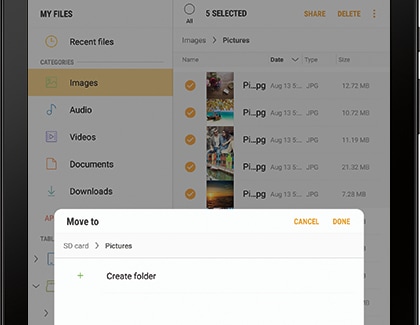
Navigate to My Files, and then touch a file category, such as Images. Touch and hold a file you want to move. Touch More Options and then touch your desired option. Touch Copy to create a copy of the files in a different storage area. Or, touch Move to completely remove the file from your tablet and move it to a new location. Select Internal storage or SD card. Select a folder or touch Create folder to create a new folder. Your file will be copied or moved to the new location you chose.
If you made a new folder, enter a folder name and then touch CREATE. Then, touch DONE.
Thank you for your feedback!
Please answer all questions.
The coding for Contact US > Call > View more function. And this text is only displayed on the editor page, please do not delet this component from Support Home. Thank you