How to enable download manager application in Samsung smartphones?
Last Update date : Jul 22. 2021
Steps for Android OS Version 10 and 11
1
Go to Settings > Apps then Tap on Sort button
![How to enable download manager?]()
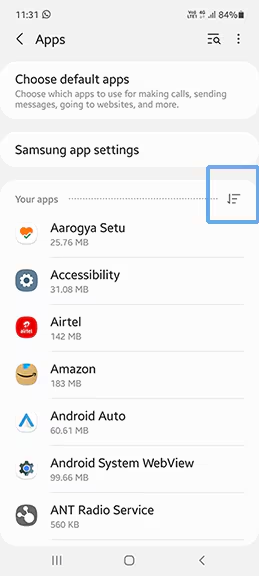
2
Enable Show System App
![How to enable download manager?]()
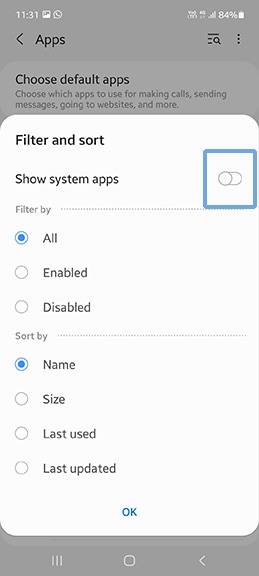
3
Search for Download Manager.
![How to enable download manager?]()
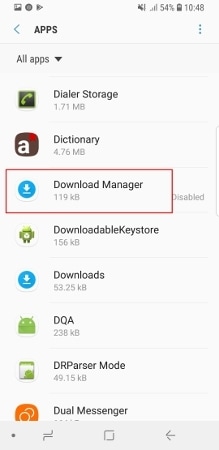
4
Tap on Enable.
![How to enable download manager?]()
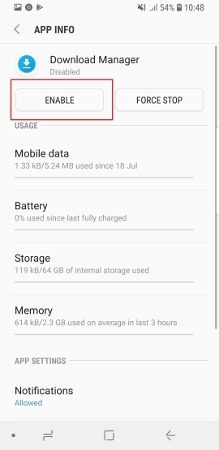
Steps for Android OS Version 6.0+ (Marshmallow) and above
1
Open Settings from app screen.
![How to enable download manager?]()
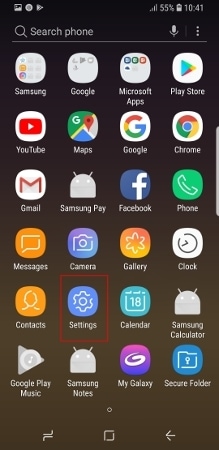
2
Tap on Apps.
![How to enable download manager?]()
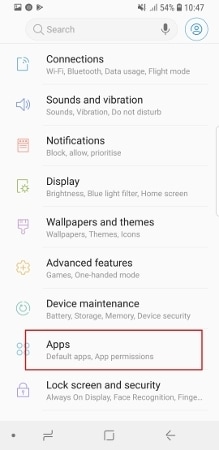
3
Tap on three dots on the top right corner of the screen.
![How to enable download manager?]()
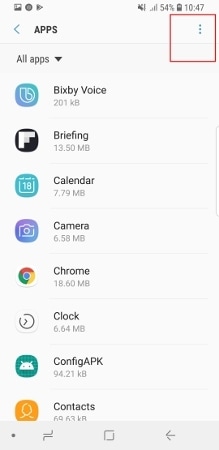
4
Select Show System Apps.
![How to enable download manager?]()
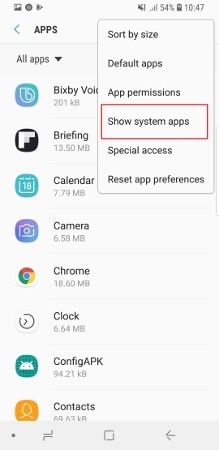
5
Search for Download Manager.
![How to enable download manager?]()
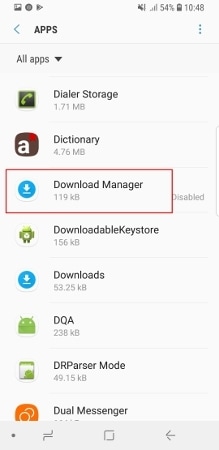
6
Tap on Enable.
![How to enable download manager?]()
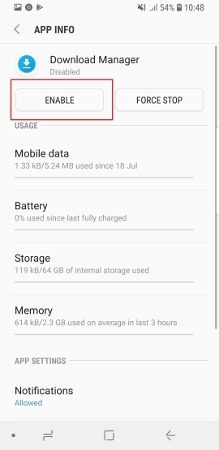
Steps for Android OS Version 5.0+ (Lollipop) and below
1
Open Settings from apps screen.
![How to enable download manager?]()
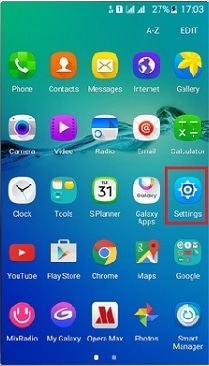
2
Tap on Applications.
![How to enable download manager?]()
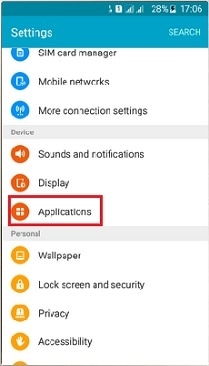
3
Tap on Application Manager.
![How to enable download manager?]()
Note: For some devices, tap on Settings >> Application Manager.
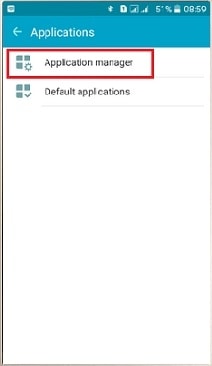
4
Scroll right to left for accessing All option.
![how to enable download manager?]()
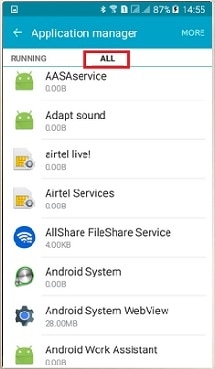
5
Search for Download Manager and then click on Enable.
If you're experiencing unusual behaviour (unusual battery drain or heating) on Samsung mobiles, tablets or wearables, you can send us an error report or ask us a question in the Samsung Members app.
This allows us to take a closer look at what is happening. The data is anonymised and only held for the duration of the investigation. Find out more about sending an error report through the Samsung Members app.
Thank you for your feedback!
Please answer all questions.
_JPG$)



