How to share Pictures via Wi-Fi Direct in Samsung F Series SMART TV?
STEP 1. OPENING WI-FI DIRECT IN SMART TV
a). Press the Menu key to open menu option. Select Network option and press Enter key as shown below :


b). Select Wi-Fi Direct and press Enter key (  ) as shown below :
) as shown below :
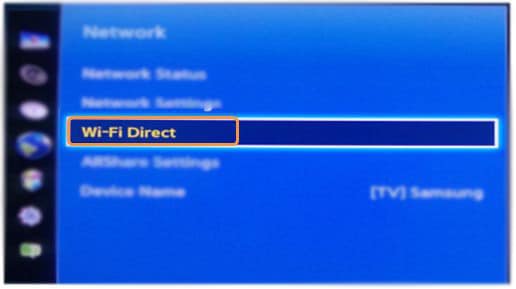
c). Now in your Smart phone, tap on Settings.

STEP 2. OPENING WI-FI DIRECT IN SMART PHONE
d). Drag the Wi-Fi option to enable Wi-Fi. Once enabled tap on Wi-Fi option as shown below :


e). Now tap on Wi-Fi Direct option, Scanning for the Network will complete automatically :

f). In your Smart TV, a Prompt will come to accept TV network, Press OK. Your TV will connect to smart phone as shown below :


STEP 3. SHARING PICTURE
g). Tap on [TV] Samsung and it will show Connected now as shown below :


h). Now select the Picture from the gallery and tap on Data share Link as shown below :


i). You can view the same picture in your Samsung Smart TV as shown below :

Thank you for your feedback!
Please answer all questions.



