How to use Anynet+ on your Samsung TV
Control an external device connected via Anynet+ (HDMI-CEC) with the remote control. You can use the TV's remote control to control external devices that are connected to the TV by an HDMI cable and that support Anynet+ (HDMI-CEC). Note that you can only set up and operate Anynet+ (HDMI-CEC) with the remote control.

- Anynet+ (HDMI-CEC)-enabled devices must be connected to the TV with an HDMI cable. Note that some HDMI cables may not support Anynet+ (HDMI-CEC).
- You can configure the TV's Universal Remote to control third-party cable boxes, Blu-ray players, and home theatres that do not support HDMI-CEC.
- Anynet+ cannot be used to control external devices that do not support HDMI-CEC.
- The TV remote control may not work under certain circumstances. If this occurs, set up the device as an Anynet+ (HDMICEC)-enabled device again.
- Anynet+ (HDMI-CEC) works only with external devices that support HDMI-CEC and when those devices are either in standby mode or turned on.
- Anynet+ (HDMI-CEC) can control up to 12 compliant external devices (up to 3 of the same type) except for home theatres. Anynet+ (HDMI-CEC) can control only one home theatre system.
- To listen to 5.1 channel audio from an external device, connect the device to the TV via an HDMI cable and connect a 5.1 home theatre system directly to the external device's digital audio output connector.
- If an external device has been set up for both Anynet+ and a universal remote control, the device can be controlled only with the universal remote control.
1. From the Home screen, press left on the remote.

2. Navigate to and select Settings.
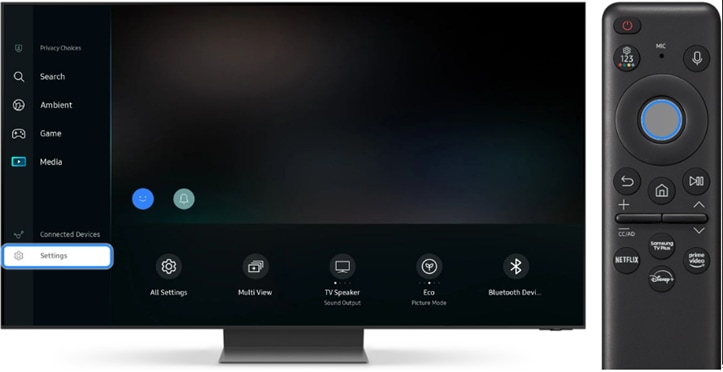
3. Navigate to and select All Settings.
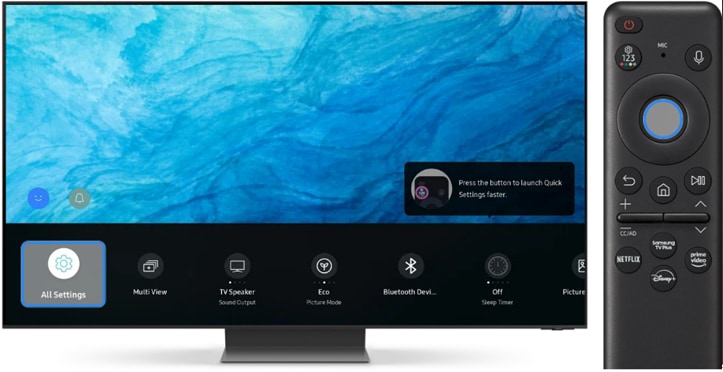
4. Navigate to and select Connection.

5. Select External Device Manager.
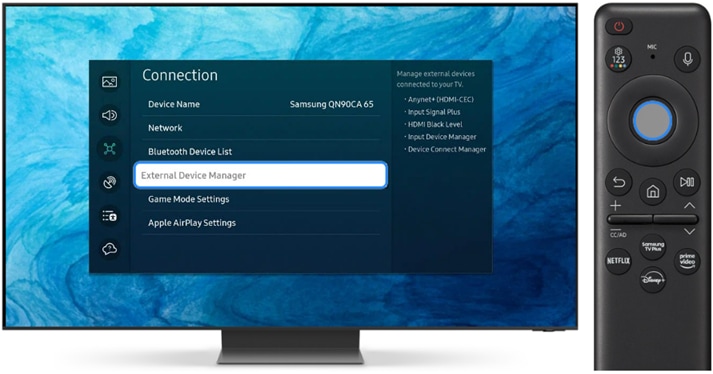
6. Set Anynet+ (HDMI-CEC) to On.
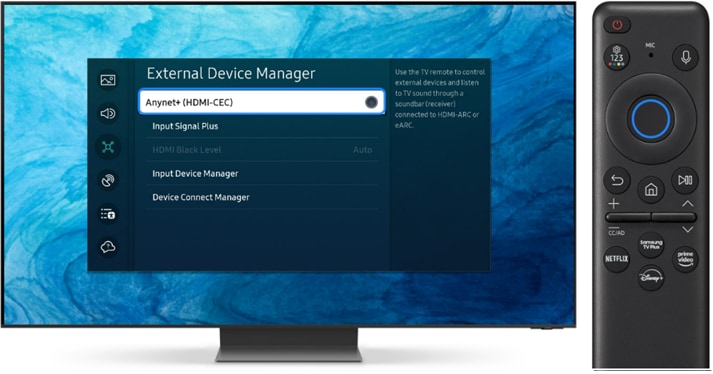
7. Connect an HDMI-CEC-compliant device to the TV.
8. Turn on the connected external device. The device is automatically connected to the TV. After the connection process is finished, you can access the menu of the connected device using your TV remote and control the device.
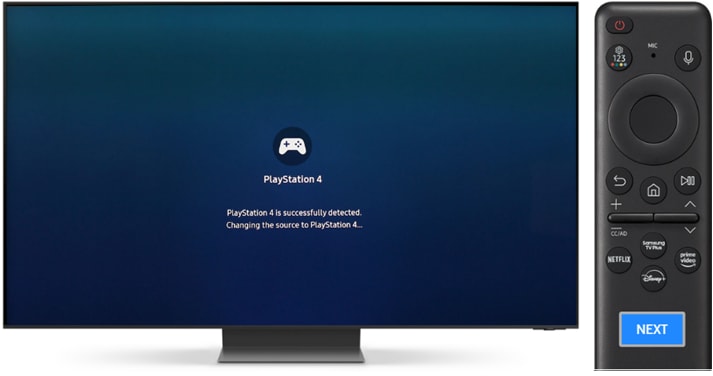
First, connect the HDMI cable to the TV's HDMI IN port. Then, connect the other end of the cable to the HDMI OUT port on the HDMI device.
1. From the Home screen, press left on the remote.

2. Navigate to and select Connected Devices.
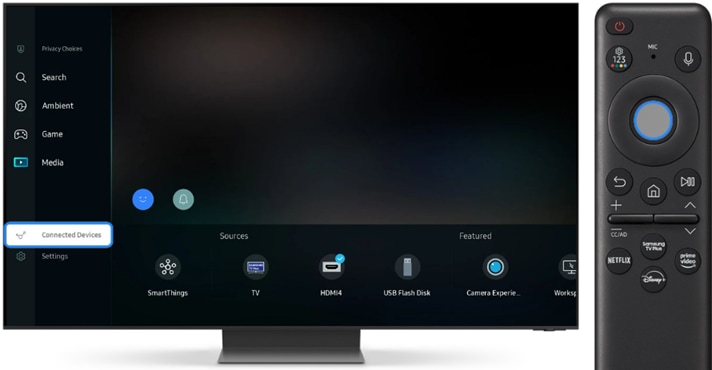
3. Navigate to and select the HDMI device. Follow any on-screen instructions if necessary.
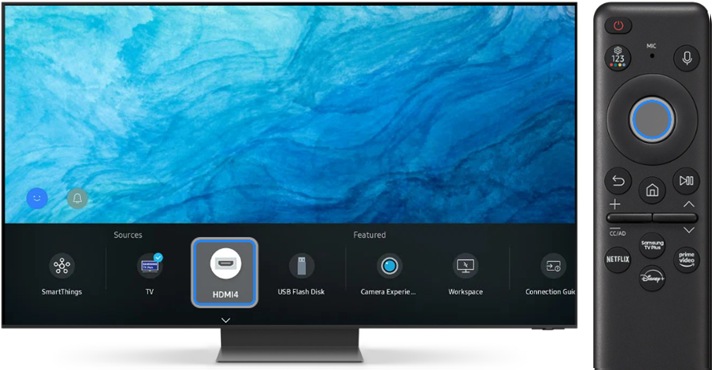
Note:
- If you are having trouble with your Samsung Smart TV, you should always check to see if there are any software updates available as these may contain a fix for your problem.
- Device screenshots and menus may vary depending on the device model and software version.
Thank you for your feedback!
Please answer all questions.





