How to use the bezel of the Galaxy Watch
The Galaxy Watch has a rotating or touch bezel. Rotate the bezel clockwise or counterclockwise to easily access the various features of the watch. Check out the guide below on how to use the bezel of your Galaxy Watch.
Bezel features of the Galaxy Watch
The Galaxy Watch Active, Galaxy Watch Active2, Galaxy Watch4, and Galaxy Watch5 all have a touch bezel that's completely digital. You can lightly press and swipe around the edge of the screen with the tip of your finger to scroll between apps and screens.

Note:
- The Galaxy Watch4 Classic features a physical bezel that you can rotate with your fingers.
- To disable the touch bezel, navigate to Settings, tap General > Touch bezel, and disable the feature.
You can rotate the touch bezel to move to other screens. From the watch face, rotate the touch bezel counterclockwise to display the notification screen.
You can move the tiles by rotating the bezel. Rotating the bezel clockwise will consecutively emphasize tiles in that direction.
Note:
- Tiles are shortcuts to apps and features that you can add as a screen on your watch.
You can increase or decrease the volume, brightness, etc. by rotating the touch bezel. On the brightness control screen, turn the bezel clockwise to increase the brightness of your screen.
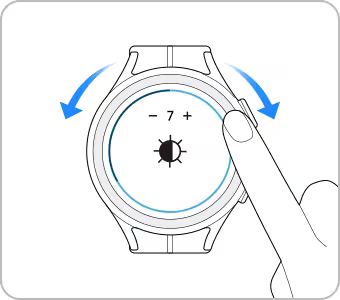
You can answer a call or dismiss an alarm by turning the touch bezel clockwise. Turn the touch bezel counterclockwise to reject a call or snooze an alarm.
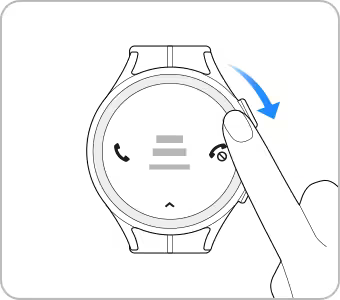
Thank you for your feedback!
Please answer all questions.