All about your Samsung earbuds’ battery life
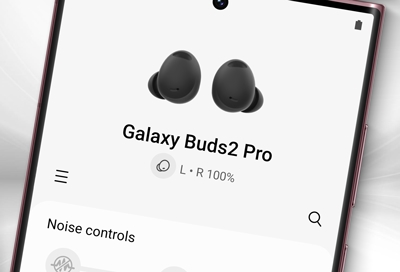
From your early morning workout to a late night of studying, you want your earbuds' battery to last as long as you do. We'll give you the inside scoop on battery charging tips, steps to take to get the most out of your battery, and how to prevent damage to your earbuds. If you need additional cables or power adapters, you can find the best ones for you on our website.
Note: Use only Samsung-approved charging devices and accessories. Samsung accessories are designed for your device to maximize battery life. Using other accessories may void your warranty and may cause damage.
Battery life
While all of Samsung's earbuds are built to last the entire day, the buds' battery life and charging times may differ depending on the model you have and how you use them.
Galaxy Buds FE give you up to 7 hours of play time per charge, which can be extended to up to 26 hours with a fully charged case.
Galaxy Buds2 Pro give you up to 8 hours of play time per charge, which can be extended to up to 30 hours with a fully charged case.
Galaxy Buds2 give you up to 7.5 hours of play time per charge, which can be extended to up to 29 hours more with a fully charged case. Placing the buds in the charging case for 10 minutes will give you up to 150 minutes of play time.
Galaxy Buds Pro give you up to 8 hours of play time per charge, which can be extended to up to 28 hours more with a fully charged case. Just 10 minutes in the charging case will give you up to 85 minutes of play time.
Galaxy Buds Live give you up to 8 hours of play time per charge, which can be extended to up to 29 hours more with a fully charged case. Charging them in the case for 5 minutes will give you up to an hour of play time.
Galaxy Buds+ give you up to 11 hours of play time, which can be extended to up to 11 hours more with a fully charged case. Charging in the case for 10 minutes will provide 3 hours of battery life.
Galaxy Buds give you up to 6 hours of play time, which can be extended to up to 7 hours more with a fully charged case. Charging in the case for just 15 minutes will give you up to 1.7 hours of battery life.
Note: You can wirelessly charge your earbuds with a compatible phone using Wireless PowerShare or using a QI-compatible wireless charging pad.
Reduce battery consumption
By making a couple adjustments, you can conserve battery power on your earbuds. That way, they'll last when you really need them. Here are some tips you can follow:
When you are not using the earbuds, keep them in the charged charging case with the cover closed.
Adjust the notification settings from the Galaxy Wearable app on the connected phone. When using iOS, adjust the notification settings in the Galaxy Buds app.

Note: The Galaxy Buds, Galaxy Buds Pro, Galaxy Buds2, and Galaxy Buds2 Pro are not compatible with the iOS Buds app. You can only connect them to an iPhone via Bluetooth.
Battery charging tips and precautions
Take care of your earbuds by keeping these charging tips and precautions in mind.
Do not use a charging case that came with any other model. The case included with your earbuds is specifically designed to provide the optimal charge for your earbuds.
If there is any form of liquid, including sweat, on the charging terminals, corrosion may occur. Clean the terminals before charging the battery.
Using a power source other than the charger (such as a computer) may result in a slower charging speed due to a lower electric current.
While charging, the earbuds and the charging case may heat up. This is normal and should not affect the earbuds’ lifespan or performance. If the battery heats up more than usual, the charger will stop charging.
If the earbuds and the charging case are completely discharged, it may take a while for them to turn on.
If the earbuds and charging case are not charging properly, call us at 1-800-SAMSUNG for additional help.
Avoid bending the charger. Doing so may damage or reduce the lifespan of the charger. Never use a damaged charger.
If the earbud battery indicator light is black or flashing red, remove the earbuds to make sure both the earbud tips and wingtips are properly attached. It may be necessary to clean the earbuds, including the charging contact. Then, reinsert the earbuds.
If the indicator light does not work as described in the "Battery indicator light" section, disconnect and reconnect the charger. Check the USB cable, wall adapter, and charging case for damage. It may be necessary to try a different USB cable and wall adapter. If the issue persists, call us at 1-800-SAMSUNG for additional help.
Charge your earbuds and case
After a long workout or music session, your earbuds are going to need a charge. Remember, the charging case also has its own charge. Luckily, you can charge both your earbuds and case at the same time.
First, open the earbud charging case that came with your earbuds.
Place the buds into their corresponding slots in the case. Then, close the lid.
You can charge both earbuds at the same time, or place just one in the case. Keep in mind that the battery life will differ if they are charged separately.
Next, connect the charging cable to the USB charging port on the back of the charging case. Then, plug the other end of the charging cable into a power source, such as a wall outlet or computer.

Please be aware that when the battery is completely drained, the case or buds need at least 20 to 30 minutes to turn on.
You can check the earbuds' charging status a couple different ways:
Android devices: The Galaxy Wearable app displays the buds' current battery percentage at the top of the Home tab. With newer models, you can see the battery life for both the earbuds and the charging case.
iPhone: When paired to an iPhone you can check the charging status with the Buds app on an iPhone 7 or later with iOS 10 or higher.
Note: The Galaxy Buds, Galaxy Buds Pro, Galaxy Buds2, and Galaxy Buds2 Pro are not compatible with the iOS Buds app.
Indicator lights: You can also look at both the buds' and the case's indicator lights, so you know what's going on. See the next section to learn more.
Note: Wireless charging is supported on the Galaxy Buds, Galaxy Buds2, Galaxy Buds2 Pro, Galaxy Buds+, Galaxy Buds Live, and Galaxy Buds Pro. However, this option is not available for Gear IconX.
Check the buds' and case's indicator light
Earbuds' indicator light
Check the status of the earbuds by looking at the earbuds' battery indicator light. The case can be charged without inserting the earbuds; when they are inserted, the earbuds and case will charge simultaneously.
Red: Charging.
Green: Fully charged.
Flashing Red: Charging disabled due to an error or abnormal temperature.

Charging case's indicator lights
You can also check the charging case’s indicator status.
Red: Charging or below 30 percent battery.
Flashing Red: Less than 10 percent battery.
Green: Fully charged or above 60 percent battery.
Yellow: Between 30 and 60 percent battery.
Blue: Firmware is updating.

Note: Depending on your earbuds, the charging case indicator light will be located on either the front or rear of the case.
Other answers that might help
-
Mobile 8 AM - 12 AM EST 7 days a week
-
Home Electronics & Appliance 8 AM - 12 AM EST 7 days a week
-
IT/Computing 8 AM - 9 PM EST 7 days a week
-
Text Support 24 hours a day 7 Days a Week
Contact Samsung Support



