Remove a payment card from Samsung Pay
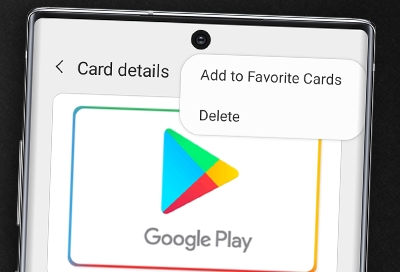
Credit and debit cards are like most things in life - they come and go. If you want to delete a card from Samsung Pay, you can do so at any time. Deleting a card will remove all of the payment information, including the digital card number from the phone. But if you have Samsung Pay on your smart watch, those cards will need to be removed separately.
To use Samsung Pay on your smart watch with a non-Samsung phone, you must update to Android 6.0 or higher.
Remove a payment card on a phone
If there is a card you don't really use anymore, you can remove it from Samsung Pay any time you want. But remember, when you delete a card in Samsung Pay, your physical card will remain active. If you want to cancel your card, contact the card issuer.
Open Samsung Pay on your phone, tap Menu (the three horizontal lines), and then tap Cards.
Select the card you want to remove, and then tap More options (the three vertical dots).
Tap Delete card, and then choose a reason for removing the card.
Tap DELETE, and then enter your Samsung Pay PIN or biometrics.
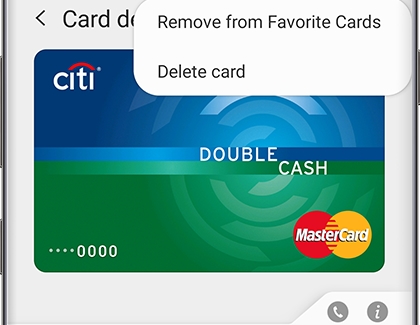
Remove a payment card from Samsung Pay on a smart watch
While the Samsung Pay app on your watch and phone are similar, they are actually separate. That means payment cards need to be separately removed from both devices. If you want to delete a payment card on your watch, you can do it directly from the watch or from the Galaxy Wearable app.
On the watch, press and hold the Back (top) key until Samsung Pay launches.
When prompted, input your PIN. If you have multiple cards, swipe to the card you want to remove.
Tap More options (the three vertical dots), tap Delete, and then tap the minus sign.
To delete cards through your phone, navigate to and open the Galaxy Wearable app.
Tap Samsung Pay, and then select the card you want to remove.
Swipe up the card details, tap the Delete icon, and then tap Delete.
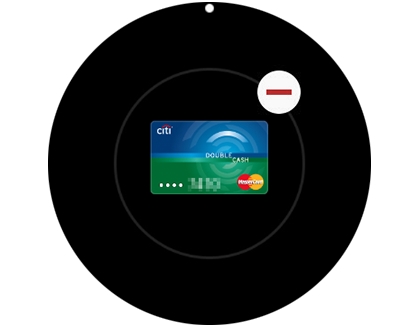
Other answers that might help
-
Mobile 8 AM - 12 AM EST 7 days a week
-
Home Electronics & Appliance 8 AM - 12 AM EST 7 days a week
-
IT/Computing 8 AM - 9 PM EST 7 days a week
-
Text Support 24 hours a day 7 Days a Week
Contact Samsung Support


