Access Task Manager on your Samsung Chromebook
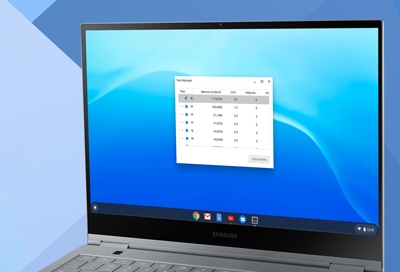
The Task Manager on your Chromebook displays all current processes and how much memory each program uses. If an app is frozen or significantly slowing down your Chromebook, you can turn it off using the Task Manager. With this method, you won't have to restart your computer every time an app or program acts funny.
Access Task Manager
The Task Manager may be hidden, but it's very easy to access and use whenever you may need it.
To access the Task Manager, press the Search and Escape keys together.
To end a process, select the process you want to end.
Select End process.
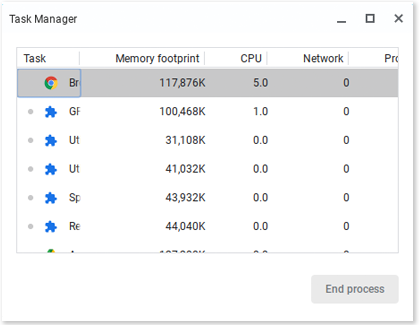
Other answers that might help
Call or Text Us
Give us a call
How can we help you?
1-800-SAMSUNG
1-800-SAMSUNG
1-800-726-7864
1-800-726-7864
-
Mobile 8 AM - 12 AM EST 7 days a week
-
Home Electronics & Appliance 8 AM - 12 AM EST 7 days a week
-
IT/Computing 8 AM - 9 PM EST 7 days a week
-
Text Support 24 hours a day 7 Days a Week
We're here for you
Contact Samsung Support
Contact us online through chat and get support from an expert on your computer, mobile device or tablet. Support is also available on your mobile device through the Samsung Members App.

© 2024 Samsung Electronics America, Inc. Samsung, Samsung Galaxy and Family Hub are trademarks of Samsung Electronics Co., Ltd.
All other brands, products and services, and their respective trademarks, names and logos, are the property of their respective owners.
The above content is provided for entertainment and information purposes only. Consult user manual for more complete information.
All information included herein is subject to change without notice. Samsung is not responsible for any direct or indirect damages,
arising from or related to use or reliance of the content herein.

