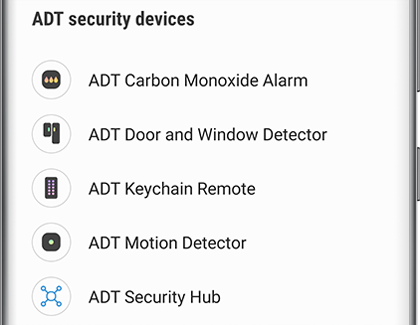Set up and connect the ADT Carbon Monoxide Alarm

When you’re relaxing at home or getting some much-needed sleep, carbon monoxide is the last thing you need to worry about. Keep yourself and your family safe by setting up your ADT Carbon Monoxide Alarm, so you'll receive alerts in the SmartThings app when carbon monoxide is present in your home.
Note: This product is intended for use in ordinary indoor locations of family living units. It is not designed to measure compliance with Occupational Safety and Health Administration (OSHA) commercial or industrial standards.
Before you get started
Setting up a cabon monoxide detector is one of the most important things you can do for your family, so make sure you are doing it correctly. Keep these things in mind before you set up the Carbon Monoxide Alarm:
Make sure you are within 350 feet of the ADT Security Hub. Exact range depends on your home’s construction, the environment, the position of your ADT Security Hub, and the position and number of other connected devices.
Make sure your ADT Security Hub is disarmed before connecting a new device.
Only set up one new device at a time, so it can pair properly.
Do not remove the battery tab until you are ready to set up the Carbon Monoxide Alarm.
Connect the Carbon Monoxide Alarm
Ease the fear of having carbon monoxide present in your home by setting up your ADT Carbon Monoxide Alarm.
On your phone, navigate to and open the SmartThings app.
Tap Menu (the three horizontal lines), and then tap the Location-drop down menu to find your ADT hub.
Tap Add (the plus sign), and then tap Device.
Under By brand, tap ADT, and then tap ADT security devices.
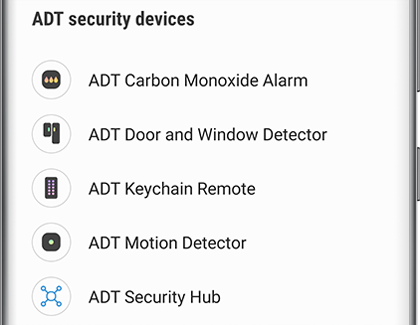
Select ADT Carbon Monoxide Alarm from the list of devices.
Use your phone’s camera to scan the alarm’s QR code. If the QR code isn’t working, tap ADD DEVICE BY CODE and enter the code manually. It can be found on a sticker on the alarm or inside the user manual.
Then, use the on-screen instructions to finish connecting the alarm to SmartThings.
Mount the Carbon Monoxide Alarm
Once it's ready, the next step is to mount the Carbon Monoxide Alarm. First, install the mounting base using the two screws and anchors provided. Make sure the alarm is installed at least 12 inches from the wall. Place the alarm inside of the mounting base, and then turn the alarm clockwise until it clicks into place. The three LEDs will flash while the alarm powers up.
Test the alarm to see if it works.
Tips for Placement:
Let us help you choose the best locations for your ADT Carbon Monoxide Alarm. Here are some ideal spots:
Every room containing a fuel burning appliance.
Within 10 feet of a sleeping area.
On every floor of the building.
Places to NOT put the ADT Carbon Monoxide Alarm
In the immediate vicinity of a cooking appliance (keep at least 5 feet from it).
Outside the building.
In an enclosed space, such as in or below a cupboard.
Damp or humid areas like a bathroom, or other spaces where it could be exposed to water.
Directly above a sink or cooker.
Next to a door, window, air vent, or anywhere it could be affected by drafts.
Next to an extractor fan.
Over heat sources such as radiators and hot air vents.
Where it would be obstructed, like by curtains or furniture.
In an area where the temperature could be below -50 degrees Farenheit or above 104 degrees Farenheit.
Where it could be easily damaged, accidentally turned off, or knocked off of it's base.
Near paint, thinners, solvent fumes, or air fresheners.
Where dirt or dust could block the detector.
-
Mobile 8 AM - 12 AM EST 7 days a week
-
Home Electronics & Appliance 8 AM - 12 AM EST 7 days a week
-
IT/Computing 8 AM - 9 PM EST 7 days a week
-
Text Support 24 hours a day 7 Days a Week
Contact Samsung Support