Samsung Find
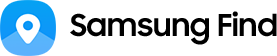
Effortlessly locate your devices and
those of your loved ones using Samsung Find.
Samsung Find helps you easily find your misplaced Galaxy smartphones, tablets, watches, earbuds,
S Pens and other devices, for both you and your family. It also simplifies the tracking of tags attached
to valuable items while enabling you to share your location.


What should I do if I've lost my device?
Locate and lock your device or erase your data via Samsung Find.
Locate my device
If you've turned on the 'Send last location' option, you can roughly zero in on your device's location. It can send its last known address to the server before powering off, aiding in tracking its whereabouts.1


Lock
You can lock the screen and display a message or contact information for the person who finds your device. Additionally, you can restrict access to Samsung Pay and Samsung Pass, as well as lock your phone from being turned off.


Ring my device
If your device is nearby, locate it by ringing the bell at maximum volume for a full minute.


Erase data
Data stored on your device can be remotely deleted to prevent the risk of exposure to others.2


Stay connected by sharing your location
Share your location with friends and family for a designated period,
be it an hour or the entire day. You can also request their location information,
creating a reciprocal sharing experience to check each other's whereabouts.


Find devices even when offline
Gain peace of mind for future misplacements of Samsung Galaxy devices by activating offline finding.
Even when not connected to the network, as long as it's powered on with offline finding activated,
surrounding Samsung Galaxy devices can transmit signals to the server, revealing the lost device's location for easy retrieval.3


Trace your valuables with tags and trackers
Leverage the Samsung Find app to help locate Smart Tags or other compatible trackers attached to your possessions. Nearby devices can help detect SmartTags through Bluetooth, unveiling their approximate location and a week's worth of movement history, streamlining the process of recovering your belongings.4


How to use
Explore ways to make the most of Samsung Find.
How to set up Find My Mobile
How to use offline finding
Offline finding is ready for use once activated in your Samsung Account.5


Explore key features
People
Sharing with friends and family
Turn on location sharing to broadcast your current whereabouts to friends and family during specific timeframes, like an hour or a day. You can also share your location to contacts on Samsung Galaxy phones, tablets or watches, and request theirs as well.


Device
Locating devices
Check your Samsung Galaxy device's whereabouts on the map and receive precise navigation directions. If your phone is missing and the Samsung Find app is inaccessible, you can try to locate your Samsung Galaxy devices through a family member's Samsung Find app, as long as you've shared its location beforehand. Alternatively, log in to samsungfind.samsung.com.


Items
Tracking personal belongings
Discover SmartTags and other compatible trackers registered in SmartThings, accessible through the Items tab in the Samsung Find app. Register SmartTags directly on the app to not only track personal items but also expand its functionality to beloved pets, bicycles, and more.


- Device and screen images simulated for illustrative purposes.
- Support services may vary by country/region/carrier.
- Supported devices: Galaxy devices (Galaxy mobile, tablets, Galaxy Watch with Tizen OS 5.5 or higher or Wear OS, Galaxy Buds+ or higher, Galaxy SmartTag/SmartTag+, select Galaxy Book models, S Pen Pro) and compatible SmartTags that can be onboarded to SmartThings.
- Samsung Find functionality, supported environments, and specifications may vary by product.
- The Samsung Find app is available for download from the Galaxy Store.
- The device must be turned on and logged in to your Samsung account.
- Offline finding is currently supported on Galaxy smartphones and tablets with at least Android 8, Galaxy Watch3, Galaxy Watch4, Galaxy Watch5, and Galaxy Buds Live, Galaxy Buds Pro, Galaxy Buds2 and Galaxy Buds2 Pro, and all types of Galaxy SmartTag series. Additional devices will be added in the future.
- The offline finding feature for your Galaxy Watch and Buds can be enabled within the Galaxy Wearable app. The connected phone or tablet’s offline finding settings will also be applied to your Galaxy Watch and Buds.
- You can also locate lost devices using the SmartThings Find feature within the SmartThings app. To use SmartThings Find, ‘Allow this phone to be found’ in Find My Mobile settings must be turned on.
- To register a device as a Find Node, you need to agree to allow the use of your location information and the Privacy Notice.
- Find Node devices do not indicate the exact location of the lost device.
- To locate wearable devices like watches and earbuds, they must be registered in the Galaxy Wearable app.
- Devices registered to Samsung Find can be located in all countries except China (Hong Kong and Taiwan are supported).
- The availability of the Find My Mobile feature may vary depending on the device model or operating system.
- How to enable 'Send last location' option : Go to Settings > Samsung Account > Devices > Lost device protection > Enable ‘Send last location'.
- This feature is supported on the Samsung Find website.
- When you activate offline finding on your Samsung Galaxy smartphone or tablet, it can automatically extends to your connected Galaxy watch and earbuds.
- To use the location finding feature on your SmartTag or other compatible trackers, ensure they're registered on SmartThings. You can also conveniently register them on SmartThings using the Samsung Find app.
- Offline finding can only be activated when the 'Allow this phone to be found' setting is turned on under Settings > Samsung Account > Devices > Lost device protection > Allow this phone to be found.





