Use the touchscreen on your Samsung PC
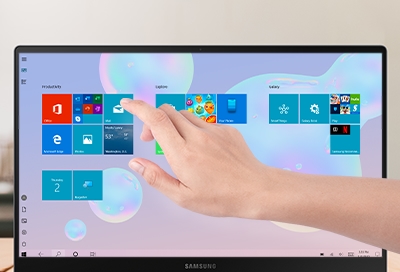
Some people find using a touchscreen more intuitive than using a mouse. If you're one of these people, you'll be happy to know that many Samsung PCs come with a touchscreen! And to make things even better, there are special gestures you can use to navigate your screen.
Note: Using excessive force or a metallic object on the touchscreen may damage the tempered glass surface and voids the warranty. Not all PCs come with a touchscreen.
Touchscreen gestures
There are several different touchscreen gestures that you can use when moving around your PC. If your mouse is out of reach, the touchscreen can open apps, minimize windows, relocate files quickly, and much more.
Here are the different things you can do with the touchscreen:
Touch: Lightly touch to select a menu item, on-screen buttons, enter a character using the on-screen keyboard, or touch the touchpad with your finger.
Double-Touch: Lightly touch the screen twice to select an item or to launch it. You can also double-touch an image to zoom in or out.
Touch and Hold: Touch and hold items on the screen to activate them or display a pop-up menu. This is the same function as a right-click.
Swipe: Lightly drag your finger vertically or horizontally across the screen. You can swipe the screen to unlock the device and swipe through the Home screens or menu options.
Drag: Touch and hold an item, and then drag it to your desired location.
Pinch and Spread: Spread your fingers on the screen to zoom in while viewing a webpage, document, or an image. Pinch the screen to zoom out instead.
Scroll: Swipe your finger in the desired direction, such as left, right, up, or down, to scroll through the screen.
You can also use the same gestures on the touchpad to navigate your Galaxy Book.
If the touchscreen on your PC isn't working, see our guide for troubleshooting.
Other answers that might help
-
Mobile 8 AM - 12 AM EST 7 days a week
-
Home Electronics & Appliance 8 AM - 12 AM EST 7 days a week
-
IT/Computing 8 AM - 9 PM EST 7 days a week
-
Text Support 24 hours a day 7 Days a Week
Contact Samsung Support


