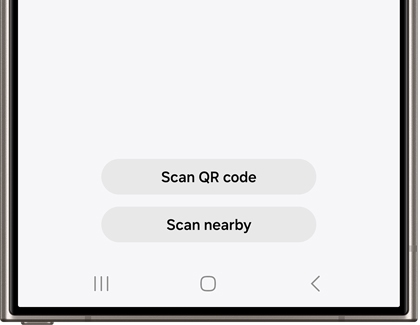When you connect your smart fridge to the SmartThings app on your phone or tablet, you’ll be able to control your fridge’s functions from anywhere. You can check the temperature and view the fridge’s interior if you think you’re running low on fruits or vegetables.
- Navigate to and open the SmartThings app on your phone or tablet. If this is the first time you are using the app, tap Start. Then, tap Allow all the time when prompted. This will enable the app to scan for your refrigerator.
- Next, tap the Devices tab, and then tap Add (the plus icon).
- Tap Scan QR code or Scan nearby, and then follow the prompts to add your refrigerator to the app.
Note: You can also tap Add under Samsung devices, or tap the Search icon to find your refrigerator.
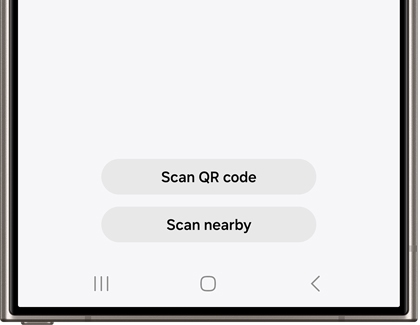
- Select a name, location, and room for your refrigerator. When you’re finished, tap Next.
- Then, open your fridge's door and press the Door Alarm button. This will unlock the temperature control panel.
- Press the Fridge button until “AP” appears on the temperature control panel's display. After a few moments, your refrigerator will appear in the SmartThings app.
- Once it does, you can select your Wi-Fi network and enter your information if it's a secured network. Then, tap CONNECT. We recommend connecting the refrigerator to the same network as your phone or tablet.
- Your refrigerator will be added to the SmartThings app and you’ll be able to remotely control some of its features and functions, like changing the temperature.
Note: If you have trouble adding the fridge to SmartThings, please see our guide.