تعذر التحكم في الأجهزة المسجلة في تطبيق SmartThings أو رؤيتها
تاريخ اخر تحديث : مارس ٢١. ٢٠٢٢
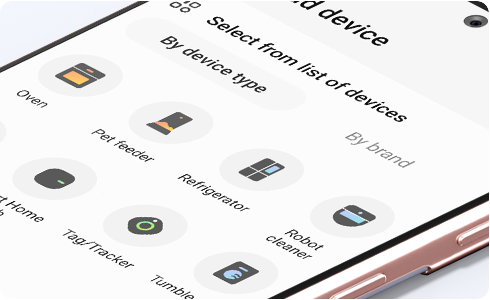
إذا تعذر على SmartThings فجأة العثور على أجهزتك ، فيرجى التحقق من إعدادات Wi-Fi AP:
1. إذا كانت نقطة وصول Wi-Fi AP الخاص بك لدعم نطاق التردد 5 جيجا هرتز فقط ، فيرجى تغيير إعدادات Wi-Fi AP لدعم النطاق 2.4 جيجا هرتز أيضًا.
2. تحقق مما إذا كان اسم AP مخفيًا.
إذا كنت لا تزال تواجه نفس المشكلة حتى بعد استبدال Wi-Fi AP أو إجراء هذه الفحوصات ، فأعد تسجيل أجهزتك:
1. حذف أجهزتك السابقة من SmartThings
2. أعد تسجيل الجهاز باتباع إجراء التسجيل الأولي للجهاز
نشكركم على ابداء رأيكم و الملاحظات
يُرجى الإجابة عن كل الأسئلة.













