Cast content from on your Samsung Chromebook

If you would like to view content from your Chromebook on a larger screen, you can cast your photos, videos, and more to your TV. Just connect a Chromecast device to your TV to begin casting websites or your favorite movies. You may need to update your Chromebook software as well.
Note : Information provided applies to devices sold in Canada. Available screens and settings may vary for Chromebooks sold in other countries.
Note: To cast content using your Chromebook, you will need to connect a Chromecast device to your TV. Make sure you have updated your Chromebook software to the latest version and the TV you want to use is turned on.
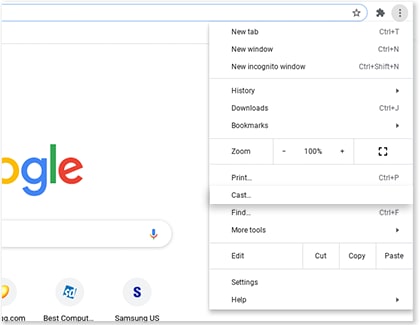
Thank you for your feedback!
Please answer all questions.
The coding for Contact US > Call > View more function. And this text is only displayed on the editor page, please do not delet this component from Support Home. Thank you