Change settings when using DeX mode on your Galaxy phone
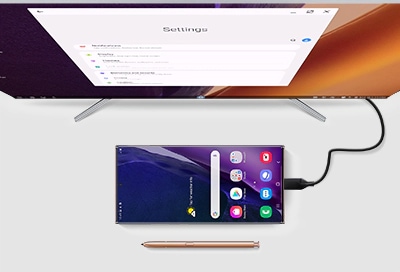
Samsung DeX lets you connect your Galaxy phone to a monitor using a DeX accessory. Or, you can use the DeX for PC app to connect your phone directly to a computer or laptop. Either way, you'll be able to enjoy a PC-like experience. But what if you're in DeX mode and want to change your phone's settings, like the font size? Don't worry, you don't need to disconnect your phone; you can adjust your phone's settings while it's still in DeX mode.
Note: Information provided applies to devices sold in Canada. Available screens and settings may vary for smartphones sold in other countries. Samsung DeX is available on the Galaxy Note8, Note9, Note10, Note20 5G, Note20 Ultra 5G, S8, S9, S10, S20 5G series phones, Galaxy Fold, and Galaxy Z Fold2.
If your phone is in DeX mode, you can still adjust some of its settings, like your Wi-Fi network or notification sounds.
With your phone connected, select Settings on the monitor. This will open up your phone's Settings menu, and you'll be able to adjust its settings. And just like on your phone, you can use the Setting menu's search function to find the options you're looking for. If you're using the phone as a touchpad, you can use two fingers to scroll through the Settings menu.
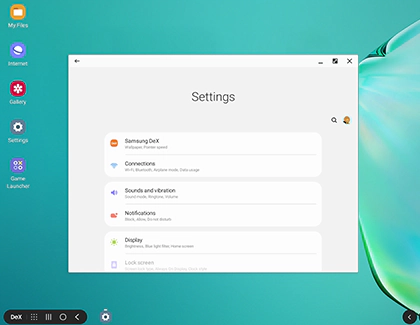
If you aren't sure how to change a certain setting on your phone, you can check your phone's user manual.
You can also adjust DeX settings while you’re in DeX mode. Just select Settings, and then select Samsung DeX to manage wireless connections, screen timeout, font size, screen zoom, wallpaper, display resolution, taskbar settings, keyboard, mouse, S Pen input modes, and sounds.
Note: There are some settings that cannot be changed in Samsung DeX; they will be grayed out. You must access Samsung DeX via your phone's Settings to adjust DeX related settings. To change any unavailable settings, first disconnect your device from DeX, and then navigate back to the Settings menu.
Thank you for your feedback!
Please answer all questions.
The coding for Contact US > Call > View more function. And this text is only displayed on the editor page, please do not delet this component from Support Home. Thank you