Help reduce eye fatigue on your Galaxy phone

Is your Galaxy phone's bright white screen hurting your eyes? If so, just turn on the Blue light filter or Eye Comfort Shield to remove blue light from your phone's display. This can help prevent eye strain, especially when you use your phone at night or in low-light settings.
Note: Information provided applies to devices sold in Canada. Available screens and settings may vary for smartphones sold in other countries.
Note: The Eye comfort shield option is available only on devices with One UI 3.1 or above. You can turn this on to limit your screen’s blue light. It is similar to the regular Blue light filter except a special algorithm will adjust your screen's color depending on external factors, such as how bright it is outside.
Using two fingers, swipe down from the top of the screen to open the Quick settings panel. Navigate to and tap the Eye comfort shield icon. If the Eye comfort shield icon does not appear in your Quick settings panel, you can add it. The icon will glow blue when it is enabled, and your screen's color will have a slightly yellow tint that will change over time.
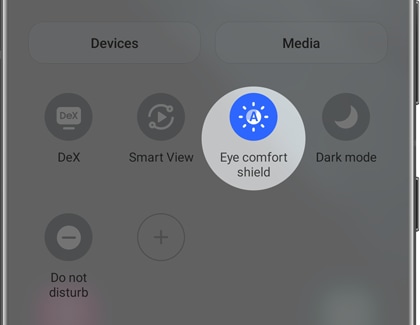
Once enabled, touch and hold the Eye comfort shield icon to adjust additional settings. You can select Adaptive to change the screen’s colors based on the time of day, or Custom to choose a schedule and color temperature that is right for you.
Here are the extra options for Custom:
- Set schedule: Choose from Always on to keep Eye Comfort Shield enabled at all times, Sunset to sunrise, or Custom. With custom, you can choose the exact time you would like Eye Comfort Shield to turn on and off.
- Color temperature: Adjust the slider to change the screen’s color tone.
Note: When your eyes are feeling a little sore from staring at your phone, turn on the Blue light filter to get some relief. You will be able to use the Blue light filter option on devices running One UI 2.5, One UI 3, or earlier software versions.
Using two fingers, swipe down from the top of the screen to open the Quick settings panel. Navigate to and tap the Blue light filter icon to turn it on. If you do not see the Blue light filter icon in your Quick settings panel, you can add it. The icon will glow blue when it is enabled, and your screen's color will have a slightly yellow tint.
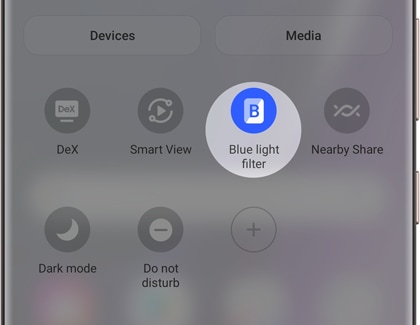
To adjust the Blue light filter's settings, touch and hold the icon. From here, if you enabled the feature, you can adjust the filter's opacity by moving the slider. You can also tap Turn on as scheduled if you would prefer to have the filter turn on and off at a specific time.
Here are the extra options for Turn on as scheduled:
- Sunset to sunrise: Uses the phone's location to turn on the filter depending on the location's local sunset. It will shut off at sunrise.
- Custom schedule: Allows specific times to be set to enable and disable the filter.
Thank you for your feedback!
Please answer all questions.
The coding for Contact US > Call > View more function. And this text is only displayed on the editor page, please do not delet this component from Support Home. Thank you
_JPG$)