Manage data usage on your Galaxy phone

It is the middle of the month, and you receive an alert saying you only have 10% of your data left... Followed by a sinking feeling in your stomach. Luckily, you can keep tabs and set limits on your data usage using your phone's settings. They really come in handy when you are in a data crunch.
Note: Information provided applies to devices sold in Canada. Available screens and settings may vary for smartphones sold in other countries.
Do you know where your data is? Track your data usage to make sure you never run out.
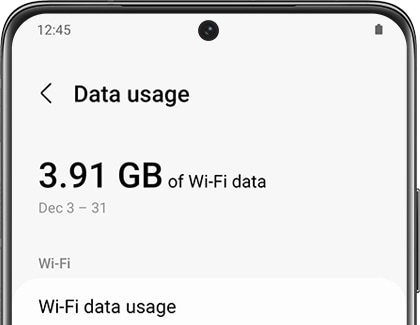
Navigate to and open Settings, then tap Connections, and then tap Data usage to view your Mobile data usage or Wi-Fi data usage.
Note: Data saver prevents some apps from sending or receiving data in the background. So rest assured, you are not wasting any precious data.
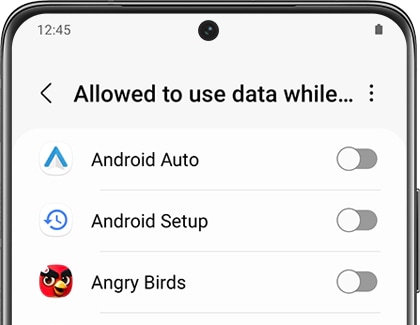
Another weapon in your arsenal is the Data usage settings. They will tell you when you are nearing the end of your billing cycle and warn you when data is running low.
Navigate to and open Settings, tap Connections, and then tap Data usage. Tap Billing cycle and data warning, and then check out the following settings:
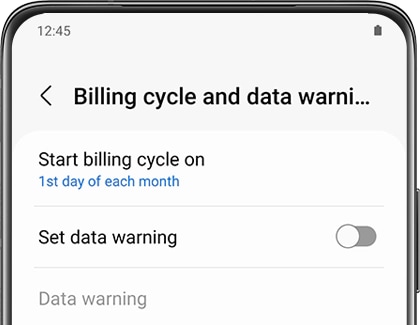
- Start billing cycle on: Set the date when your billing cycle starts to keep track of your mobile data usage.
- Set data warning: Turn the data warning feature on or off by tapping the switch.
- Data warning: Set the amount of data to use before receiving a warning about your usage.
- Limit mobile data usage: Turn the limit mobile data feature on or off by tapping the switch.
- Data limit: Set the amount of data you can use before mobile data is disabled.
If you leave your carrier's coverage area, you may still be able to access mobile data by enabling Data roaming. Most carriers work together to allow you to connect to other networks, even outside Canada.
Note: Before you turn on Data roaming, please be aware that there may be additional charges from your carrier, especially outside of the country. Contact your carrier for details before enabling Data roaming.
When you are ready to turn it on, navigate to Settings, and then tap Connections. Tap Mobile networks, and then tap the switch next to "Data Roaming Access" to enable or disable the feature.
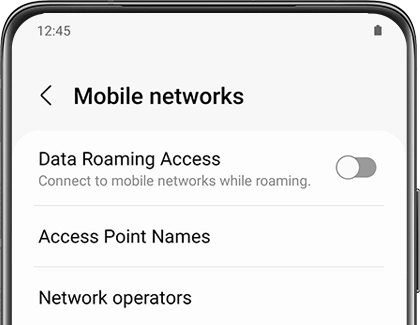
Note: The steps for activating this option may differ depending on what carrier you have.
Thank you for your feedback!
Please answer all questions.
The coding for Contact US > Call > View more function. And this text is only displayed on the editor page, please do not delet this component from Support Home. Thank you