Set an alarm on your Galaxy phone

Getting up early can be difficult, but your Galaxy phone makes it a little easier. Use the Clock app to control when you wake up or to set important alarms. And you can also delete older alarms that are not needed, so the app stays tidy.
Note: Information provided applies to devices sold in Canada. Available screens and settings may vary for smartphones sold in other countries.
To create a new alarm, open the Clock app and make sure the Alarm tab is selected. Tap Add alarm (the plus sign). Set a time for the alarm to sound by swiping up or down. Choose which days you want the alarm to repeat, or tap the Date icon to set a specific day. When you’re finished, tap Save to create the alarm.
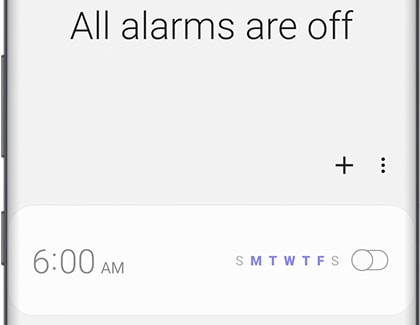
Maybe you want to set a silly name for your morning alarm, or you have a bad habit of hitting snooze one too many times. You can customize the following alarm features:
- Add a name for the alarm: Tap Alarm name to enter a name for your alarm. The name will be displayed when the alarm rings.
- Select a ringtone: Tap Alarm sound, and then tap Ringtone. If needed, allow the necessary permissions. Swipe to and choose your favorite ringtone. Use the slider to adjust the alarm's volume. Tap the switch next to "Read time aloud" to have your phone say the time. If you want the time read aloud in a different language, tap Settings in the popup menu, and then select your desired language.
- Control the snooze: If you have a hard time getting out of bed in the morning, tap Snooze and choose how many times your alarm will repeat. You can also set the amount of time between each snooze.
- Adjust the alarm volume: Alarm has its own volume control that is independent from your phone’s other volume controls. For example, you can mute your phone so you aren’t disturbed by notifications while you sleep, but still hear your alarm ring in the morning. To adjust the alarm volume, tap Alarm sound, and then tap Ringtone. Use the slider to adjust the volume.
Basically, you have two options when your alarm goes off: Dismiss or Snooze.
Swipe Dismiss in any direction to stop the alarm, if you were not using the phone, or tap Dismiss if you were already using the phone when the alarm went on. The alarm will stop immediately and will not repeat.
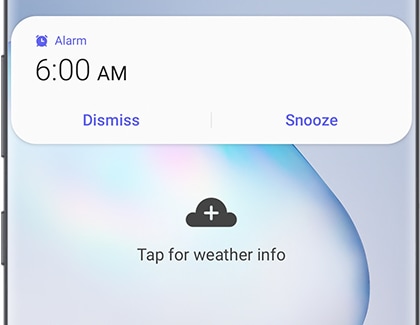
Or, you can tap Snooze to stop the alarm for now but have it ring again a few minutes later, depending on your settings. By default, the alarm will snooze 3 times with a 5-minute interval each time.
If your schedule has changed and you don't need the alarm anymore, you can turn it off or delete it. Open the Clock app, and make sure the Alarm tab is selected.
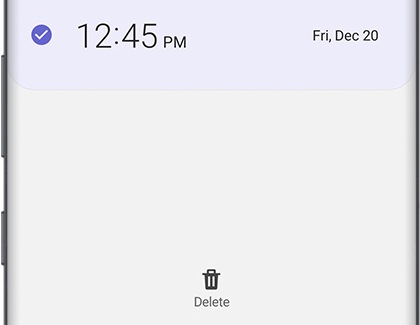
To turn off an alarm and save it for later use, tap the corresponding switch. To completely delete an alarm, touch and hold the alarm, and then tap Delete (at the bottom of the screen).
Thank you for your feedback!
Please answer all questions.
The coding for Contact US > Call > View more function. And this text is only displayed on the editor page, please do not delet this component from Support Home. Thank you
_JPG$)