Sync your data in Samsung Health on your Galaxy phone
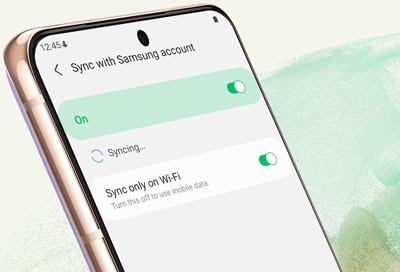
If you just got a new phone, it does not mean you have to lose all your hard work in Samsung Health. Your workout and health information can be transferred to the new phone; you just need to sync your Samsung Health profile with your Samsung account! Once you sync your data, you will be able to access it on a different device.
Note: Information provided applies to devices sold in Canada. Available screens and settings may vary for smartphones sold in other countries.
Before you can get your health and workout data onto another device, you will need to sync information from your Samsung account to Samsung Health. If you are worried you will forget, you can even sync information automatically.
Navigate to and open the Samsung Health app. Tap the Menu icon (the three horizontal lines), and then tap Settings. Tap Sync with Samsung account.
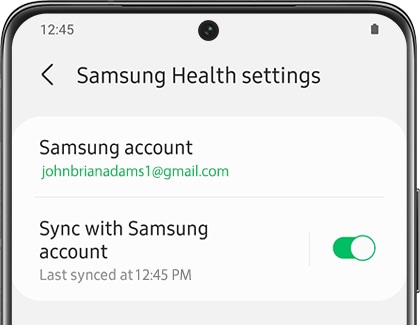
If necessary, tap the switch at the top of the screen to turn this feature on. Additionally, you can tap the switch next to "Sync only on Wi-Fi" if you are worried about using data. You can keep this feature off if you would like to use your mobile data.
Note: Tap Sync now to immediately sync your Samsung Health data.
Now that you have set everything up, you can easily sync your data any time you want. Navigate to and open the Samsung Health app. Simply tap the Menu icon (the three horizontal lines), and then tap Sync now.
Thank you for your feedback!
Please answer all questions.
The coding for Contact US > Call > View more function. And this text is only displayed on the editor page, please do not delet this component from Support Home. Thank you