Use a fitness program in Samsung Health on your Galaxy phone

You have gone through your whole workout repertoire and are looking for something new. Samsung Health has a variety of fitness programs to mix up your routine. There is stretching, weight loss, running, endurance training, and more. Unlike exercise trackers, workout programs give you a set schedule that you can follow. When you add or use programs, you will feel challenged again.
Note: Information provided applies to devices sold in Canada. Available screens and settings may vary for smartphones sold in other countries.
You can add fitness programs in the Samsung Health app to help you reach your exercise goals. There are a variety of programs to choose from, including running, stretching, strength training, and balance training.
Note: If it is your first time looking at programs, you may need to review a disclaimer before you are able to view the full list of available programs.
-[ On a Galaxy phone ]-
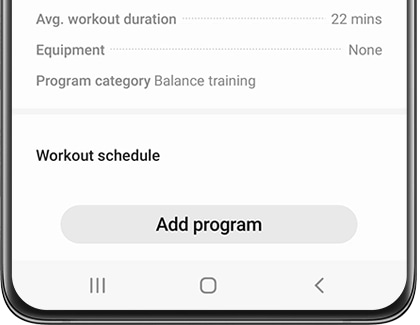
-[ On a Samsung smartwatch ]-
Note: Before you can add a program to your smartwatch, you have to add it on your phone.
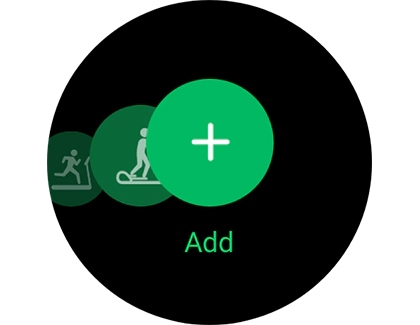
Once you have added a program or two, it is time to use them. Your added programs will be available on the Home tab in the Samsung Health app, so you can quickly view your workout progress.
-[ On a Galaxy phone ]-
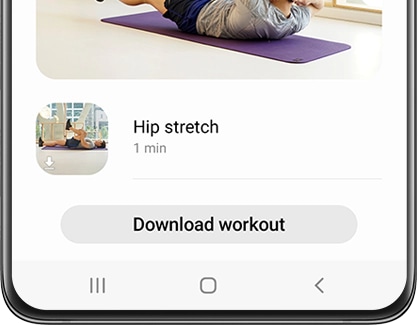
Note: If you prefer a larger screen, you can use Smart View to mirror your phone's screen to a compatible smart TV.
-[ On a Samsung smartwatch ]-
There are two ways to start your workout program from your watch:
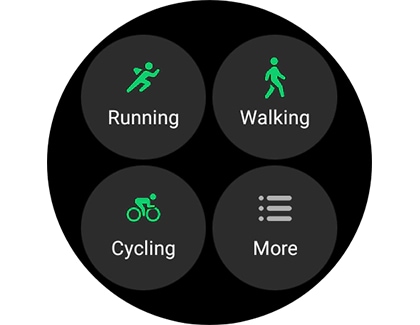
- To pause the program, press the Back button on your smartwatch.
- Tap Stop to finish your workout. A summary of your workout will be displayed.
If you have finished a program, or you found a better one to suit your needs, you can remove the ones you are not using.
Note: Once you drop a program on your phone, it will automatically be removed from your connected smartwatch.

Note: If you change your mind, you can always download it again later.
Thank you for your feedback!
Please answer all questions.
The coding for Contact US > Call > View more function. And this text is only displayed on the editor page, please do not delet this component from Support Home. Thank you