Use Wireless PowerShare on your Galaxy phone

What if you could charge all your devices on the fly, even if you forgot their chargers? It is not too good to be true. With the new Wireless PowerShare feature, your phone can reverse wireless charge another Galaxy phone, Galaxy watch, or Galaxy Buds. All you need to do is place the two devices together.
Note: Information provided applies to devices sold in Canada. Available screens and settings may vary for smartphones sold in other countries. Wireless PowerShare works with most Qi-Compatible devices. This feature may not work with some cases, accessories, or other manufacturers' devices.
When you are ready to perform a charging trick, here is how to activate Wireless PowerShare and charge another device.
Note: Adjust the position of the devices to ensure their connection is good, because the location of the wireless charging coil varies by device. Foldable devices will need to be closed. Using Wireless PowerShare may affect call reception or data services, depending on your network environment.
First, confirm that the phone with PowerShare is charged to at least 30%. Swipe down from the top of your screen with two fingers to open Quick settings, and then tap the Wireless PowerShare icon.
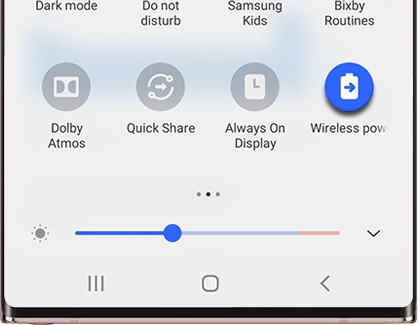
Note: You may need to add the PowerShare quick setting if it is not there.
Next, place the PowerShare phone and a compatible device back to back. To stop charging, just separate the two devices from each other.
Note: The PowerShare feature will automatically turn off after 60 seconds when no other device is detected.
You can also charge your Galaxy phone as it charges another device. Simply connect your phone to the charging cable that came with it while using PowerShare to wirelessly charge your second device.
Most Qi-Compatible Samsung devices can be charged with Wireless PowerShare, but check out the full list of compatible devices just in case. The speed and power of the charge will vary by device.
Devices that can share power and can also be charged with Wireless PowerShare:
- Galaxy S21 5G, S21+ 5G, and S21 Ultra 5G
- Galaxy Note20 5G and Note20 Ultra 5G
- Galaxy S20 5G, S20+ 5G, S20 FE 5G, and S20 Ultra 5G
- Galaxy Z Flip, Z Flip 5G, and Z Flip3 5G
- Galaxy Fold, Z Fold2, and Z Fold3 5G
- Galaxy Note10, Note10+, and Note10+ 5G
- Galaxy S10e, S10, S10+, and S10 5G
Devices that can be charged by Wireless PowerShare:
- Galaxy Buds, Galaxy Buds+, Galaxy Buds2, Galaxy Buds Live, and Galaxy Buds Pro
- Galaxy S7, S7 Edge, S8, S8+, S9, and S9+
- Galaxy Note8 and Note9
- Galaxy Watch Active, Galaxy Watch Active2, Galaxy Watch, Galaxy Watch3, Galaxy Watch4, and Galaxy Watch4 Classic
- Gear Sport and Gear S3
If you are having some trouble getting Wireless PowerShare to work, we have some helpful tips that you can follow:
- Position the devices as shown on the device sharing power.

- Do not use wired earphones while sharing power. Doing so may affect nearby devices.
- If devices are not connecting properly for wireless PowerShare or if their charging speed is low, please remove any accessory or cover that could be causing the issue.

- Do not move or use either device while charging.
- The decrease in battery percentage on the charging device will not necessarily correspond to the same percentage increase on the charged device.
- If you charge the other device while charging your device, the charging speed may decrease or the device may not charge properly depending on the charger type.
- The charging speed or efficiency may vary depending on the device’s condition or the surrounding environment.
- If the remaining battery power on your device drops below a certain level, power sharing will stop.
Note: To see more ways to troubleshoot problems with Wireless PowerShare, please see our guide on Wireless PowerShare issues.
Thank you for your feedback!
Please answer all questions.
The coding for Contact US > Call > View more function. And this text is only displayed on the editor page, please do not delet this component from Support Home. Thank you