Display your Galaxy tablet on a TV with Smart View

Smart View makes displaying your tablet's screen on a television screen fast and easy. With this feature, the tablet screen can be mirrored to compatible devices or smart TVs that support Miracast technology like Samsung Smart TVs. Display photos, videos, documents, and more to a bigger screen, so everyone does not have to crowd around your tablet.
Note: Information provided applies to devices sold in Canada. Available screens and settings may vary for tablets sold in other countries. Your television needs to be a Samsung television or a television compatible with Smart View or Screen Mirroring.
There are no wires involved when you use Smart View. You just need your tablet, a Samsung Smart TV, and an internet connection, and you'll be ready to start beaming.
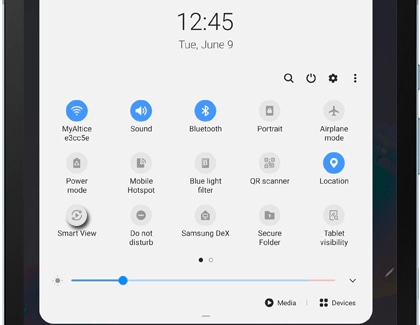
Note: You can also access Smart View with SmartThings, mirror the tablet's screen to a TV using a DeX cable or HDMI cable, and cast content from certain apps! Check out our full screen mirroring guide to learn more.
Thank you for your feedback!
Please answer all questions.
The coding for Contact US > Call > View more function. And this text is only displayed on the editor page, please do not delet this component from Support Home. Thank you
_JPG$)