Guide to navigating the Samsung Members app

One of the best parts of the Samsung Members app is the easy-to-navigate user interface. Consider this your road map to exploring the app, so you can learn what to find in each section and get the support you need.
Note: Information provided applies to devices sold in Canada. Available screens and settings may vary for smartphones sold in other countries.
This tab in the Samsung Members app is designed to help you explore and discover more about your Galaxy device and other Samsung products!
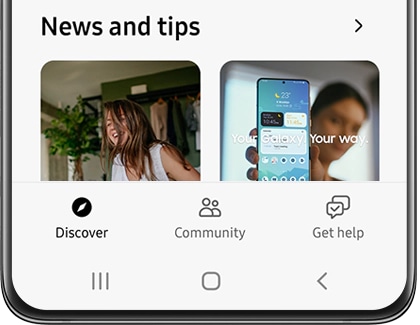
Here is what you will find on that page:
- Benefits: Check out deals, services, and other benefits that are available to you as a Samsung customer.
- Editor's picks: Read featured articles that have been written and chosen by Samsung's editorial team.
- News and tips: Read fun and useful lifestyle articles to get the most out of your Galaxy phone and other Samsung products.
- Galaxy shop: Get redirected to Samsung's website, so you can browse and purchase our latest gadgets!
Not only does Samsung Members give you personalized content and live support, it also provides a whole community of Samsung users to turn to! You can browse forum posts to learn about a topic or create a post yourself to ask questions to your fellow Galaxy users.
To get started, open the Samsung Members app, and then tap the Community tab. Here you can swipe through a list of forum topics. Tap a topic to view the thread - if you would like to post a reply, tap the text field, enter a message, and then tap Post.
If you are looking for a particular topic, you can search for it using the Search icon at the top right. If you want to find something even more specific, use the filtering options to sort through the search results.
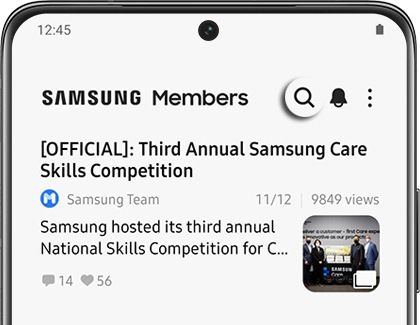
Tap the Pencil icon to post a new topic, and then select a board to post to (Phones, TVs, etc.). Next, enter a title and message for your post. You can also insert an image. When you are done, tap Post.
Having trouble with your device? Help is on the way. Tap the Get help tab to access the app's support options.
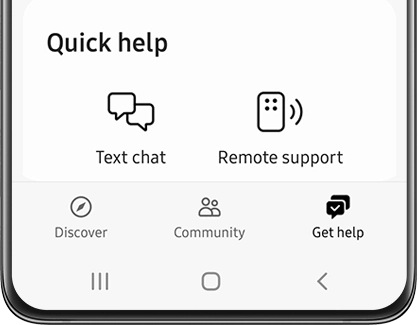
You can choose from the following:
- Diagnostics: Perform diagnostic tests on different features and components on your phone.
- Solutions: Get answers to all your questions about your device. To learn more about your device, select one of the trending articles or tap Browse to search articles by topic, such as Audio & Sound or Data & Backup.
- Quick help: Chat with live experts through text or remote support.
- Send feedback: Report problems so they can be fixed. Suggestions and comments are also welcomed.
- Samsung Care+: Sign up for Samsung Care+ if you have not already.
- Other ways to get help: Use other ways to get in contact with support or get service.
Thank you for your feedback!
Please answer all questions.
The coding for Contact US > Call > View more function. And this text is only displayed on the editor page, please do not delet this component from Support Home. Thank you