Update the SmartThings app to the latest version

Missing out on updates is never fun, especially when it comes to SmartThings. That is because updates can install new features, fix annoying bugs, or add more compatible smart devices. And not to mention, a recent update just gave SmartThings a brand-new user interface.
Note: The provided information refers to devices sold in Canada. The available screens and settings may differ for devices sold in other countries. You can visit the SmartThings website to check device compatibility and gather more information.
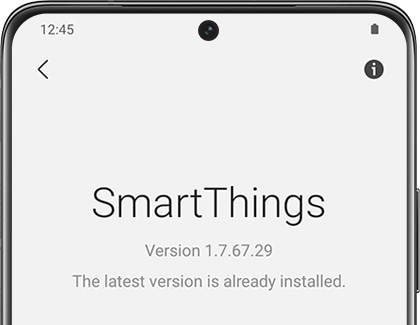
Note: The page will say "The latest version is already installed" if an update is not available.
Note: If the SmartThings app does not appear, it means there is no update available.
Thank you for your feedback!
Please answer all questions.
The coding for Contact US > Call > View more function. And this text is only displayed on the editor page, please do not delet this component from Support Home. Thank you