View network traffic on Connect Home

Remember that big storm when your internet completely disconnected? Network speed and connection can fluctuate depending on the number of devices connected, how much data is being used, and even the weather. With Samsung Connect Home or Connect Home Pro, you can check network traffic directly from the SmartThings app.
Note: The provided information refers to devices sold in Canada. The available screens and settings may differ for devices sold in other countries. You can visit the SmartThings website to check device compatibility and gather more information.
Note: Maybe you have too many phones connected to the same Connect Home. You can find out what might be causing the issue by checking your network traffic.
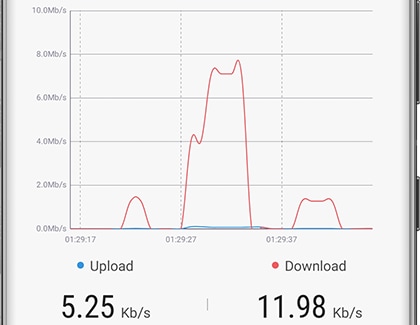
Note: If needed, you can manage and adjust your Connect Home's network settings to make things run more smoothly.
Thank you for your feedback!
Please answer all questions.
The coding for Contact US > Call > View more function. And this text is only displayed on the editor page, please do not delet this component from Support Home. Thank you