Learn more about eARC on your Samsung TV

If you are searching for a way to get the best sound possible on your Samsung TV, you can use the eARC audio format. "Enhanced Audio Return Channel," or eARC for short, is the next-generation of sound. It allows you to send your TV’s audio to a soundbar or AV device through a single HDMI cable. eARC can even be used when you are streaming content to your TV, like movies or shows.
Note: Information provided applies to televisions sold in Canada. Available screens and settings may vary for televisions sold in other countries.
Note: The eARC feature has been implemented in the latest HDMI 2.1 compatible TVs.
Most TVs will compress audio signals in advance before transmitting them through HDMI cables. eARC, however, transmits and reproduces the sound in its original resolution through an HDMI cable. The improved quality, bandwidth, and speed makes it superior to the regular ARC format. eARC is compatible with DTS Master, DTS:X, Dolby TrueHD, and Dolby Atmos audio formats as well.
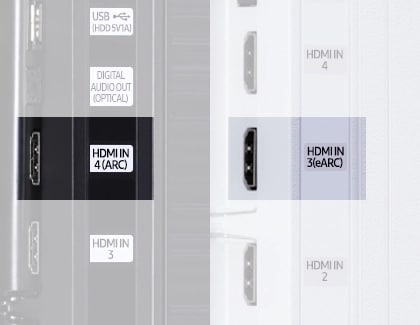
The following models support eARC:
- Samsung TVs: UHD TU7000 and above models.
- Samsung Soundbars: Q70T and above models.
Before you start using the eARC format, you will need to activate Anynet+ (HDMI-CEC) in your TV’s settings. Then, you can enable HDMI eARC Mode.
Note: By default, the HDMI eARC Mode is turned off. Make sure you are using an eARC-compatible HDMI cable, such as an HEAC or HEC cable.
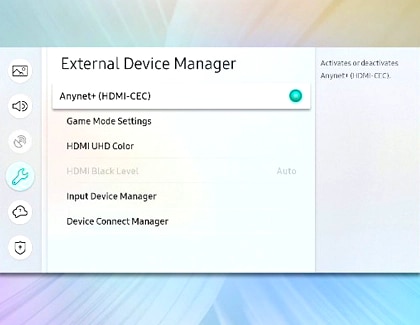
Note: If you are not getting sound when using eARC, check out our troubleshooting guide.
Thank you for your feedback!
Please answer all questions.
The coding for Contact US > Call > View more function. And this text is only displayed on the editor page, please do not delet this component from Support Home. Thank you