[Windows 8] Copying a Disk with Recovery

When a storage device with less capacity than before is connected
Step 1:
Connect an external storage device to the PC.

Step 2:
In the Windows start screen, right click on an empty area.
Step 3:
Click “App apps” in the screen.
Step 4:
Click “Recovery” in the Samsung folder.
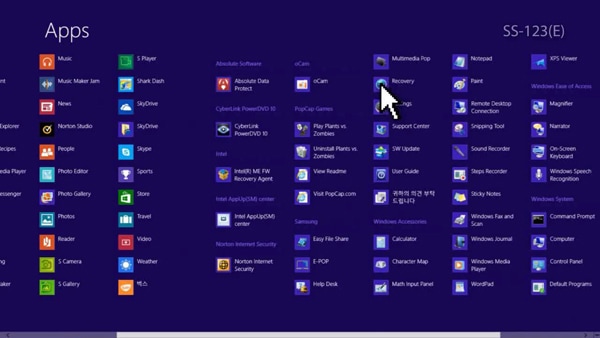
Step 5:
Click “Disk copy.”
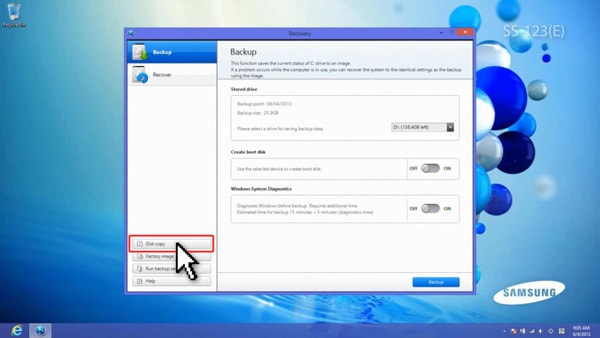
Step 6:
Select “Recovering disk to factory settings” and click “Disk copy.”
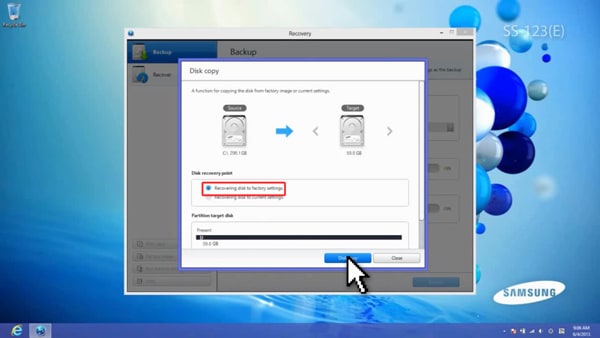
Step 7:
Start disk copy.
When a storage device with equal or greater capacity is connected:
Step 1:
Connect an external storage device to the PC.

Step 2:
In the Windows start screen, right click on an empty area.
Step 3:
Click “All apps” on the screen.
Step 4:
Click “Recovery” in the Samsung folder.
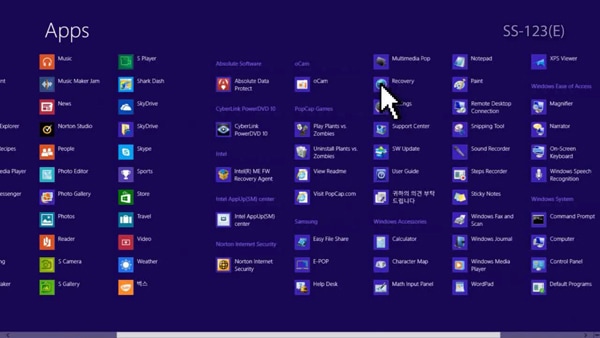
Step 5:
Click “Disk copy.”
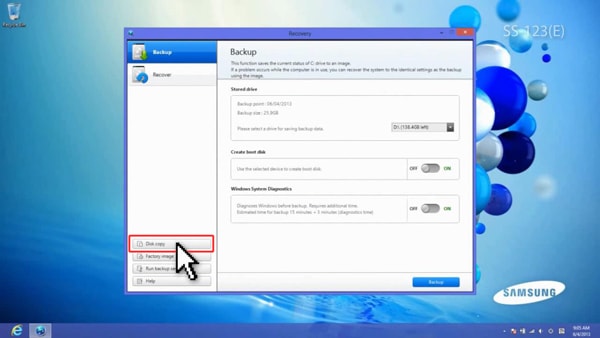
Step 6:
Select “Recovering disk to current settings” and click “Disk copy.”
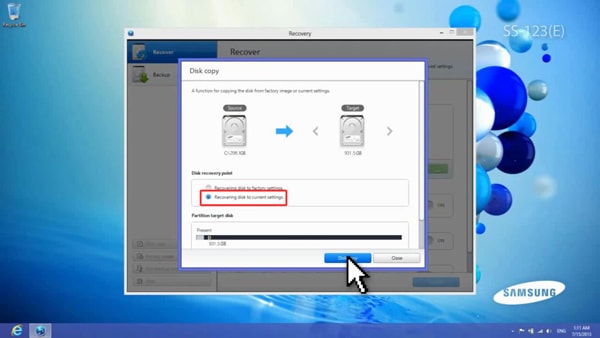
Step 7:
Start disk copy.
Thank you for your feedback!
Please answer all questions.