Galaxy TabPro S: How do I use Screen Mirroring?
You can enjoy different types of contents saved on your device on a bigger screen connected wirelessly.
✧ For some TV models, press Source on your remote and choose Screen Mirroring.
(Note: If there is no “screen mirroring” among the options, your TV model may not have this function. If the feature is not supported on the device you want to connect to, you can use auxiliary devices like an AllShare Cast dongle or HomeSync.)

A list of visible nearby devices appears.
The same screen that appears on the device also appears on the TV.
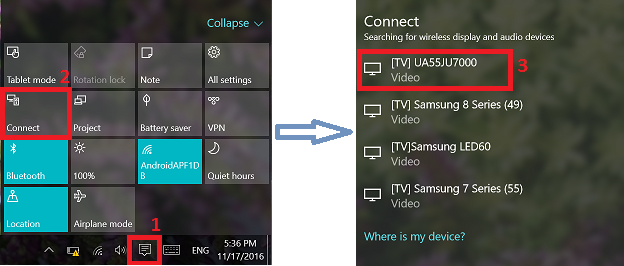

Thank you for your feedback!
Please answer all questions.