How do I take pictures by Slow motion mode on Galaxy S6/S6 edge (Hong-Kong version)?
To use Slow motion mode, follow the steps below:


To set a slow motion section more precisely, tap and hold up arrow, and then drag your finger to the left or right to move through the section frame by frame.

• Speed : Change the playback speed of the selected section.
• Split : Divide the section into two parts.
• Delete : Delete the section.
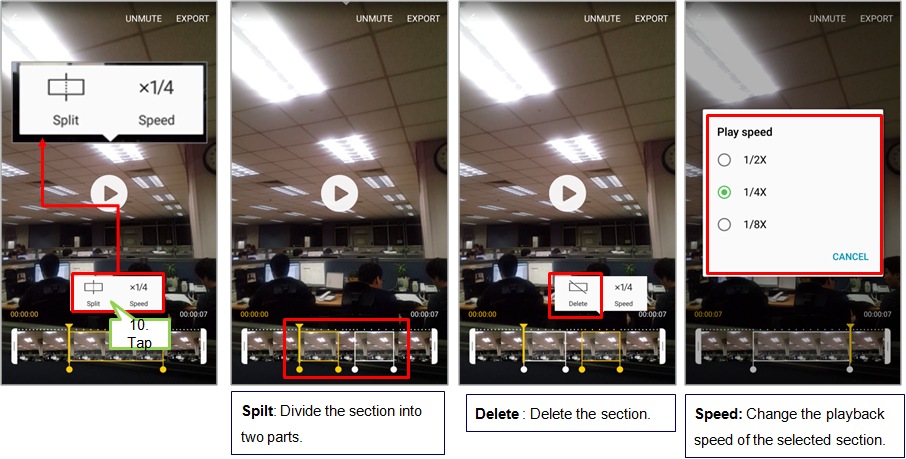
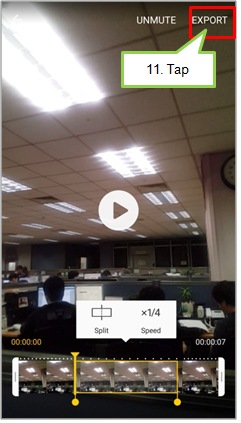
The above product description is only applicable to the “Camera” application version released in 2015 on Samsung Galaxy S6, Samsung Galaxy S6 edge and/or Samsung Galaxy S6 edge+ in Hong Kong, and for reference only.
All images are for reference only.
Thank you for your feedback!
Please answer all questions.