Tips to extend your battery life
Battery Life – Display Settings
Long screen time-out setting or high display brightness will increase battery drain. Advise the customer to set screen timeout to ‘30 seconds’ and display brightness to ‘Auto’.



Battery Life – Running Apps and Sync
Apps that automatically sync data in the background will consume more power - e.g. Social networking, instant messaging, news readers, weather widgets, etc. You can usually check the sync/refresh settings in the settings menu of each application.
Example)
Check the refresh/sync in the ‘Settings’ menu of weather application.


Too many apps running in the background will consume more power. You can close them using ‘Active application’ and ‘Ram Manager’ in the Task manager.
Long press Menu button >Task manager > Active application / RAM
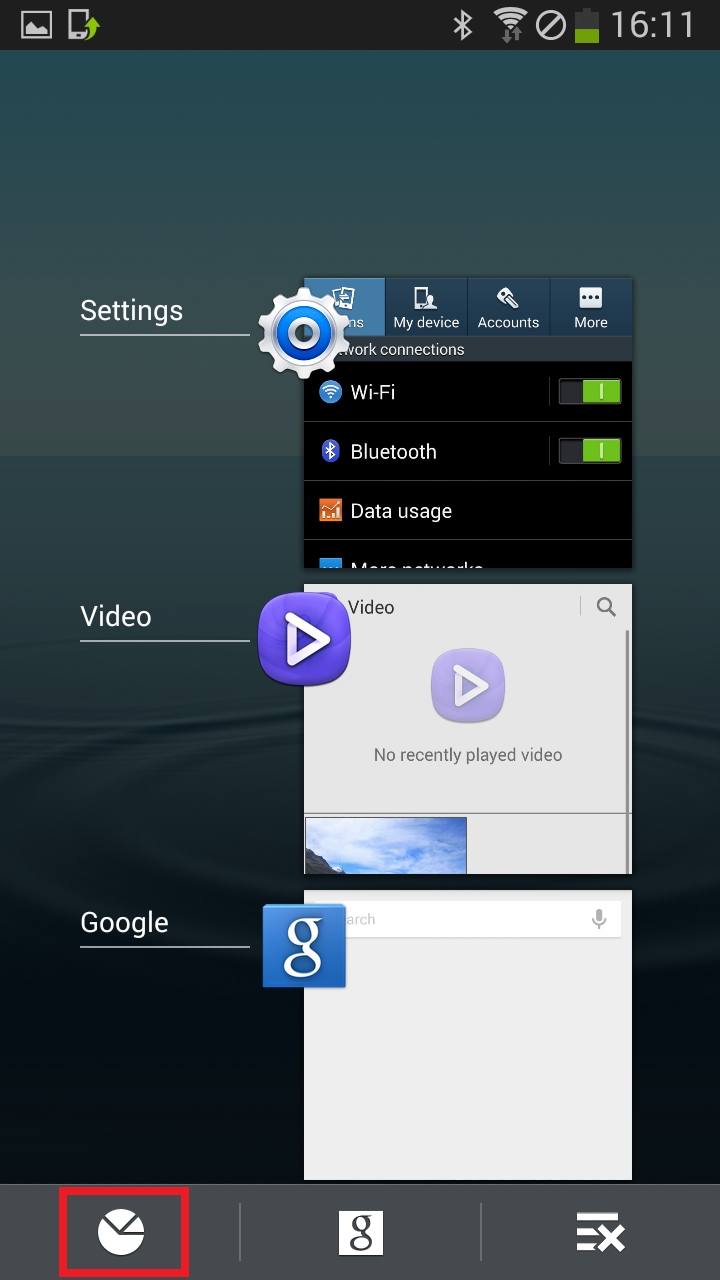


Battery Life – Multimedia Usage
Any apps/content usage that keeps the device awake over an extended period will quickly drain the battery - e.g. reading books, playing games, watching movies, etc.
Battery Life –Network signal strength
How many signal bars you normally see on their handset while you are at home / at work? The use of mobile data in areas with very low signaluses a lot of power and should be avoided if possible.
Example of good signal strength :
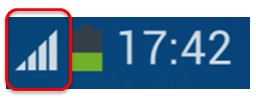
Battery Life – Latest Software
Samsung continuously improves Battery Life by optimizing software. You can benefit by upgrading software to the latest version.
Software can be checked in Settings > (More) >About Phone.
You can upgrade to the latest by either SMART in the Samsung Experience Shop or Software Over The Air upgrade (FOTA) by yourself.
Battery Life – Connectivity Functions
Connectivity functions usually use additional HW components such as antennas to communicate with external points and it results in
more power consumption.
The Drop down menu allows you to toggle Wi-Fi, Bluetooth and GPS on/off as it is needed to avoid unnecessary power consumption. Turn off if you are not using them.


Battery Life – Tethering and Portable Hotspot
These features allow you to share your mobile data connections with others. Turn off if not using to save battery.



Battery Life – Trian versions of applications (ad banners)
Some applications that are available from the Play Store or Samsung Apps may be downloadable for free, but in order to be downloaded free they include ads which may be visible at all times or pop up at various times.
These type of application may require higher current consumption as these may need to connect to the ad or developer server.
If you are unsure about a particular application then you should uninstall the app and check battery life over a one day period.
Before downloading app from Google Play Store or Samsung Apps, check the others review to confirm the quality of the apps.
Battery Life – Android Power Usage Graph
The Android Power Usage Graph gives you an activity history of the battery level and a detailed breakdown of the power consumption.
To access Power Usage Graph: Go to Settings > Battery
Touch the graph or any other listed items for details.



The battery graph also gives you a summary of Mobile Network Signal, Awake time, Screen on time, and Charging as these are the major factors for battery life.
In case of Mobile Network Signal, the colour stands for
- Red: No Signal, Yellow: 2G, Green: 3G/4G
Battery consumes more power under ‘No Signal’. This is because the device keeps searching for optimal network signal.
If the phone is ‘awake’ for long periods while the screen is off, this indicates that applications running in the background are causing the battery to drain
Battery Life – Power Saving Mode
In addition, you can extend your battery life by using power saving mode.
Application > Settings >(My device or General)> Power saving


Thank you for your feedback!
Please answer all questions.